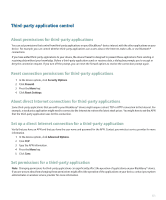Blackberry 8830 WORLD EDITION User Guide - Page 233
Turn off the prompt that appears before you delete items
 |
UPC - 843163013384
View all Blackberry 8830 WORLD EDITION manuals
Add to My Manuals
Save this manual to your list of manuals |
Page 233 highlights
To show passwords in the password keeper again, set the Show Password field to Yes. Turn off the prompt that appears before you delete items You can turn off the prompt that appears before you delete items in a message list, the phone, the address book, the calendar, the task list, the memo list, or the password keeper. 1. In an application, press the Menu key. 2. Click Options or General Options. 3. Set the Confirm Delete field to No. 4. Press the Menu key. 5. Click Save. Delete a password from the password keeper 1. In the password keeper, highlight a password. 2. Press the Menu key. 3. Click Delete. Change the password keeper password 1. In the password keeper, press the Menu key. 2. Click Change password. Copy a password 1. In the password keeper, highlight a password. 2. Press the Menu key. 3. Click Copy Username or Copy Password. To clear the clipboard, press the Menu key. Click Clear Clipboard. Note: Passwords are not encrypted when they are on the clipboard. Prevent password copying 1. In the password keeper, press the Menu key. 2. Click Options. 3. Set the Allow Clipboard Copy field to No. 4. Press the Menu key. 5. Click Save Options. Set a limit for password attempts in the password keeper 1. In the password keeper, press the Menu key. 231