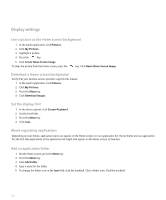Blackberry 8830 WORLD EDITION User Guide - Page 212
Display settings
 |
UPC - 843163013384
View all Blackberry 8830 WORLD EDITION manuals
Add to My Manuals
Save this manual to your list of manuals |
Page 212 highlights
Display settings Use a picture as the Home screen background 1. In the media application, click Pictures. 2. Click My Pictures. 3. Highlight a picture. 4. Press the key. 5. Click Set As Home Screen Image. To clear the picture from the Home screen, press the key. Click Reset Home Screen Image. Download a Home screen background Verify that your wireless service provider supports this feature. 1. In the media application, click Pictures. 2. Click My Pictures. 3. Press the Menu key. 4. Click Download Images. Set the display font 1. In the device options, click Screen/Keyboard. 2. Set the font fields. 3. Press the Menu key. 4. Click Save. About organizing applications Depending on your theme, application icons can appear on the Home screen or in an application list. If your theme uses an application list, the first few applications in the application list might also appear on the Home screen as favorites. Add an application folder 1. On the Home screen, press the Menu key. 2. Press the Menu key. 3. Click Add Folder. 4. Type a name for the folder. 5. To change the folder icon, in the Icon field, click the trackball. Click a folder icon. Click the trackball. 210