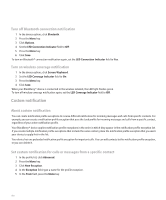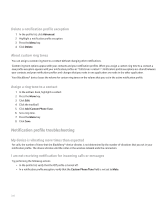Blackberry 8830 WORLD EDITION User Guide - Page 199
LED notification - red light
 |
UPC - 843163013384
View all Blackberry 8830 WORLD EDITION manuals
Add to My Manuals
Save this manual to your list of manuals |
Page 199 highlights
Silence your device In the profile list, perform one of the following actions: • To receive LED notification only, click Quiet. • To receive vibrate notification only, click Vibrate. • To turn off all notification, including notification profile exceptions and LED notification, click Off. View a list of saved ring tones 1. In the profile list, click Advanced. 2. Highlight a notification profile. 3. Press the Menu key. 4. Click Show Tunes. 5. Click a media folder that contains ring tones. To play a ring tone, highlight a ring tone. Press the Menu key. Click Play. Download a ring tone Verify that your wireless service provider supports this feature. 1. In the media application, click Ring Tones. 2. Click All Ring Tones. 3. Press the Menu key. 4. Click Download Tunes. LED notification LED notification The LED light on the top of your BlackBerry® device flashes different colors to indicate different statuses. Green: You are in a wireless coverage area. Blue: Your BlackBerry device is connected to a Bluetooth® enabled device. Red: A new message has arrived and your selected notification profile is set to notify you using the LED. Amber: The battery power level for your device is low. 197