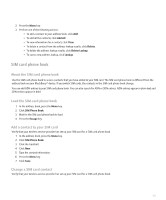Blackberry 8830 WORLD EDITION User Guide - Page 158
Delete a contact, About pauses and waits, Add a pause or a wait to a phone number, About custom ring
 |
UPC - 843163013384
View all Blackberry 8830 WORLD EDITION manuals
Add to My Manuals
Save this manual to your list of manuals |
Page 158 highlights
3. Click Edit. 4. Change the contact information. 5. Click the trackball. 6. Click Save. Delete a contact 1. In the address book, highlight a contact. 2. Press the Menu key. 3. Click Delete. About pauses and waits Use a pause or a wait to separate additional numbers, for example a password or extension, from a main phone number. After dialing the main phone number, your BlackBerry® device either pauses before dialing the additional numbers (pause) or prompts you to type them (wait). Add a pause or a wait to a phone number 1. After typing the main part of a phone number in a phone number field, click the trackball. 2. Click Add Pause or Add Wait. 3. Type the additional numbers. 4. Click the trackball. 5. Click Save. About custom ring tones You can assign a custom ring tone to a contact without changing other notifications. Custom ring tone options appear with your contacts and your notification profiles. When you assign a custom ring tone to a contact, a new profile exception appears with your notification profiles as "Calls From ". Notification profile exceptions are shared between your contacts and your notification profiles and changes that you make in one application are made in the other application. Your BlackBerry® device bases the volume for custom ring tones on the volume that you set in the active notification profile. Assign a ring tone to a contact 1. In the address book, highlight a contact. 2. Press the Menu key. 3. Click Edit. 4. Click the trackball. 5. Click Add Custom Phone Tune. 156