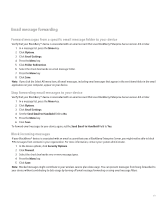Blackberry 8830 WORLD EDITION User Guide - Page 47
Hide sent messages, Stop storing messages sent from your device on your computer, Stop storing
 |
UPC - 843163013384
View all Blackberry 8830 WORLD EDITION manuals
Add to My Manuals
Save this manual to your list of manuals |
Page 47 highlights
1. In a message list, highlight the message. 2. Press the Menu key. 3. Click Delete. Hide sent messages 1. In a message list, press the Menu key. 2. Click Options. 3. Click General Options. 4. Set the Hide Sent Messages field to Yes. 5. Press the Menu key. 6. Click Save. Note: If you set your device to hide sent messages, sent messages continue to appear in the history of SMS text messages. Stop storing messages sent from your device on your computer By default, a copy of messages that you send from your BlackBerry® device appears in the sent items folder in the email application on your computer. 1. In a message list, press the Menu key. 2. Click Options. 3. Click Email Settings. 4. Set the Save Copy In Sent Folder field to No. 5. Press the Menu key. 6. Click Save. Stop storing messages sent from your computer on your device 1. In a message list, press the Menu key. 2. Click Options. 3. Click Email Settings. 4. Press the Menu key. 5. Click Folder Redirection. 6. Clear the check box beside the Sent Items folder. 7. Press the Menu key. 8. Click Save. 45