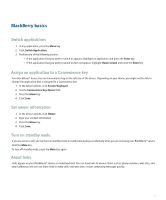Blackberry 8830 WORLD EDITION User Guide - Page 17
Search shortcuts, Attachment shortcuts - specifications
 |
UPC - 843163013384
View all Blackberry 8830 WORLD EDITION manuals
Add to My Manuals
Save this manual to your list of manuals |
Page 17 highlights
• To switch typing input languages, on the Language screen, verify that the Use Input Language Shortcut field is set to Yes. Hold the Alt key and press the Enter key. Continue to hold the Alt key and highlight a language. Release the Alt key. Insert symbols • To insert an at sign (@) or a period (.) in an email address field, press the Space key. • To type a symbol, press the Symbol key. Type the letter that appears below the symbol. Work with text • To highlight a line of text, press the Shift key and roll the trackball. • To highlight text character by character, hold the Shift key and roll the trackball left or right. • To cancel a text selection, press the Escape key. • To cut highlighted text when typing, press the Shift key and the Backspace/Delete key. • To copy highlighted text when typing, press the Alt key and click the trackball. • To paste highlighted text when typing, press the Shift key and click the trackball. Search shortcuts • To search for a contact in a list of contacts, type the contact name or initials separated by a space. • To search for text in a message, press S. • To search for text in an attachment or on a web page, press F. • To search for text in a presentation attachment, verify that you are viewing the presentation in text view or in text and slide view. Press F. Attachment shortcuts • To search for text in an attachment, press F. • To move to the last cursor position after closing and reopening an attachment, press G. In a spreadsheet • To move to a specific cell, press G. • To view the content of a cell, press the Space key. • To switch worksheets, press V. Highlight a worksheet. Press the Enter key. • To view hidden columns or rows, press H. • To hide the columns or rows again, press H. In a presentation • To switch presentation views, press M. • To move to the next slide, press N. • To move to the previous slide, press P. • To move to the last cursor position after closing and reopening a presentation attachment, verify that you are viewing the presentation in text view or in text and slide view. Press G. 15