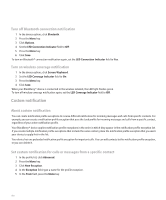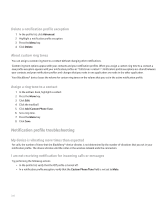Blackberry 8830 WORLD EDITION User Guide - Page 205
BlackBerry Messenger
 |
UPC - 843163013384
View all Blackberry 8830 WORLD EDITION manuals
Add to My Manuals
Save this manual to your list of manuals |
Page 205 highlights
BlackBerry Messenger Contacts Add a contact You must invite contacts to use BlackBerry® Messenger before they are added to your contact list. 1. In BlackBerry Messenger, on the contact list screen, press the Menu key. 2. Click Add a Contact. 3. Perform one of the following actions: • If the contact is not in your address book, highlight [Use Once]. Press the Menu key. Click Request by Email or Request by PIN. Type an email address or PIN. Press the Enter key. • If the contact is in your address book, highlight a contact. Press the Menu key. Click Request (Email) or Request (PIN). 4. Perform one of the following actions: • If you want to set a password, and have turned on invitation passwords, type a question and answer. Click OK. • If you do not want to set a password, and have turned on invitation passwords, click Cancel to proceed to the next step. 5. Perform one of the following actions: • To add a custom message to your invitation, type a message. Click OK. Click OK. • To use the default invitation message, click OK. Click OK. Note: If you invite a contact using a PIN and the contact is in your address book, the contact's display name appears instead of the PIN. Turn on invitation passwords If you turn on invitation passwords, a question and password screen appear each time you invite a contact. 1. In BlackBerry® Messenger, on the contact list screen, press the Menu key. 2. Click Options. 3. Set the Ask Password Question When Adding Contacts field to Yes. 4. Press the Menu key. 5. Click Save. Note: To turn off invitation passwords again, set the Ask Password Question When Adding Contacts field to No. Respond to an invitation 1. In BlackBerry® Messenger, in the Requests group, highlight an invitation. 2. Click the trackball. 3. Click one of the following menu items: • Accept. 203