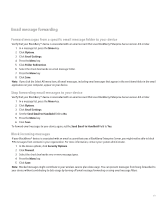Blackberry 8830 WORLD EDITION User Guide - Page 51
Email message forwarding
 |
UPC - 843163013384
View all Blackberry 8830 WORLD EDITION manuals
Add to My Manuals
Save this manual to your list of manuals |
Page 51 highlights
Email message forwarding Forward messages from a specific email message folder to your device Verify that your BlackBerry® device is associated with an email account that uses BlackBerry Enterprise Server version 4.0 or later. 1. In a message list, press the Menu key. 2. Click Options. 3. Click Email Settings. 4. Press the Menu key. 5. Click Folder Redirection. 6. Select the check box beside an email message folder. 7. Press the Menu key. 8. Click Save. Note: If you click the Select All menu item, all email messages, including email messages that appear in the sent items folder in the email application on your computer, appear on your device. Stop forwarding email messages to your device Verify that your BlackBerry® device is associated with an email account that uses BlackBerry Enterprise Server version 4.0 or later. 1. In a message list, press the Menu key. 2. Click Options. 3. Click Email Settings. 4. Set the Send Email to Handheld field to No. 5. Press the Menu key. 6. Click Save. To forward email messages to your device again, set the Send Email to Handheld field to Yes. Block incoming messages If your BlackBerry® device is associated with an email account that uses a BlackBerry Enterprise Server, you might not be able to block PIN messages from contacts in your organization. For more information, contact your system administrator. 1. In the device options, click Security Options. 2. Click Firewall. 3. Select the check box beside one or more message types. 4. Press the Menu key. 5. Click Save. Note: Blocked messages might contribute to your wireless service plan data usage. You can prevent messages from being forwarded to your device without contributing to data usage by turning off email message forwarding or using email message filters. 49