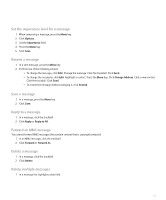Blackberry 8830 WORLD EDITION User Guide - Page 85
Request delivery or read notification for all MMS messages
 |
UPC - 843163013384
View all Blackberry 8830 WORLD EDITION manuals
Add to My Manuals
Save this manual to your list of manuals |
Page 85 highlights
• To attach an appointment, click Attach Appointment. Highlight an appointment. Press the Menu key. Click Continue. Save a picture from an MMS message 1. In an MMS message, click a picture. 2. Click Save Picture. Add an appointment to your calendar from an MMS message 1. In an MMS message, click an iCalendar attachment. 2. Click View Appointment. 3. Press the Menu key. 4. Click Add To Calendar. Add a contact to your address book from an MMS message 1. In an MMS message, click a vCard® attachment. 2. Click View Attachment. 3. Press the Menu key. 4. Click Add Contact. Message settings Request delivery or read notification for an MMS message 1. When composing an MMS message, press the Menu key. 2. Click Options. 3. Perform any of the following actions: • To receive notification when the message is delivered to the recipient, set the Confirm Delivery field to Yes. • To receive notification when the recipient opens the message, set the Confirm Read field to Yes. 4. Press the Menu key. 5. Click Save. Request delivery or read notification for all MMS messages 1. In the device options, click MMS. 2. In the Notifications section, perform one of the following actions: • To send delivery or read notification when a sender requests it, set the Allow Delivery Confirmation and Allow Read Confirmation fields to Yes. 83