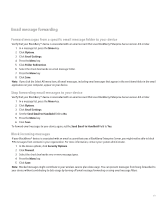Blackberry 8830 WORLD EDITION User Guide - Page 50
Change the order of email message filters, Forward email messages to your device when no filters
 |
UPC - 843163013384
View all Blackberry 8830 WORLD EDITION manuals
Add to My Manuals
Save this manual to your list of manuals |
Page 50 highlights
8. Press the Menu key. 9. Click Save. Change the order of email message filters 1. In a message list, press the Menu key. 2. Click Options. 3. Click Email Filters. 4. Highlight an email message filter. 5. Press the Menu key. 6. Click Move. 7. Roll the trackball to the new location. 8. Click the trackball. Forward email messages to your device when no filters apply Verify that your BlackBerry® device is associated with an email account that uses a BlackBerry Enterprise Server that supports this feature. For more information, contact your system administrator. If you use the BlackBerry Internet Service, see the BlackBerry Internet Service Online Help for more information. 1. In a message list, press the Menu key. 2. Click Options. 3. Click Email Filters. 4. Set the If no filters apply, send email to handheld option to Yes. 5. Press the Menu key. 6. Click Save. Delete an email message filter 1. In a message list, press the Menu key. 2. Click Options. 3. Click Email Filters. 4. Highlight an email message filter. 5. Press the Menu key. 6. Click Delete. 48