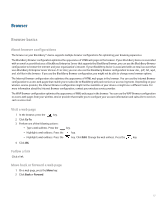Blackberry 8830 WORLD EDITION User Guide - Page 124
Bookmarks - updates
 |
UPC - 843163013384
View all Blackberry 8830 WORLD EDITION manuals
Add to My Manuals
Save this manual to your list of manuals |
Page 124 highlights
Save a web page to a message list 1. On a web page, press the Menu key. 2. Click Save Page. 3. Type a title. 4. Click OK. Bookmarks About bookmarks You can add bookmarks for web pages that you visit frequently. When you add a bookmark, you can set whether you want to make the web page available offline and whether you want the browser to check the web page for updates periodically. Bookmarks for web pages that have been updated since the last time you visited them appear in italic. Add a bookmark 1. On a web page, press the Menu key. 2. Click Add Bookmark. 3. In the Auto Synchronize field, set how often the browser should check for updates to the web page. 4. In the Start time field, set the time of day when the browser should start checking for updates. 5. Press the Menu key. 6. Click Add. Make a web page available offline When adding a bookmark, select the Available Offline check box. If you visit the web page offline, the browser displays the information that was current the last time that you viewed the web page online. Change a bookmark 1. On a web page, press the Menu key. 2. Click Bookmarks. 3. Highlight a bookmark. 4. Press the Menu key. 5. Click Edit Bookmark. 6. Change the bookmark. 7. Press the Menu key. 8. Click Accept. 122