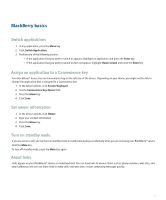Blackberry 8830 WORLD EDITION User Guide - Page 14
Create a link for a PIN, Expand a folder, Collapse a folder, BlackBerry basics shortcuts, No - value
 |
UPC - 843163013384
View all Blackberry 8830 WORLD EDITION manuals
Add to My Manuals
Save this manual to your list of manuals |
Page 14 highlights
Create a link for a PIN When typing text, type pin: and the PIN. Expand a folder Click a folder with a plus sign (+) beside it. Collapse a folder Click a folder with a minus sign (-) beside it. BlackBerry basics shortcuts • To move the cursor, roll the trackball. • To exit a screen or move back a page in the browser, press the Escape key. • To move to a list item or menu item, type the first letter of the item. • To select or clear a check box, press the Space key. • To view available values in a field, press the Alt key. • To switch applications, hold the Alt key and press the Escape key. Continue to hold the Alt key and highlight an application. Release the Alt key. • To return to the Home screen, press the End key. • To turn on a theme or notification profile, highlight a theme or notification profile. Press the Space key. • To delete a highlighted item, press the Backspace/Delete key. No application opens when I press a Convenience key Verify that you have not deleted the application that you assigned to the key. Assign a different application to the key. 12