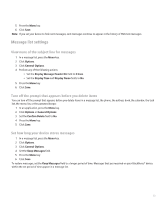Blackberry 8830 WORLD EDITION User Guide - Page 64
View an address instead of a display name - icons
 |
UPC - 843163013384
View all Blackberry 8830 WORLD EDITION manuals
Add to My Manuals
Save this manual to your list of manuals |
Page 64 highlights
View an address instead of a display name 1. In a message, click a contact. 2. Click Show Address. To view the display name again, click a contact. Click Show Name. Search for text in a message, attachment, or web page To search for text in a presentation attachment, verify that you are viewing the presentation in text view or in text and slide view. 1. In a message, attachment, or web page, press the Menu key. 2. Click Find. 3. Type the text. 4. Press the Enter key. To search for the next instance of the text, press the Menu key. Click Find Next. Sent messages Resend a message 1. In a sent message, press the Menu key. 2. Perform one of the following actions: • To change the message, click Edit. Change the message. Click the trackball. Click Send. • To change the recipients, click Edit. Highlight a contact. Press the Menu key. Click Change Address. Click a new contact. Click the trackball. Click Send. • To resend the message without changing it, click Resend. Stop a message from sending Verify that you are not in a wireless coverage area and your BlackBerry® device is not connected to the wireless network. A clock icon should appear beside the message. 1. In a message list, highlight the message. 2. Press the Menu key. 3. Click Delete. Hide sent messages 1. In a message list, press the Menu key. 2. Click Options. 3. Click General Options. 4. Set the Hide Sent Messages field to Yes. 62