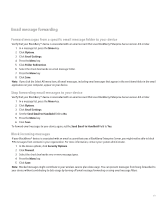Blackberry 8830 WORLD EDITION User Guide - Page 46
Sent messages - help
 |
UPC - 843163013384
View all Blackberry 8830 WORLD EDITION manuals
Add to My Manuals
Save this manual to your list of manuals |
Page 46 highlights
3. Click File. 4. Click an email message folder. Add, change, or delete an email message folder You can add, change, or delete the email message folder in the email application on your computer. If wireless email reconciliation is turned on, your BlackBerry® device receives changes that you make to the email message folder on your computer over the wireless network. If wireless email reconciliation is turned off or is not available for your device, reconcile the changes using the email settings tool of the BlackBerry Desktop Manager. See the BlackBerry Desktop Software Online Help for more information about email reconciliation. Hide filed email messages 1. In a message list, press the Menu key. 2. Click Options. 3. Click General Options. 4. Set the Hide Filed Messages field to Yes. 5. Press the Menu key. 6. Click Save. View messages in a specific folder 1. In a message list, press the Menu key. 2. Click View Folder. 3. Click a folder. Sent messages Resend a message 1. In a sent message, press the Menu key. 2. Perform one of the following actions: • To change the message, click Edit. Change the message. Click the trackball. Click Send. • To change the recipients, click Edit. Highlight a contact. Press the Menu key. Click Change Address. Click a new contact. Click the trackball. Click Send. • To resend the message without changing it, click Resend. Stop a message from sending Verify that you are not in a wireless coverage area and your BlackBerry® device is not connected to the wireless network. A clock icon should appear beside the message. 44