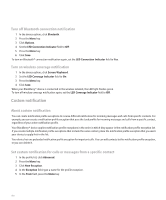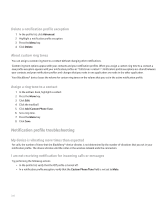Blackberry 8830 WORLD EDITION User Guide - Page 197
Notification profiles
 |
UPC - 843163013384
View all Blackberry 8830 WORLD EDITION manuals
Add to My Manuals
Save this manual to your list of manuals |
Page 197 highlights
Notification profiles Notification basics About notification profiles Notification profiles define how your BlackBerry® device notifies you of calendar and task reminders, and incoming messages, calls, and browser content. Your device has six preloaded profiles: Loud, Vibrate, Quiet, Normal, Phone Only, and Off. You can change preloaded notification profiles or create new ones. In your notification profiles, you can set different notification options for different items, set ring tones, or set the volume for notification. If you set notification volume to Escalating, the notification volume gradually increases. Switch notification profiles In the profile list, click a notification profile. Create a notification profile 1. In the profile list, click Advanced. 2. Press the Menu key. 3. Click New Profile. 4. Type a name for the profile. 5. Highlight an item. 6. Press the Menu key. 7. Click Edit. 8. Set notification options. 9. Press the Menu key. 10. Click Save. 11. To set notification options for another item, repeat steps 5 through 10. 12. Press the Menu key. 13. Click Save. Change a notification profile 1. In the profile list, click Advanced. 2. Highlight a notification profile. 3. Press the Menu key. 4. Click Edit. 195