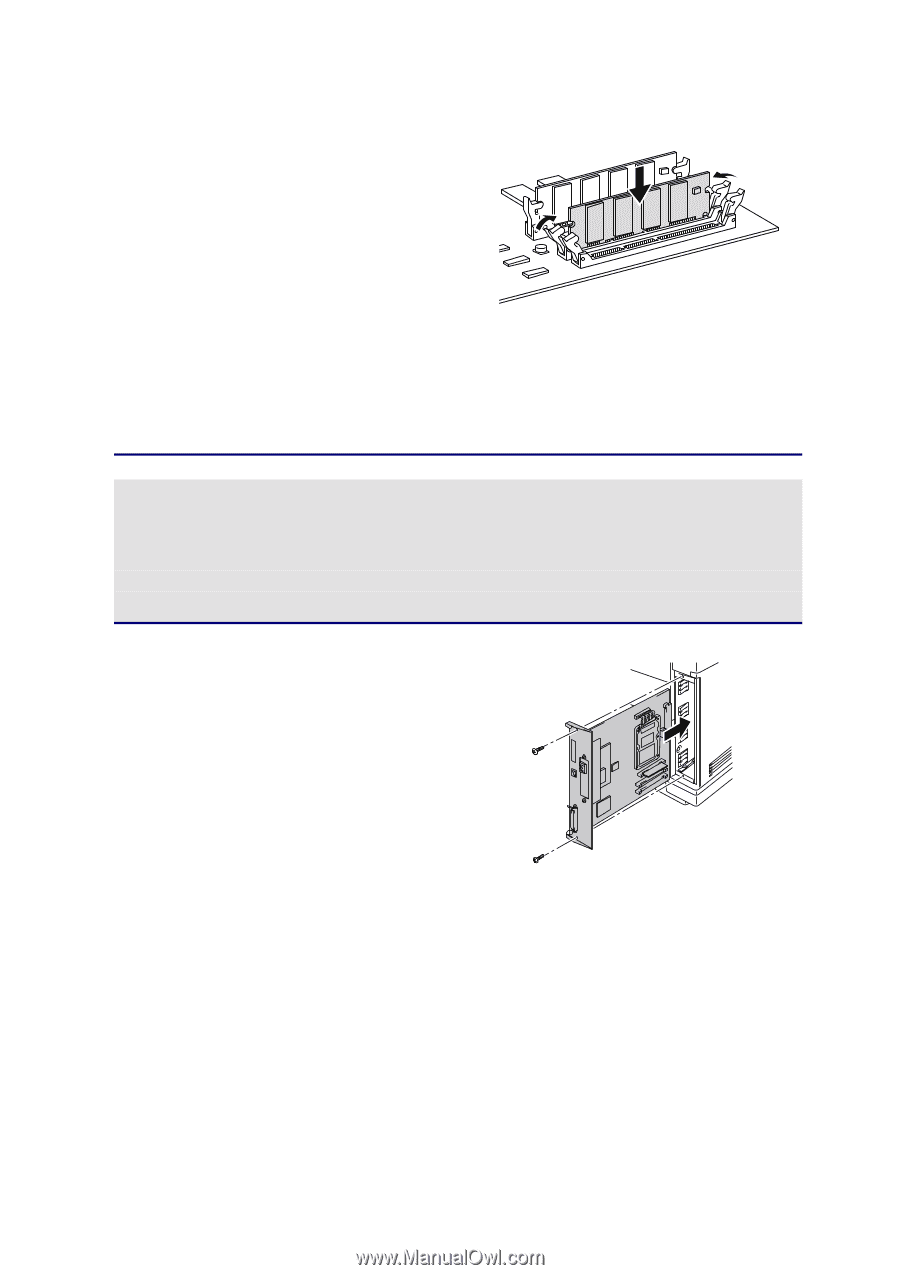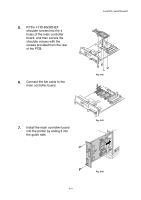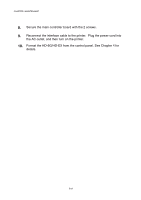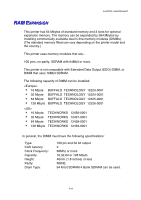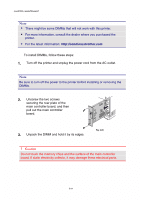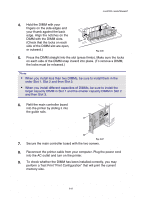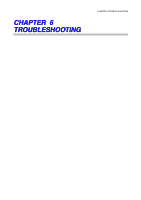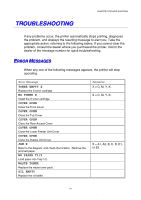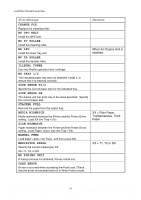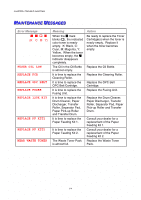Brother International HL-2600CN Users Manual - English - Page 177
Secure the main controller board with the two screws., the guide rails.
 |
View all Brother International HL-2600CN manuals
Add to My Manuals
Save this manual to your list of manuals |
Page 177 highlights
CHAPTER 5 MAINTENANCE 4. Hold the DIMM with your fingers on the side edges and your thumb against the back edge. Align the notches on the DIMM with the DIMM slots. (Check that the locks on each side of the DIMM slot are open, or outward.) Fig. 5-86 5. Press the DIMM straight into the slot (press firmly). Make sure the locks on each side of the DIMM snap inward into place. (To remove a DIMM, the locks must be released.) Note • When you install less than two DIMMs, be sure to install them in the order Slot 1, Slot 2 and then Slot 3. • When you install different capacities of DIMMs, be sure to install the larger capacity DIMM in Slot 1 and the smaller capacity DIMM in Slot 2 and then Slot 3. 6. Refit the main controller board into the printer by sliding it into the guide rails. Fig. 5-87 7. Secure the main controller board with the two screws. 8. Reconnect the printer cable from your computer. Plug the power cord into the AC outlet and turn on the printer. 9. To check whether the DIMM has been installed correctly, you may perform a Test Print "Print Configuration" that will print the current memory size. 5-65