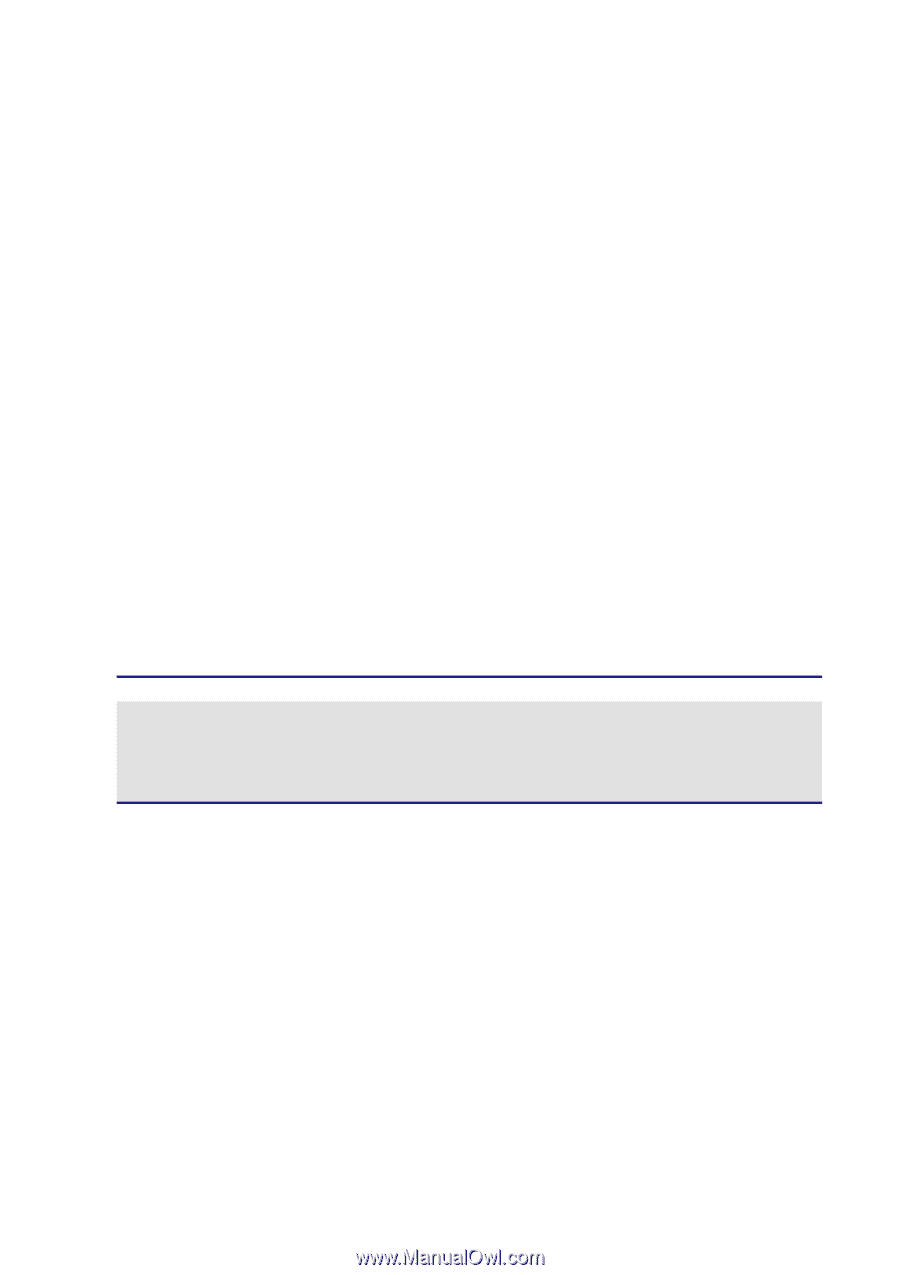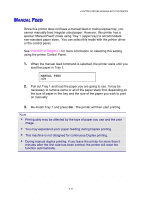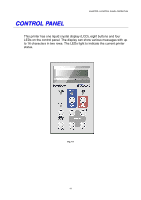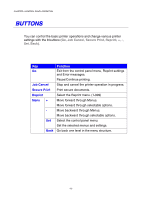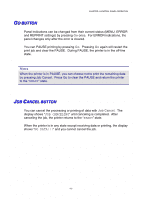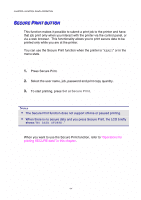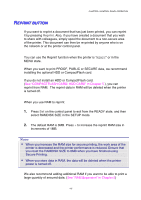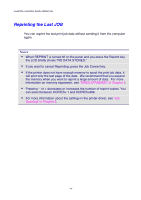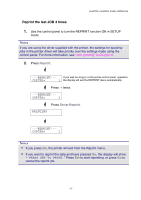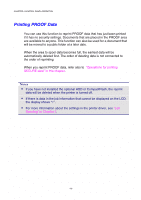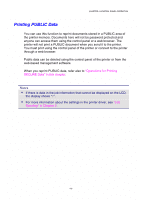Brother International HL-2600CN Users Manual - English - Page 73
Secure Print Button, Ee Cc Uu Rr Ee Rr Ii Nn Tt Bb Uu Tt Tt Oo Nn
 |
View all Brother International HL-2600CN manuals
Add to My Manuals
Save this manual to your list of manuals |
Page 73 highlights
CHAPTER 4 CONTROL PANEL OPERATION SEECCUURREE PRRIINNTT BBUUTTTTOONN This function makes it possible to submit a print job to the printer and have that job print only when you interact with the printer via the control panel, or via a web browser. This functionality allows you to print secure data to be printed only while you are at the printer. You can use the Secure Print function when the printer is "READY" or in the menu state. 1. Press Secure Print. 2. Select the user name, job, password and print copy quantity. 3. To start printing, press Set or Secure Print. Notes • The Secure Print function does not support off-line or paused printing. • When there is no secure data and you press Secure Print, the LCD briefly shows "NO DATA STORED." When you want to use the Secure Print function, refer to "Operations for printing SECURE data" in this chapter. 4-4