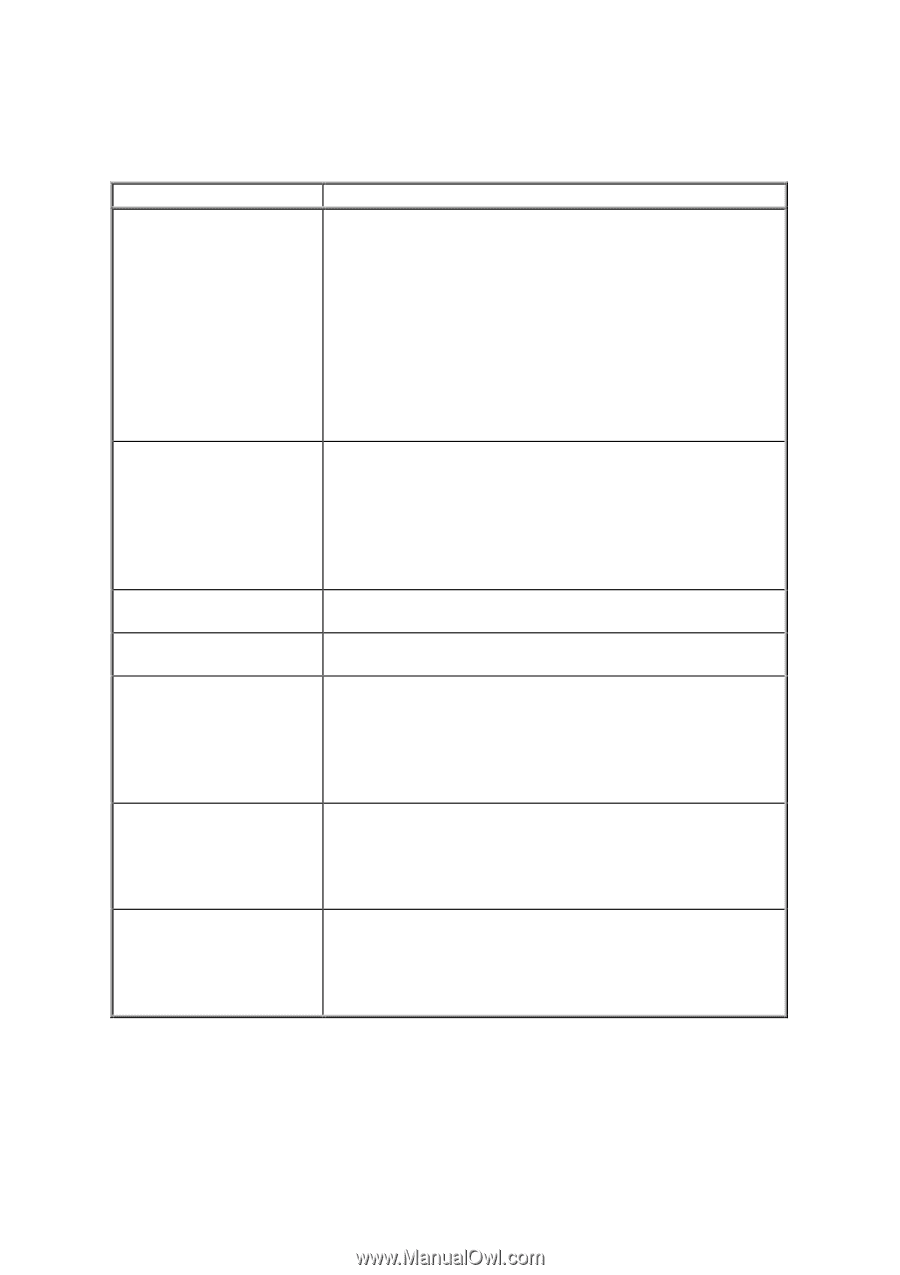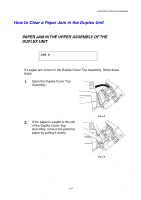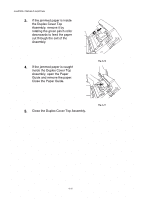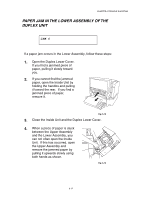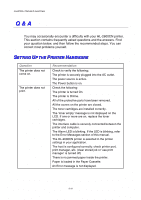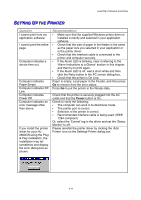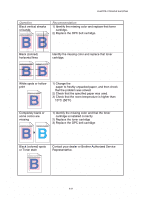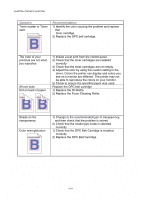Brother International HL-2600CN Users Manual - English - Page 198
Paper Handling, Aa Pp Ee Rr Aa Nn Dd Ll Ii Nn Gg
 |
View all Brother International HL-2600CN manuals
Add to My Manuals
Save this manual to your list of manuals |
Page 198 highlights
CHAPTER 6 TROUBLE SHOOTING PAAPPEERR HAANNDDLLIINNGG Question The printer does not load paper. How can I load envelopes? Which paper can I use? How can I clear paper jams? The printer feeds more than one sheet at a time. Paper skews while feeding. Sometimes mis-picking of paper from the paper tray or misfeeding of paper from the paper exit occurs. Recommendation • Check to see if the Alarm LED is on. If so, the Paper Cassette may be out of paper or not properly installed. If it is empty, load a new stack of paper into the Paper Cassette. • If there is paper in the Paper Cassette, make sure that it is straight. If the paper is curled, you should straighten it before printing. Sometimes it is helpful to remove the paper, turn the stack over, and then reload it in the paper tray. • Reduce the stack of paper in the Paper Cassette, and then try again. You can load envelopes from the Paper Cassette (Tray 1). Make sure you adjust the paper guide. Your application software also must be set up correctly to print on the envelope size you are using. This is usually done in the page setup or document setup menu of your software. Refer to your applications manual for more information. See 'Paper Handling' in Chapter 3 for detailed paper specifications. See the "Paper Jams" section in this chapter. Check to verify the following: • The paper loaded is all the same type. • Paper that meets the specifications is loaded. • Paper stack was fanned before loading. • The stack of paper is not too high. • The side guide is not set too tight. Check to verify the following: • The side guide is adjusted correctly. • The amount of paper you loaded is correct. Refer to the 'PAPER SPECIFICATIONS' section in APPENDICES. Clean the Paper Guide, the Registration Roller and the Exit Roller referring to 'Periodical Printer Cleaning' in Chapter 5. 6-20