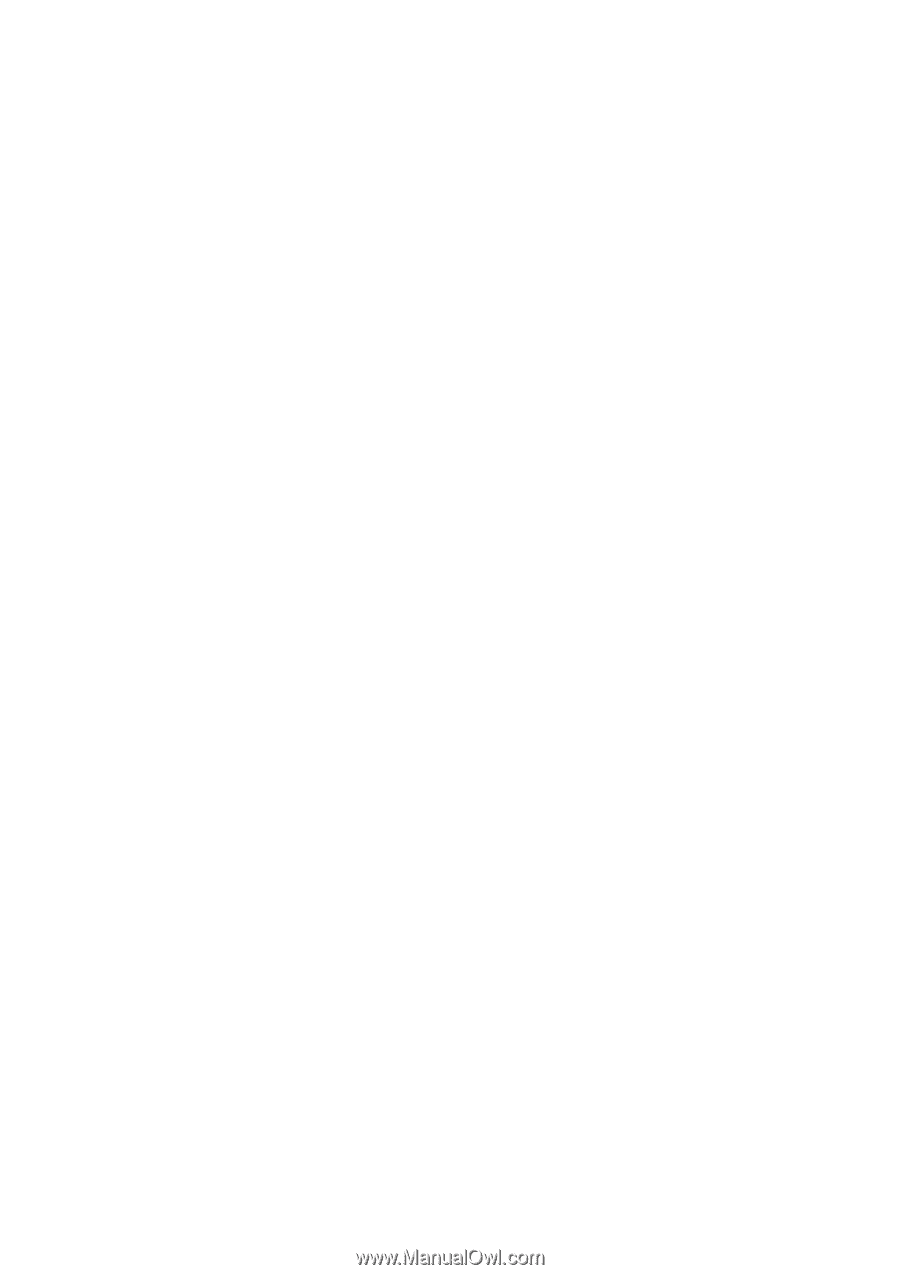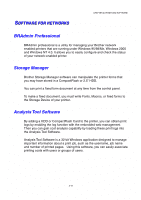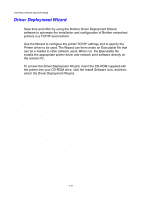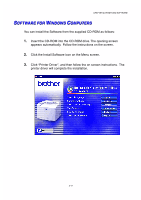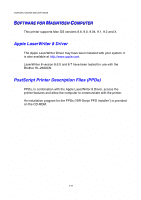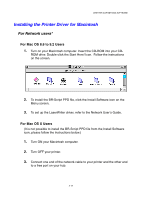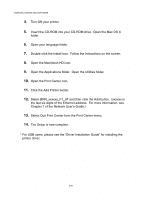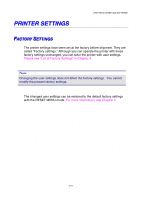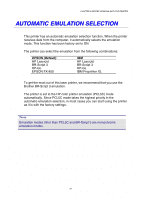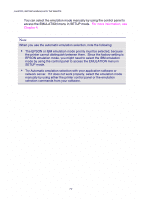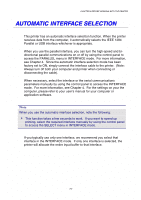Brother International HL-2600CN Users Manual - English - Page 53
Select Quit Print Center from the Print Center menu., of the Network User's Guide.
 |
View all Brother International HL-2600CN manuals
Add to My Manuals
Save this manual to your list of manuals |
Page 53 highlights
CHAPTER 2 DRIVER AND SOFTWARE 4. Turn ON your printer. 5. Insert the CD-ROM into your CD-ROM drive. Open the Mac OS X folder. 6. Open your language folder. 7. Double-click the install icon. Follow the instructions on the screen. 8. Open the Macintosh HD icon. 9. Open the Applications folder. Open the Utilities folder. 10. Open the Print Center icon. 11. Click the Add Printer button. 12. Select BRN_xxxxxx_P1_AT and then click the Add button. (xxxxxx is the last six digits of the Ethernet address. For more information, see Chapter 7 of the Network User's Guide.) 13. Select Quit Print Center from the Print Center menu. 14. The Setup is now complete. * For USB users, please see the "Driver Installation Guide" for installing the printer driver. 2-20