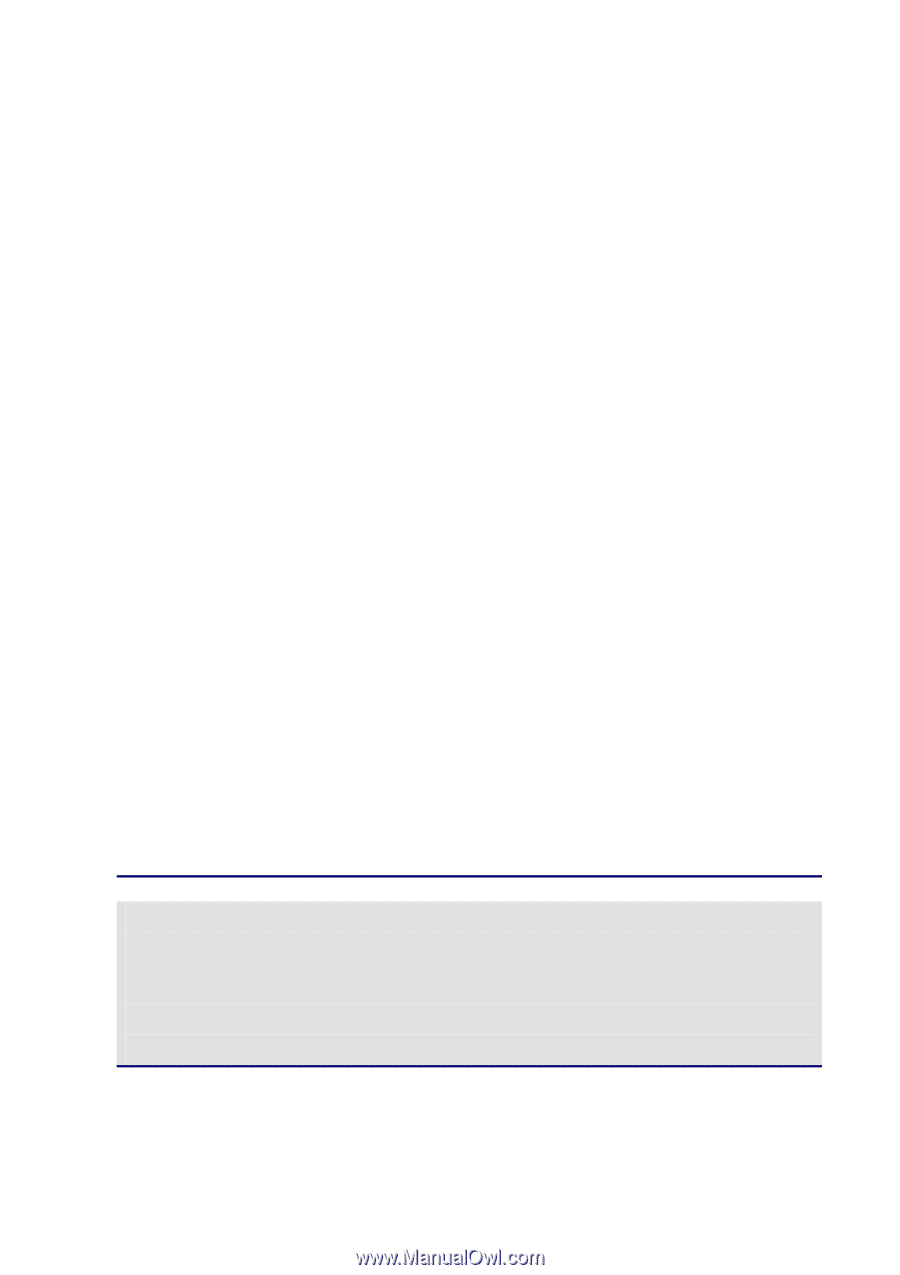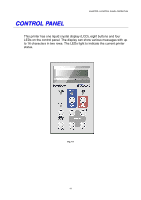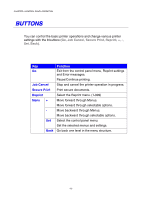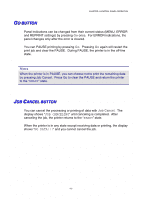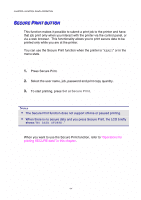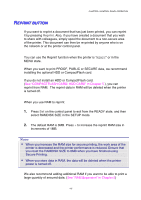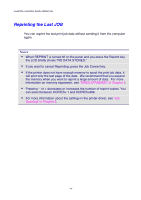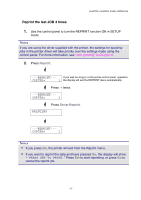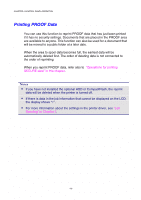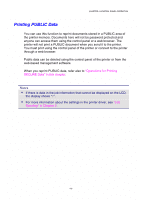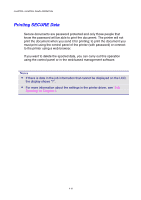Brother International HL-2600CN Users Manual - English - Page 74
Reprint Button, Rr
 |
View all Brother International HL-2600CN manuals
Add to My Manuals
Save this manual to your list of manuals |
Page 74 highlights
CHAPTER 4 CONTROL PANEL OPERATION REEPPRRIINNTT BBUUTTTTOONN If you want to reprint a document that has just been printed, you can reprint it by pressing Reprint. Also, if you have created a document that you wish to share with colleagues, simply spool the document to a non-secure area of the printer. This document can then be re-printed by anyone who is on the network or at the printer control panel. You can use the Reprint function when the printer is "READY" or in the MENU state. When you want to print PROOF, PUBLIC or SECURE data, we recommend installing the optional HDD or CompactFlash card. If you do not install an HDD or CompactFlash card. (See "COMPACTFLASH CARD/ HDD CARD" in Chapter 5.), you can reprint from RAM. The reprint data in RAM will be deleted when the printer is turned off. When you use RAM to reprint: 1. Press Set on the control panel to exit from the READY state, and then select RAMDISK SIZE in the SETUP mode. 2. The default RAM is 0MB. Press + to increase the reprint RAM size in increments of 1MB. Notes • When you increase the RAM size for secure printing, the work area of the printer is decreased and the printer performance is reduced. Ensure that you reset the RAMDISK SIZE to 0MB when you have finished using Secure Printing. • When you store data in RAM, the data will be deleted when the printer power is turned off. We also recommend adding additional RAM if you want to be able to print a large quantity of secured data. (See "RAM Expansion" in Chapter 5) 4-5