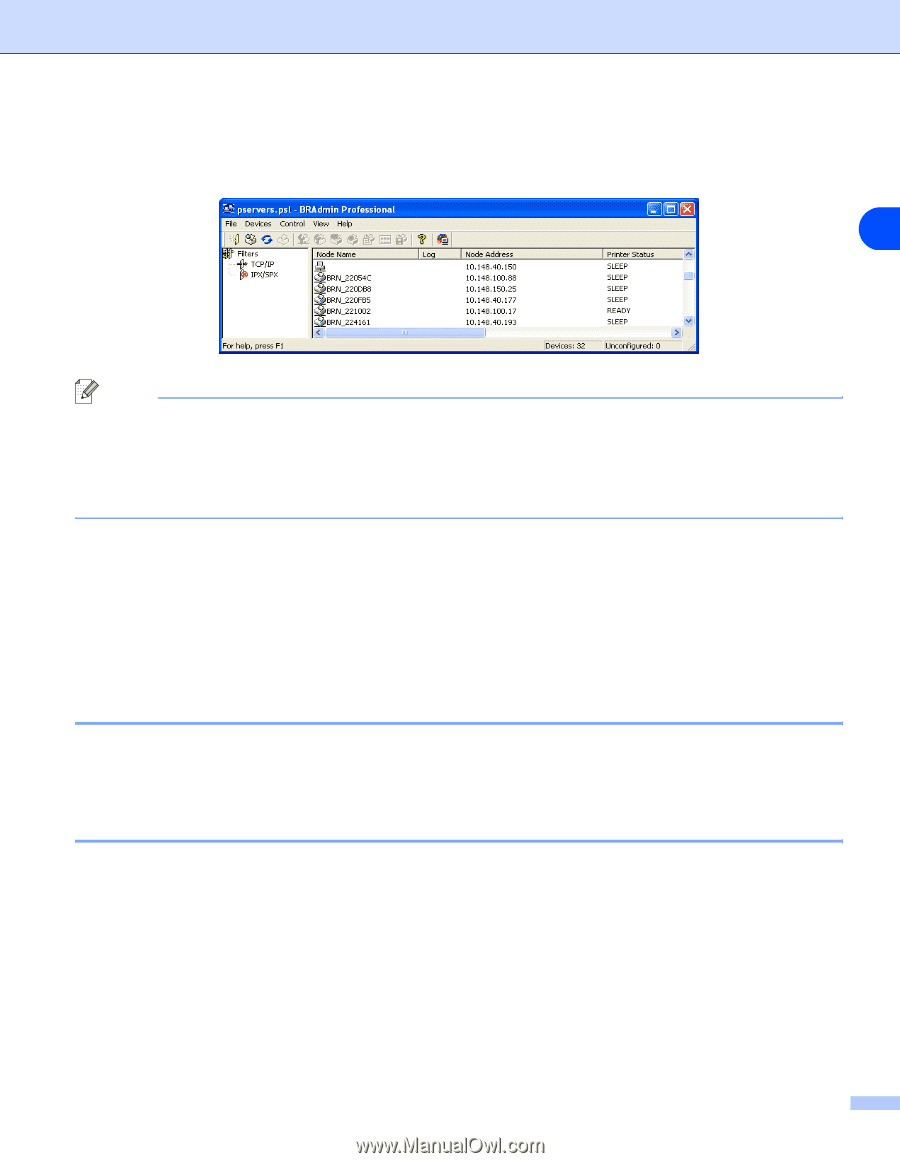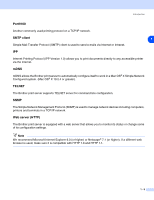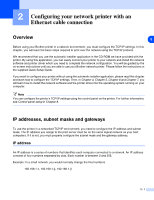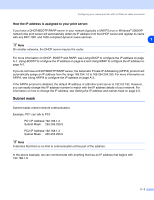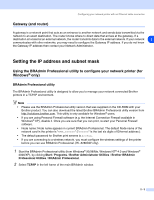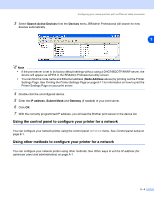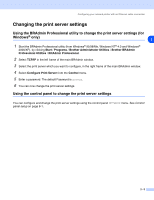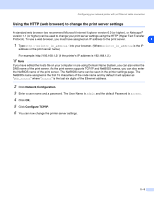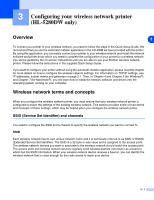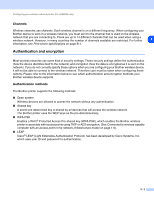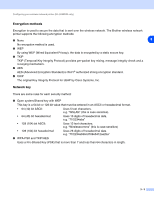Brother International HL 5280DW Network Users Manual - English - Page 22
Using the control panel to con your printer for a network, Search Active Devices, Devices
 |
UPC - 012502614456
View all Brother International HL 5280DW manuals
Add to My Manuals
Save this manual to your list of manuals |
Page 22 highlights
Configuring your network printer with an Ethernet cable connection 3 Select Search Active Devices from the Devices menu. BRAdmin Professional will search for new devices automatically. 2 Note • If the print server is set to its factory default settings without using a DHCP/BOOTP/RARP server, the device will appear as APIPA in the BRAdmin Professional utility screen. • You can find the node name and Ethernet address (Node Address above) by printing out the Printer Settings Page. See Printing the Printer Settings Page on page 8-11 for information on how to print the Printer Settings Page on your print server. 4 Double-click the unconfigured device. 5 Enter the IP address, Subnet Mask and Gateway (if needed) of your print server. 6 Click OK. 7 With the correctly programmed IP address, you will see the Brother print server in the device list. Using the control panel to configure your printer for a network You can configure your network printer using the control panel NETWORK menu. See Control panel setup on page 8-1. Using other methods to configure your printer for a network You can configure your network printer using other methods. See Other ways to set the IP address (for advanced users and administrators) on page A-1. 2 - 4