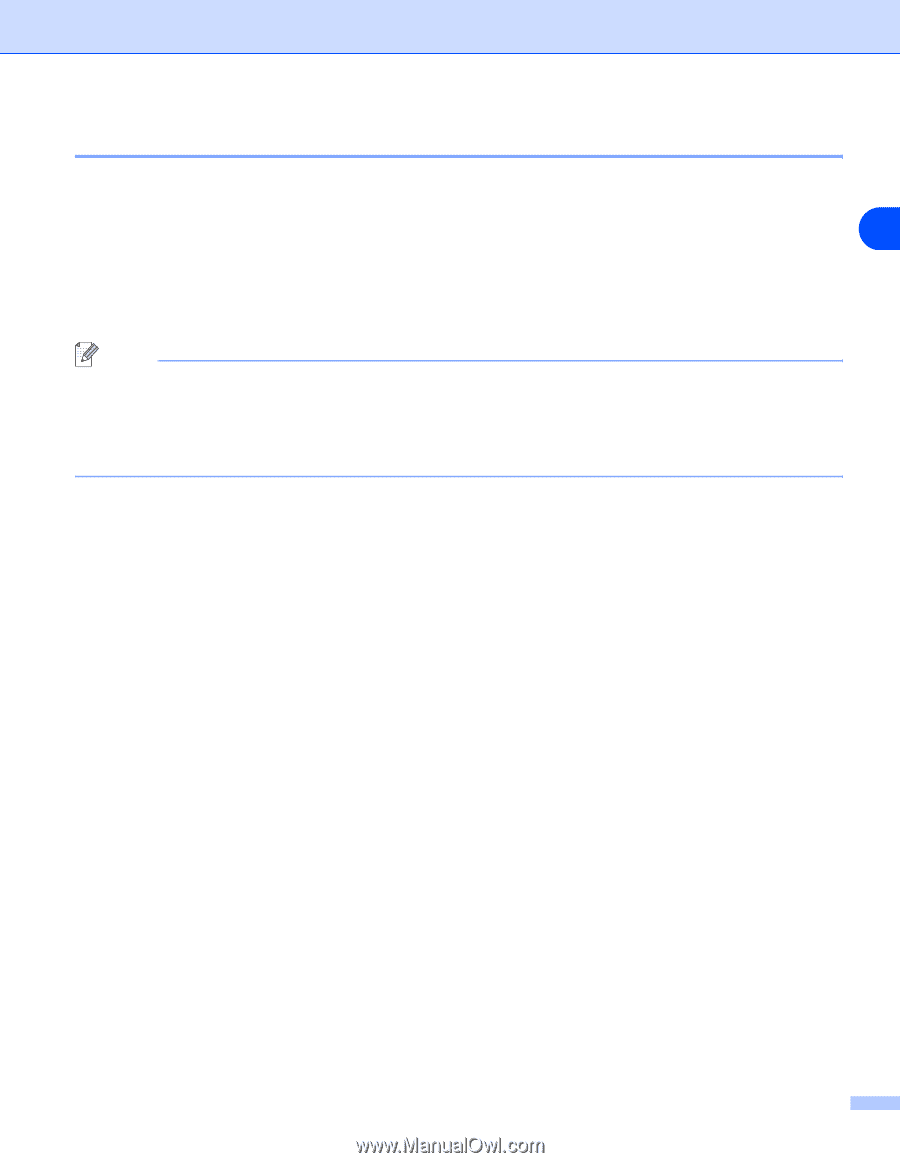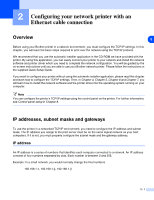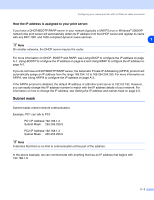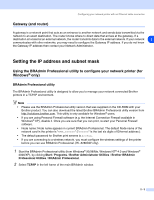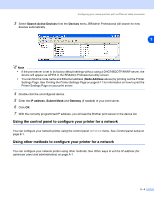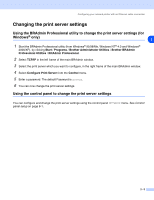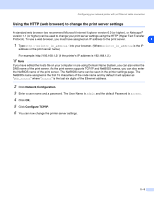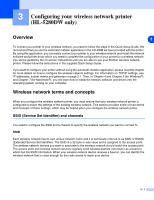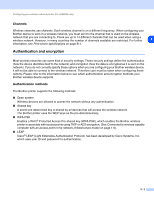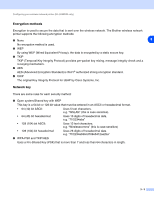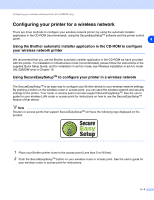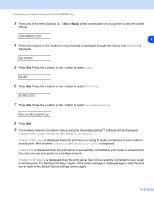Brother International HL 5280DW Network Users Manual - English - Page 24
Using the HTTP (web browser) to change the print server settings, Network Configuration - default password
 |
UPC - 012502614456
View all Brother International HL 5280DW manuals
Add to My Manuals
Save this manual to your list of manuals |
Page 24 highlights
Configuring your network printer with an Ethernet cable connection Using the HTTP (web browser) to change the print server settings A standard web browser (we recommend Microsoft Internet Explorer version 6.0 (or higher), or Netscape® version 7.1 (or higher) can be used to change your print server settings using the HTTP (Hyper Text Transfer Protocol). To use a web browser, you must have assigned an IP address to the print server. 2 1 Type http://printer_ip_address/ into your browser. (Where printer_ip_address is the IP address or the print server name) For example: http://192.168.1.2/ (if the printer's IP address is 192.168.1.2.) Note If you have edited the hosts file on your computer or are using Domain Name System, you can also enter the DNS name of the print server. As the print server supports TCP/IP and NetBIOS names, you can also enter the NetBIOS name of the print server. The NetBIOS name can be seen in the printer settings page. The NetBIOS name assigned is the first 15 characters of the node name and by default it will appear as "BRN_xxxxxx" where "xxxxxx" is the last six digits of the Ethernet address. 2 Click Network Configuration. 3 Enter a user name and a password. The User Name is admin and the default Password is access. 4 Click OK. 5 Click Configure TCP/IP. 6 You can now change the printer server settings. 2 - 6