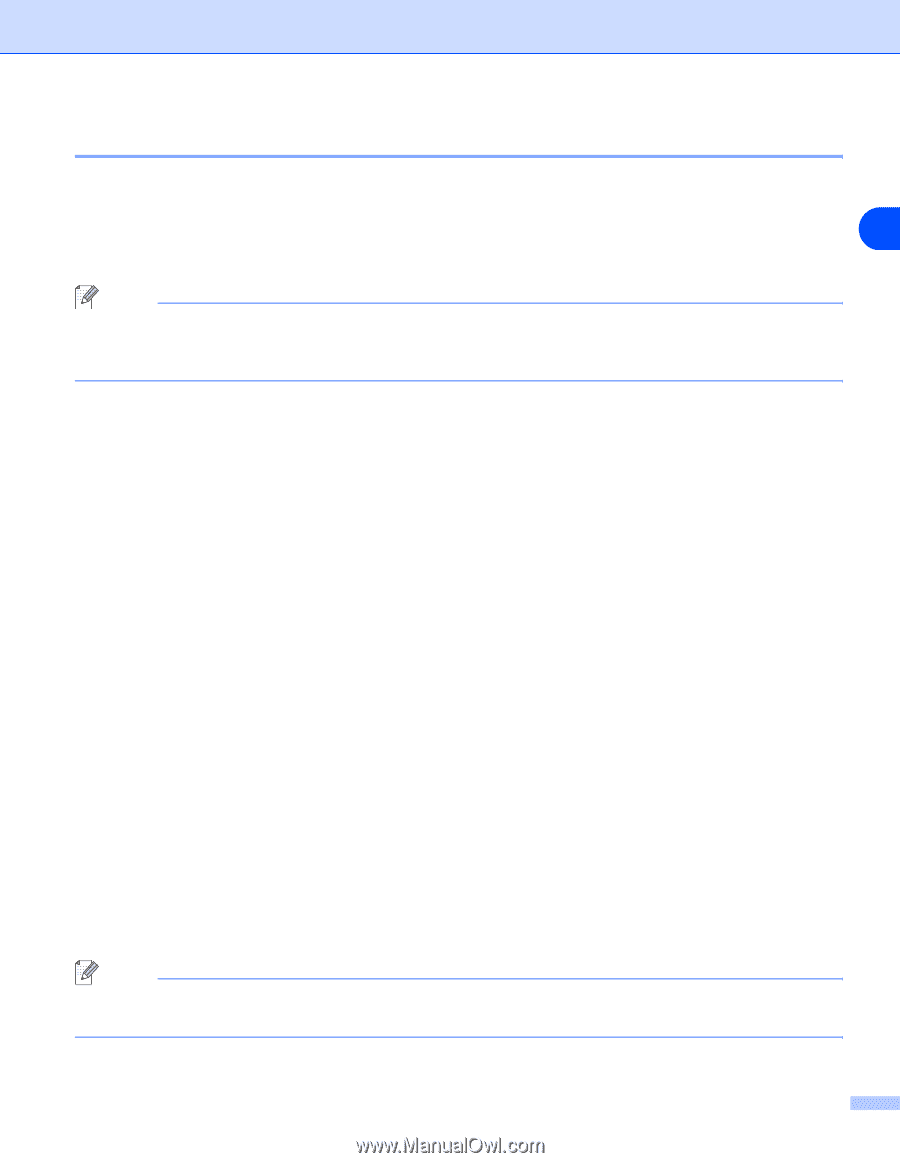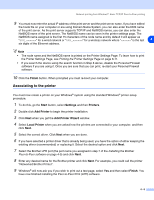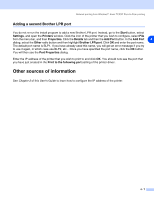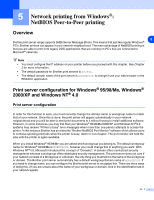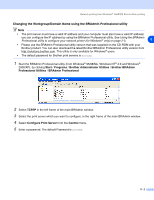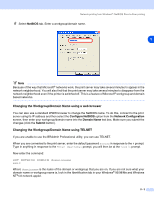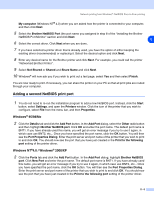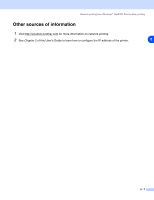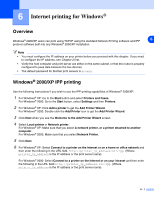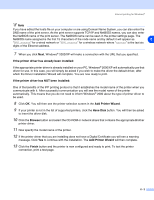Brother International HL 5280DW Network Users Manual - English - Page 48
Installing the Brother NetBIOS Port Monitor, Install Other Drivers or Utilities
 |
UPC - 012502614456
View all Brother International HL 5280DW manuals
Add to My Manuals
Save this manual to your list of manuals |
Page 48 highlights
Network printing from Windows®: NetBIOS Peer-to-Peer printing Installing the Brother NetBIOS Port Monitor The Brother NetBIOS Port Monitor requires the TCP/IP transport protocols to be installed on your Windows® 95/98/Me/2000/XP and Windows NT®4.0 computer. To install those protocols, see your Windows® documentation. If you are using the TCP/IP protocol, the proper IP address should be defined on both the 5 Brother print server and your client PC. Note If you already installed the driver from the printers CD-ROM Installer and you selected "Brother Peer-to-Peer Network Printer" during the installation, then you do not need to install the Brother Network Print Software again. 1 Start the CD-ROM installation menu program according to the printer Quick Setup Guide. 2 Select your model and the desired language. Then click Install Other Drivers or Utilities. 3 Select the Network Print Software installation program. 4 Click Next in response to the Welcome message. 5 Read the license agreement carefully. Then follow the on-screen instructions. 6 Select Brother Peer-to-Peer Print (NetBIOS) installation. 7 Select the desired directory to install the Brother Network Direct Print files and click Next. 8 Enter the port name that you wish to use. The port name must start with "BNT". For example BNT1. Whichever name you choose, it must be unique. Then click OK. The name must be unique on your PC, however other computers can use the same port name as the name you specify on your PC. 9 You must now enter the server name and port name for the actual print server. You can use the Browse button to search for the print server, select the domain/workgroup name, and then the server is listed. If the print server does not automatically appear in your browse list, then you must ensure that the domain name is configured correctly. Otherwise you must enter the name manually. The name should be compliant with UNC (Universal Name Convention). For example: \\NodeName\ServiceName. Where NodeName is the NetBIOS name of the Brother print server (the default name is usually "BRN_xxxxxx" for a wired network or "BRW_xxxxxx" for a wireless network, where "xxxxxx" is the last six digits of the Ethernet address), and ServiceName is the service name for NetBIOS of the print server. By default it is BINARY_P1. For example: \\BRN_310107\BINARY_P1 Note You can find the NetBIOS name and node name by printing out the Printer Settings Page. See Printing the Printer Settings Page on page 8-11. 5 - 4