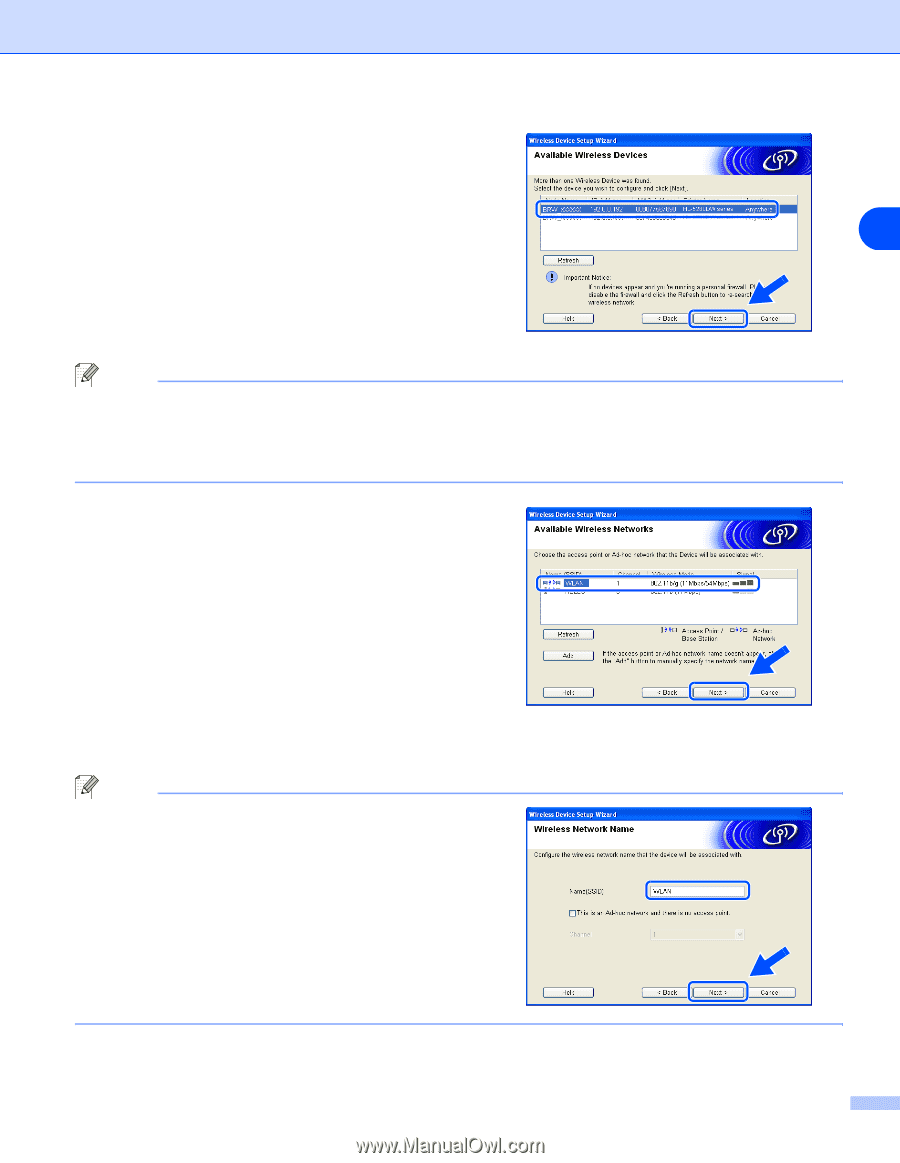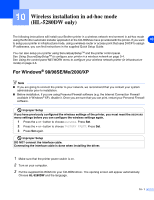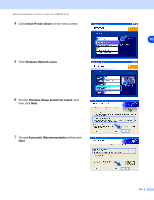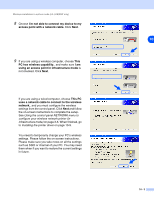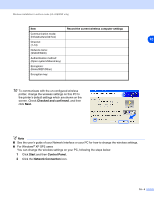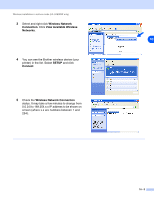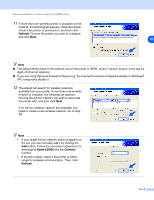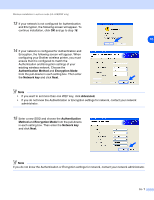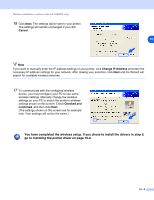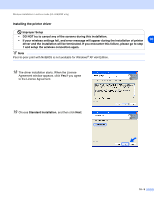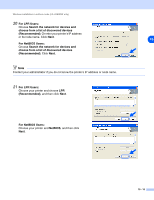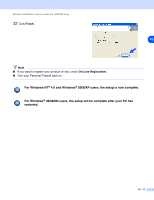Brother International HL 5280DW Network Users Manual - English - Page 85
Refresh, Name SSID, Channel, need to create a new wireless network. Go to step
 |
UPC - 012502614456
View all Brother International HL 5280DW manuals
Add to My Manuals
Save this manual to your list of manuals |
Page 85 highlights
Wireless installation in ad-hoc mode (HL-5280DW only) 11 If more than one wireless printer is available on the network, the following list appears. If the list is blank, check if the printer is powered on, and then click Refresh. Choose the printer you wish to configure, and click Next. 10 Note ■ The Default Node name of the network card in the printer is "BRW_xxxxxx" (where "xxxxxx" is the last six digits of Ethernet address). ■ If you are using Personal Firewall software (e.g. the Internet Connection Firewall available in Windows® XP), temporarily disable it. 12 The wizard will search for wireless networks available from your printer. If more than one wireless network is available, the following list appears. Choose the Ad-hoc network you wish to associate the printer with, and then click Next. If no Ad-hoc wireless network are available, you need to create a new wireless network. Go to step 15. Note • If your target Ad-hoc network does not appear on the list, you can manually add it by clicking the Add button. Follow the on-screen instructions for entering the Name (SSID) and the Channel number. • If the list is blank, check if the printer is within range for wireless communication. Then, click Refresh. 10 - 6