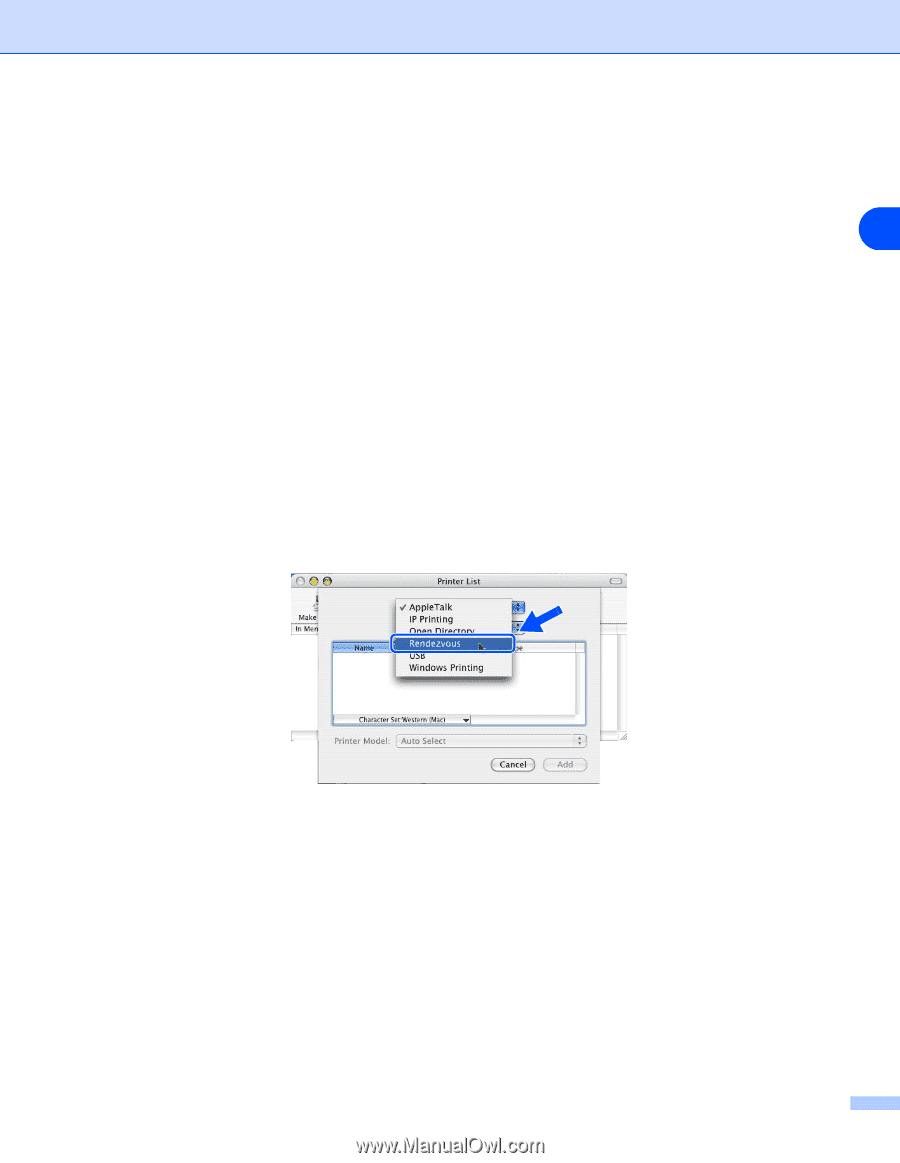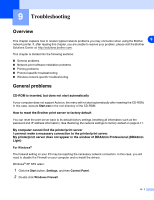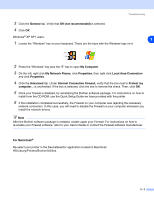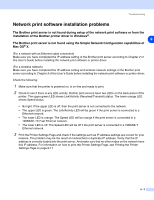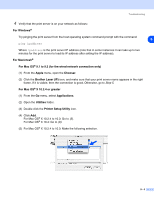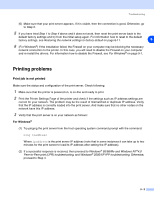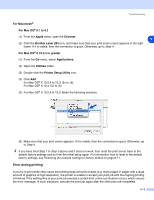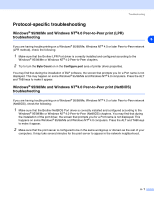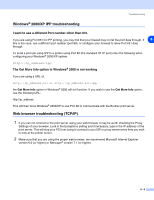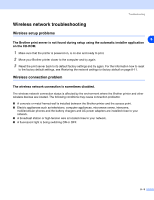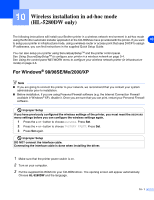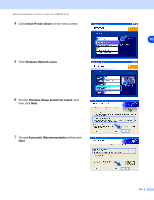Brother International HL 5280DW Network Users Manual - English - Page 76
For Macintosh, For Mac OS, 1 to 9.2, Apple, Chooser, Brother Laser IP, X 10.2.4 or greater
 |
UPC - 012502614456
View all Brother International HL 5280DW manuals
Add to My Manuals
Save this manual to your list of manuals |
Page 76 highlights
Troubleshooting For Macintosh® For Mac OS® 9.1 to 9.2 (1) From the Apple menu, open the Chooser. 9 (2) Click the Brother Laser (IP) icon, and make sure that your print server name appears in the right frame. If it is visible, then the connection is good. Otherwise, go to Step 4. For Mac OS® X 10.2.4 or greater (1) From the Go menu, select Applications. (2) Open the Utilities folder. (3) Double-click the Printer Setup Utility icon. (4) Click Add. For Mac OS® X 10.2.4 to 10.3: Go to (5). For Mac OS® X 10.4: Go to (6). (5) For Mac OS® X 10.2.4 to 10.3: Make the following selection. (6) Make sure that your print server appears. If it is visible, then the connection is good. Otherwise, go to Step 4. 4 If you have tried Step 1 to Step 3 above and it does not work, then reset the print server back to the default factory settings and try from the initial setup again. For information how to reset to the default factory settings, see Restoring the network settings to factory default on page 8-11. Error during printing If you try to print while other users are printing large amounts of data (e.g. many pages or pages with a large amount of graphics at high resolution), the printer is unable to accept your print job until the ongoing printing is finished. If the waiting time of your print job exceeds a certain limit, a time out situation occurs, which causes the error message. In such situations, execute the print job again after the other jobs are completed. 9 - 6