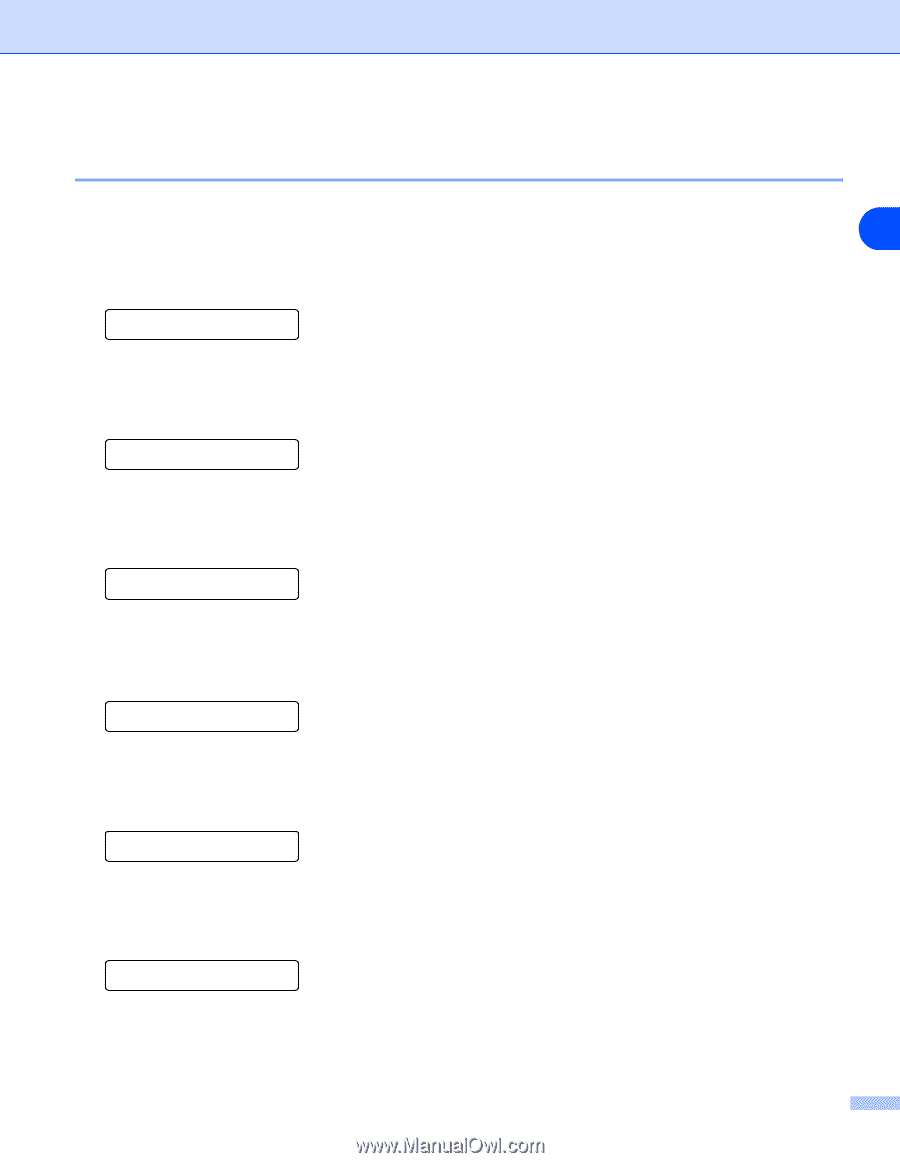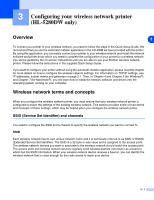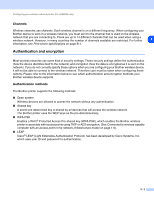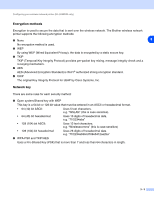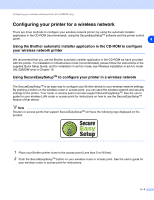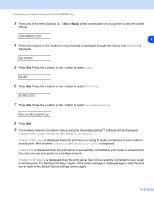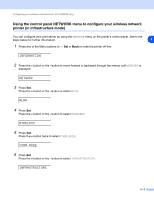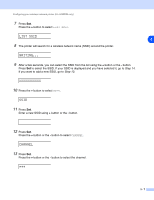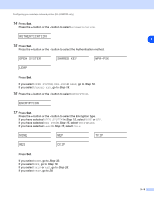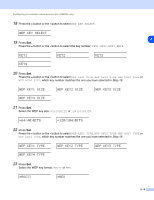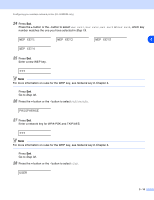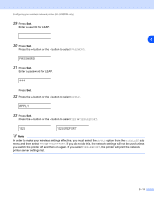Brother International HL 5280DW Network Users Manual - English - Page 30
Brother International HL 5280DW - B/W Laser Printer Manual
 |
UPC - 012502614456
View all Brother International HL 5280DW manuals
Add to My Manuals
Save this manual to your list of manuals |
Page 30 highlights
Configuring your wireless network printer (HL-5280DW only) Using the control panel NETWORK menu to configure your wireless network printer (in infrastructure mode) You can configure your print server by using the NETWORK menu on the printer's control panel. See to the steps below for further information. 3 1 Press any of the Menu buttons (+, -, Set or Back) to take the printer off-line. INFORMATION 2 Press the + button or the - button to move forward or backward through the menus until NETWORK is displayed. NETWORK 3 Press Set. Press the + button or the - button to select WLAN. WLAN 4 Press Set. Press the + button or the - button to select WIRELESS. WIRELESS 5 Press Set. Press the + button twice to select COMM.MODE. COMM.MODE 6 Press Set. Press the + button or the - button to select INFRASTRUCTURE. INFRASTRUCTURE 3 - 6