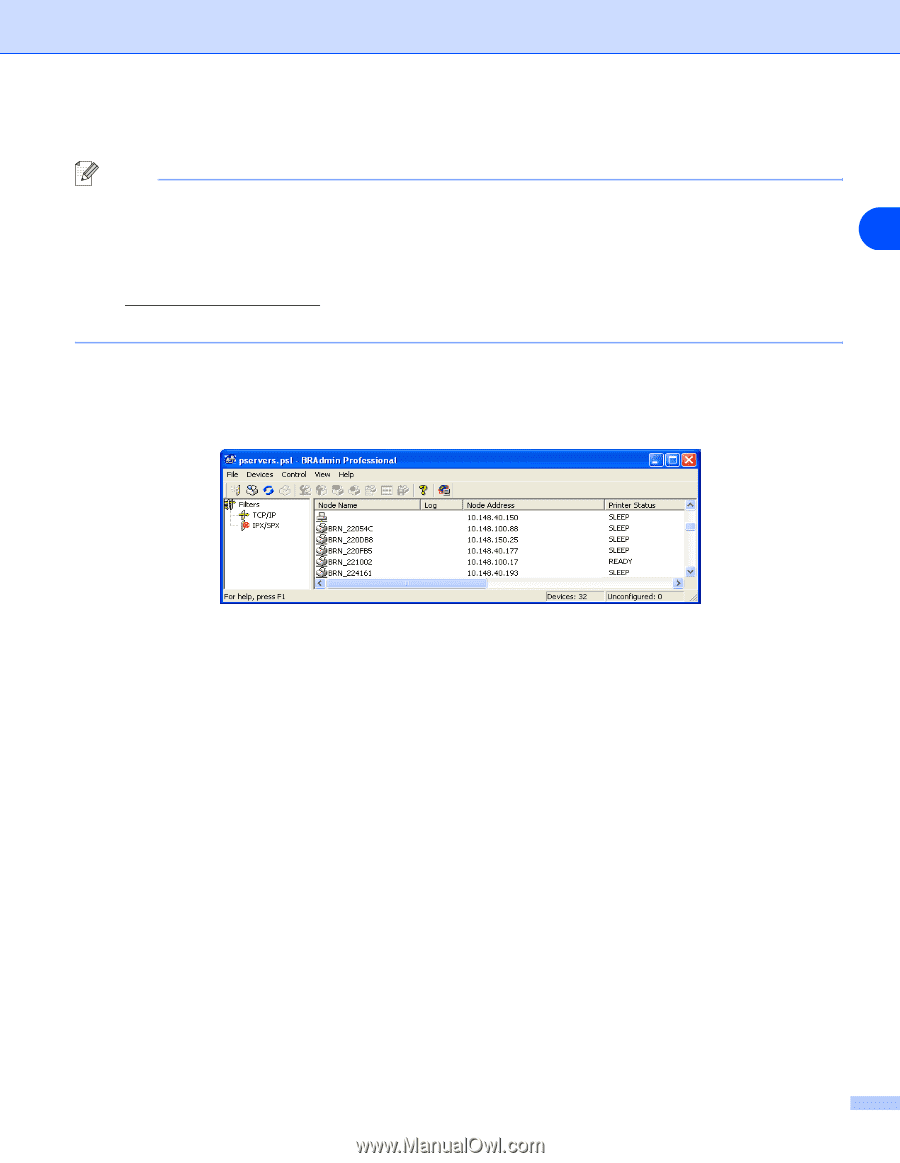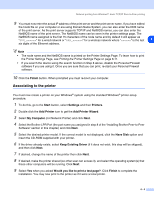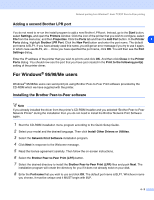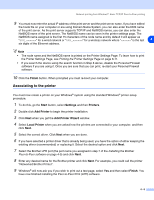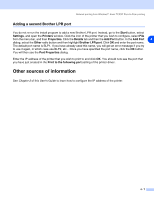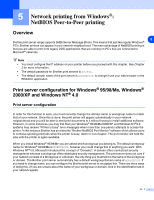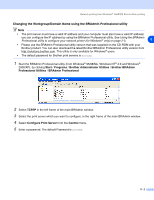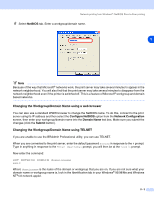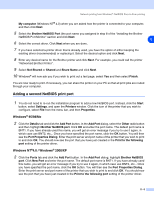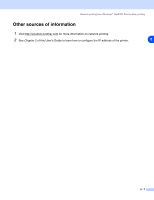Brother International HL 5280DW Network Users Manual - English - Page 46
Changing the Workgroup/Domain Name using the BRAdmin Professional utility, Start, Programs
 |
UPC - 012502614456
View all Brother International HL 5280DW manuals
Add to My Manuals
Save this manual to your list of manuals |
Page 46 highlights
Network printing from Windows®: NetBIOS Peer-to-Peer printing Changing the Workgroup/Domain Name using the BRAdmin Professional utility Note • The print server must have a valid IP address and your computer must also have a valid IP address; you can configure the IP address by using the BRAdmin Professional utility. See Using the BRAdmin Professional utility to configure your network printer (for Windows® only) on page 2-3. 5 • Please use the BRAdmin Professional utility version that was supplied on the CD-ROM with your Brother product. You can also download the latest Brother BRAdmin Professional utility version from http://solutions.brother.com. This utility is only available for Windows® users. • The default password for Brother print servers is access. 1 Start the BRAdmin Professional utility (from Windows® 95/98/Me, Windows NT® 4.0 and Windows® 2000/XP), by clicking Start / Programs / Brother Administrator Utilities / Brother BRAdmin Professional Utilities / BRAdmin Professional. 2 Select TCP/IP in the left frame of the main BRAdmin window. 3 Select the print server which you want to configure, in the right frame of the main BRAdmin window. 4 Select Configure Print Server from the Control menu. 5 Enter a password. The default Password is access. 5 - 2