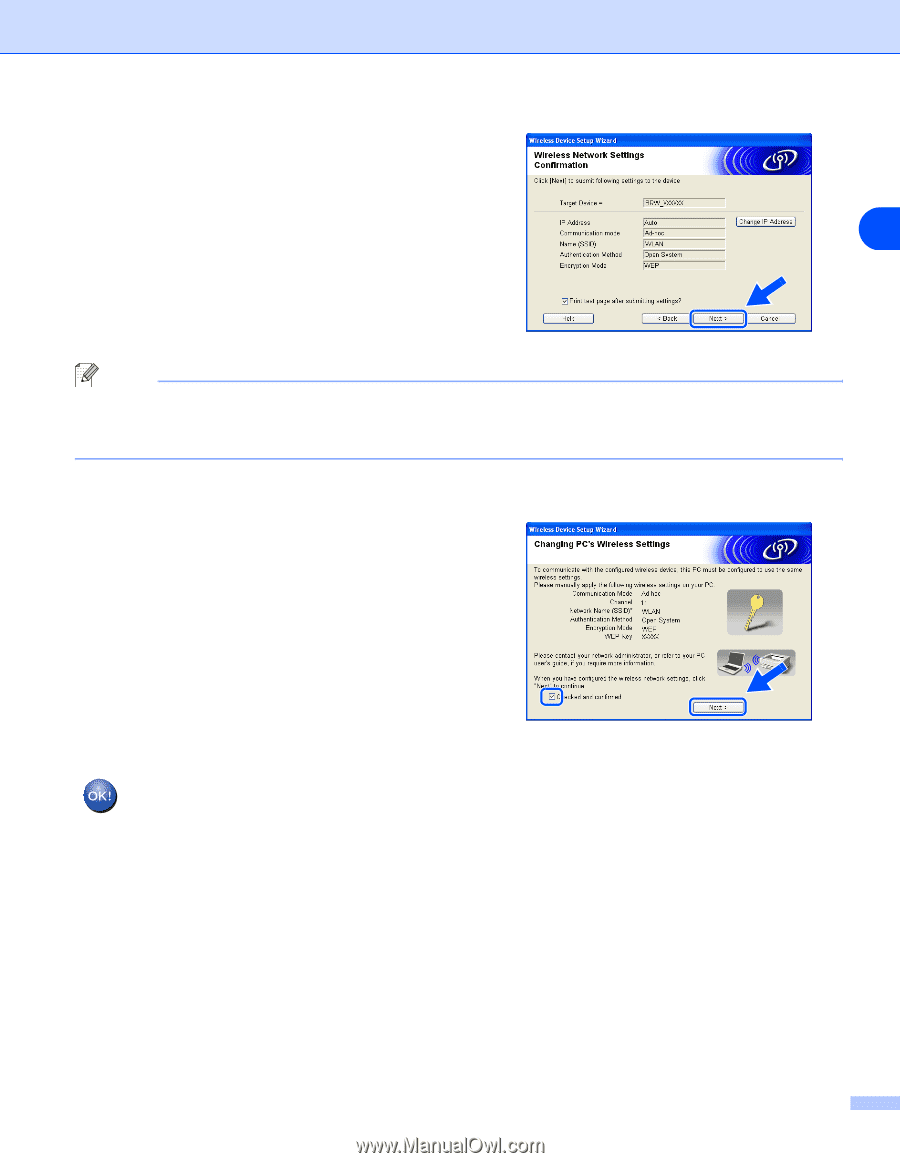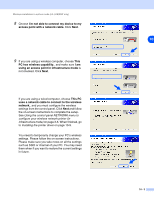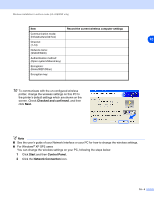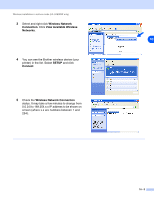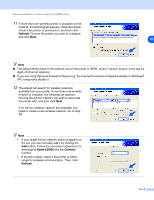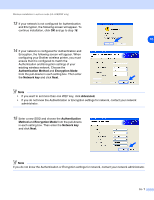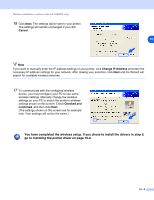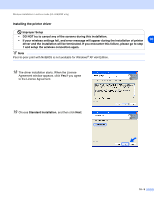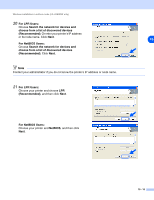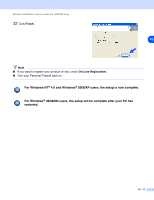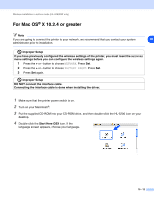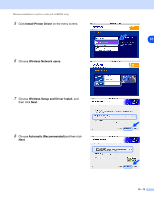Brother International HL 5280DW Network Users Manual - English - Page 87
You have completed the wireless setup. If you chose to install the drivers in, go to,
 |
UPC - 012502614456
View all Brother International HL 5280DW manuals
Add to My Manuals
Save this manual to your list of manuals |
Page 87 highlights
Wireless installation in ad-hoc mode (HL-5280DW only) 16 Click Next. The settings will be sent to your printer. The settings will remain unchanged if you click Cancel. 10 Note If you want to manually enter the IP address settings of your printer, click Change IP Address and enter the necessary IP address settings for your network. After making your selection, click Next and the Wizard will search for available wireless networks. 17 To communicate with the configured wireless device, you must configure your PC to use same wireless settings. Manually change the wireless settings on your PC to match the printer's wireless settings shown on this screen. Check Checked and confirmed, and then click Next. (The settings shown on this screen are for example only. Your settings will not be the same.) You have completed the wireless setup. If you chose to install the drivers in step 6, go to Installing the printer driver on page 10-9. 10 - 8