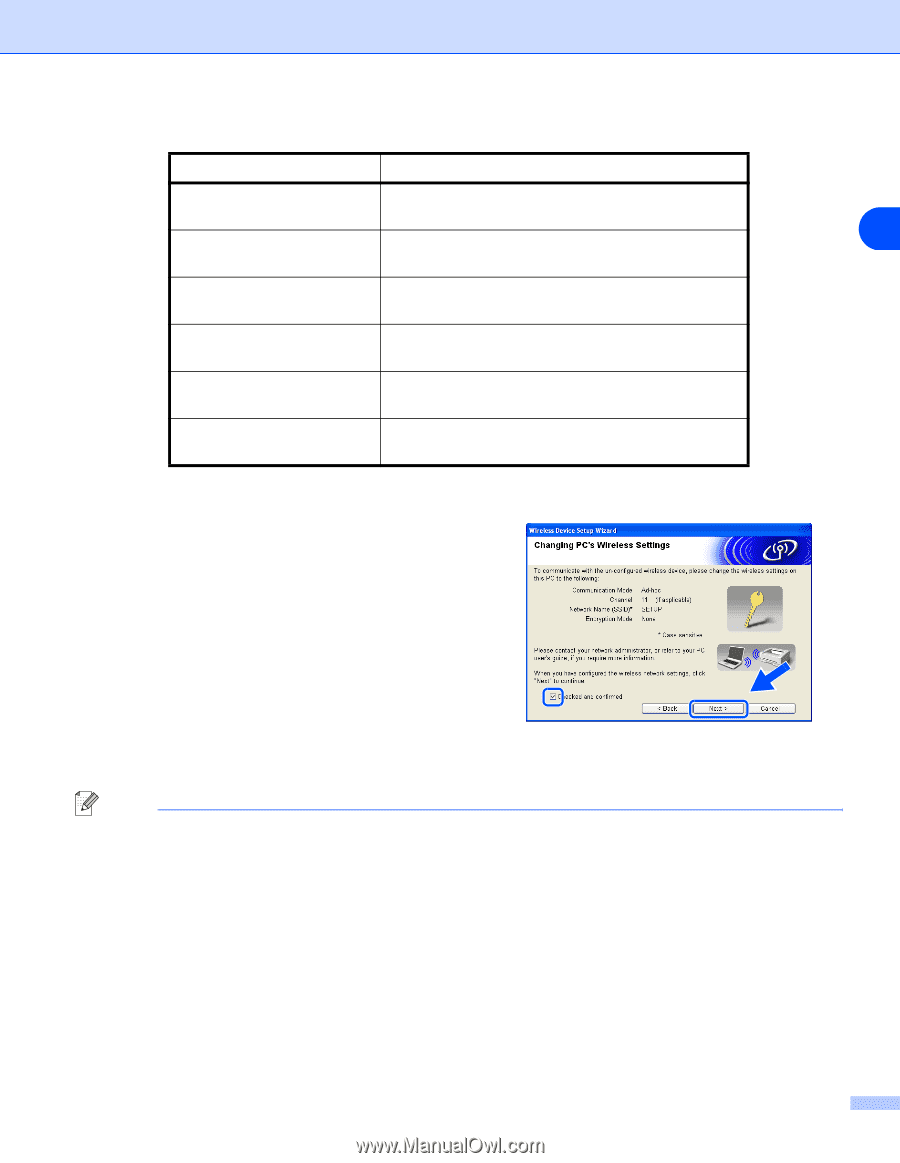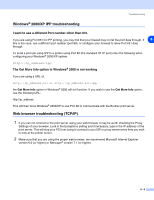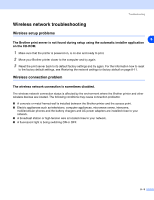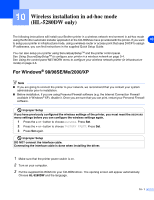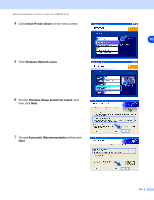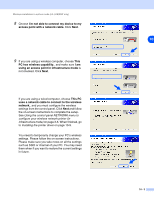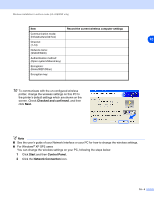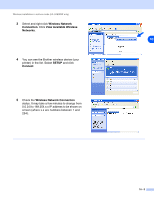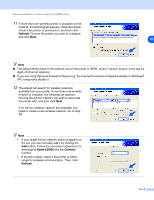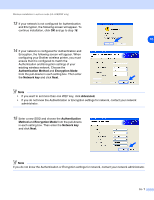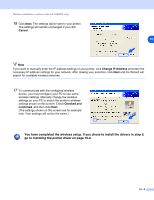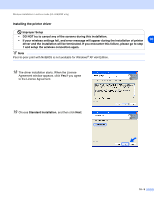Brother International HL 5280DW Network Users Manual - English - Page 83
Checked and confirmed, Start, Control Panel, Network Connection, XP SP2 users
 |
UPC - 012502614456
View all Brother International HL 5280DW manuals
Add to My Manuals
Save this manual to your list of manuals |
Page 83 highlights
Wireless installation in ad-hoc mode (HL-5280DW only) Item Record the current wireless computer settings Communication mode: (Infrastructure/Ad-hoc) 10 Channel: (1-14) Network name: (SSID/ESSID) Authentication method: (Open system/Shared key) Encryption: (None/WEP/Other) Encryption key: 10 To communicate with the un-configured wireless printer, change the wireless settings on this PC to the printer's default settings which are shown on the screen. Check Checked and confirmed, and then click Next. Note ■ See the user's guide of your Network Interface or your PC for how to change the wireless settings. ■ For Windows® XP SP2 users You can change the wireless settings on your PC, following the steps below: 1 Click Start and then Control Panel. 2 Click the Network Connection icon. 10 - 4