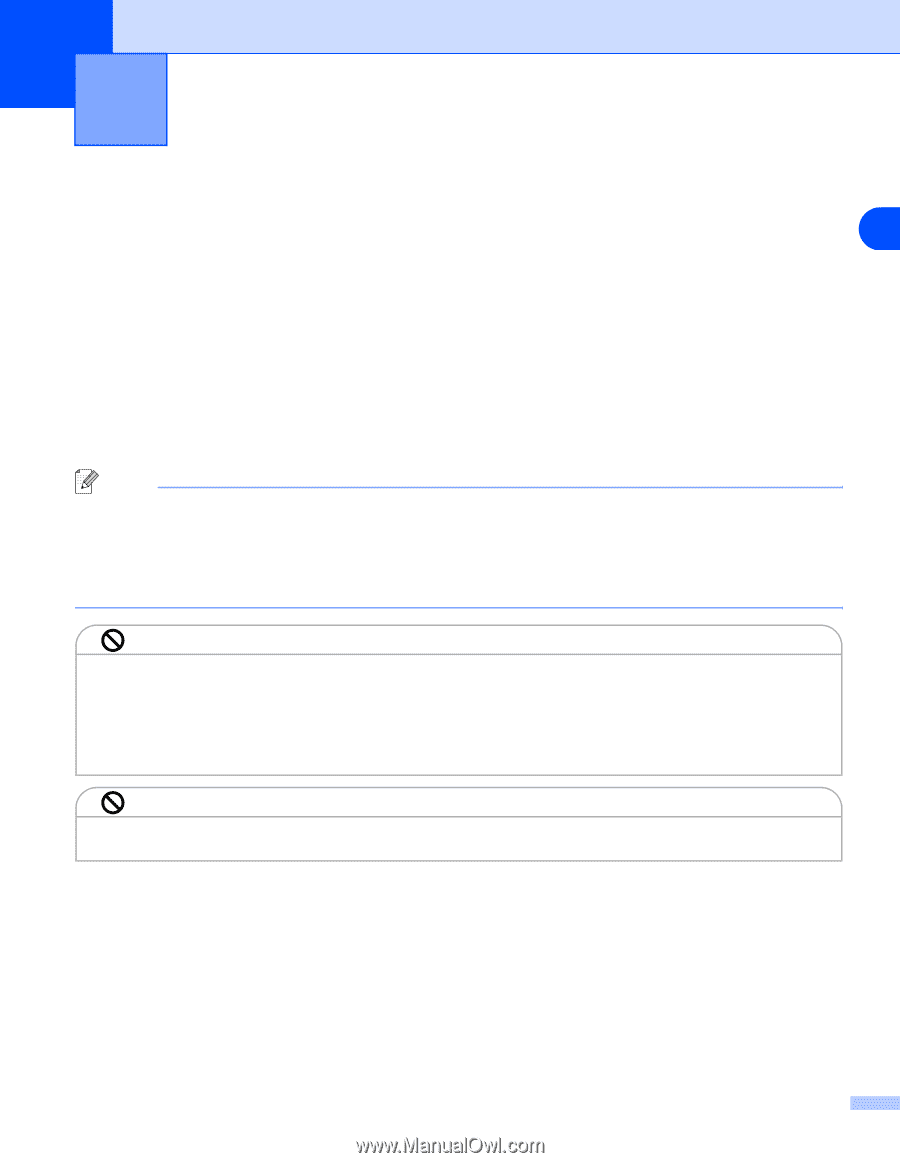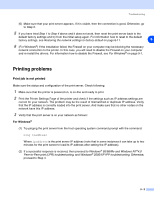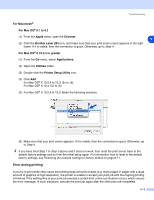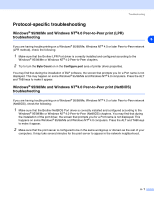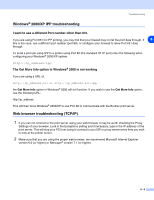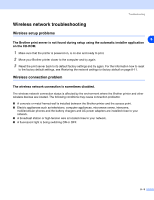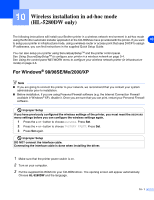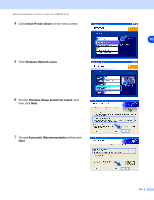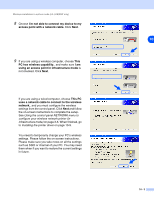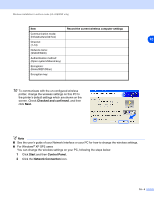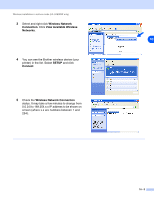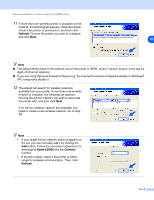Brother International HL 5280DW Network Users Manual - English - Page 80
Wireless installation in ad-hoc mode (HL-5280DW only), For Windows® 98/98SE/Me/2000/XP, For Windows
 |
UPC - 012502614456
View all Brother International HL 5280DW manuals
Add to My Manuals
Save this manual to your list of manuals |
Page 80 highlights
10 Wireless installation in ad-hoc mode (HL-5280DW only) The following instructions will install your Brother printer in a wireless network environment in ad-hoc mode using the Brother automatic installer application in the CD-ROM we have provided with the printer. If you want 10 to setup your printer in infrastructure mode, using a wireless router or access point that uses DHCP to assign IP addresses, you can find instructions in the supplied Quick Setup Guide. You can also setup your printer using SecureEasySetupTM and the printer control panel. See Using SecureEasySetupTM to configure your printer in a wireless network on page 3-4. See Using the control panel NETWORK menu to configure your wireless network printer (in infrastructure mode) on page 3-6. For Windows® 98/98SE/Me/2000/XP Note ■ If you are going to connect the printer to your network, we recommend that you contact your system administrator prior to installation. ■ Before installation, if you are using Personal Firewall software (e.g. the Internet Connection Firewall available in Windows® XP), disable it. Once you are sure that you can print, restart your Personal Firewall software. Improper Setup If you have previously configured the wireless settings of the printer, you must reset the NETWORK menu settings before you can configure the wireless settings again. 1 Press the + or - button to choose NETWORK. Press Set. 2 Press the + or - button to choose FACTORY RESET. Press Set. 3 Press Set again. Improper Setup DO NOT connect the interface cable. Connecting the interface cable is done when installing the driver. 1 Make sure that the printer power switch is on. 2 Turn on your computer. 3 Put the supplied CD-ROM into your CD-ROM driver. The opening screen will appear automatically. Choose HL-5280DW and the language. 10 - 1