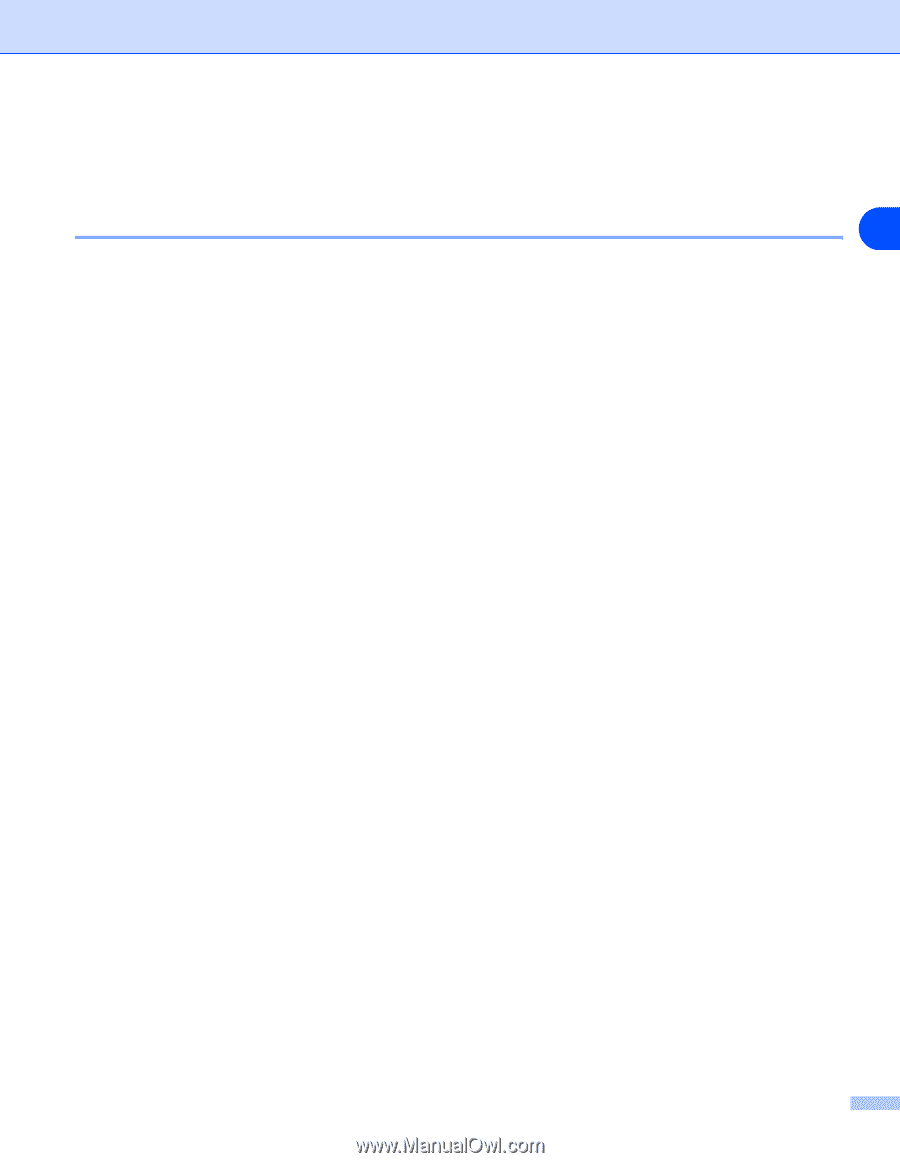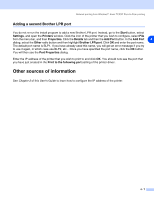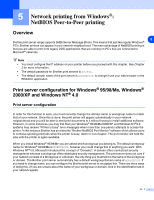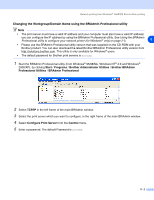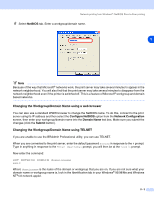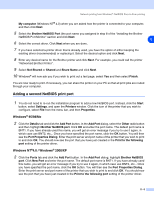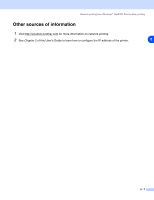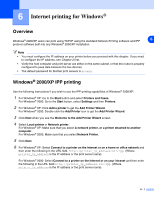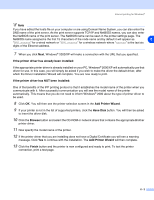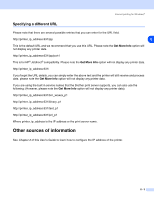Brother International HL 5280DW Network Users Manual - English - Page 49
Associating to the printer, Windows® 95/98/Me, Windows NT®4.0 / Windows® 2000/XP
 |
UPC - 012502614456
View all Brother International HL 5280DW manuals
Add to My Manuals
Save this manual to your list of manuals |
Page 49 highlights
Network printing from Windows®: NetBIOS Peer-to-Peer printing 10 Then click OK. 11 Click the Finish button. You must now restart your computer before you can continue. Associating to the printer 5 You must now create a printer on your Windows® 95/98/Me, Windows NT®4.0 and Windows® 2000/XP systems using the standard Windows® printer setup procedure. Windows® 95/98/Me 1 For Windows® 2000: Go to the Start button, select Settings and then Printers. 2 Double click Add Printer to begin the printer installation. 3 Click Next when you get the Add Printer Wizard window. 4 Select Local Printer when you are asked how the printer is connected to your computer, and then click Next. 5 Select the correct driver. Click Next when you are done. 6 If you have selected a printer driver that is already being used, you have the option of either keeping the existing driver (recommended) or replacing it. Select the desired option and click Next. 7 Select the Brother NetBIOS Port (the port name you assigned in step 8 of the "Installing the Brother NetBIOS Port Monitor" section) and click Next. 8 Enter any desired name for the Brother printer and click Next. For example, you could call the printer "Networked Brother Printer". 9 Windows® will now ask you if you wish to print out a test page, select Yes and then select Finish. You are now ready to print. If necessary, you can share the printer on your PC so that all print jobs are routed through your computer. Windows NT®4.0 / Windows® 2000/XP 1 For Windows® XP: Go to the Start button and select Printers and Faxes. For Windows® 2000: Go to the Start button, select Settings and then Printers. 2 For Windows® XP: Select Add a printer to begin the printer installation. For Windows® 2000 and Windows NT® 4.0: Double click Add Printer to begin the printer installation. 3 Click Next when you get the Add Printer Wizard window. 4 Select Local printer (Windows® 2000), Local printer attached to this computer (Windows® XP) or 5 - 5