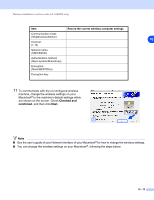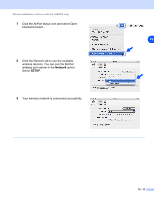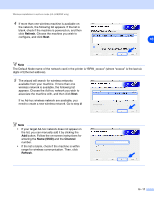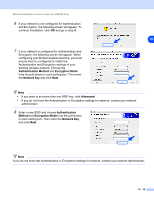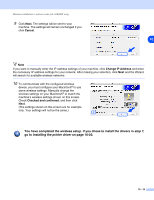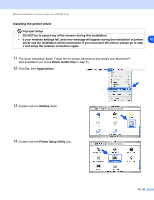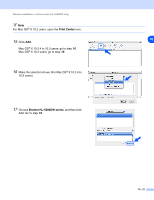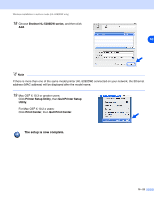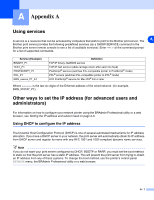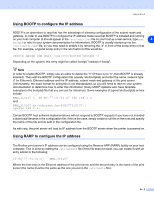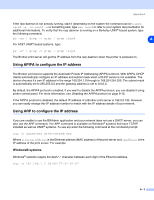Brother International HL 5280DW Network Users Manual - English - Page 99
Driver Install Only, Printer Setup Utility
 |
UPC - 012502614456
View all Brother International HL 5280DW manuals
Add to My Manuals
Save this manual to your list of manuals |
Page 99 highlights
Wireless installation in ad-hoc mode (HL-5280DW only) Installing the printer driver Improper Setup • DO NOT try to cancel any of the screens during this installation. • If your wireless settings fail, and error message will appear during the installation of printer 10 driver and the installation will be terminated. If you encounter this failure, please go to step 1 and setup the wireless connection again. 11 The driver installation starts. Follow the on-screen instructions and restart your Macintosh®. (Not available if you chose Driver Install Only in step 7.) 12 Click Go, then Applications. 13 Double-click the Utilities folder. 14 Double-click the Printer Setup Utility icon. 10 - 20
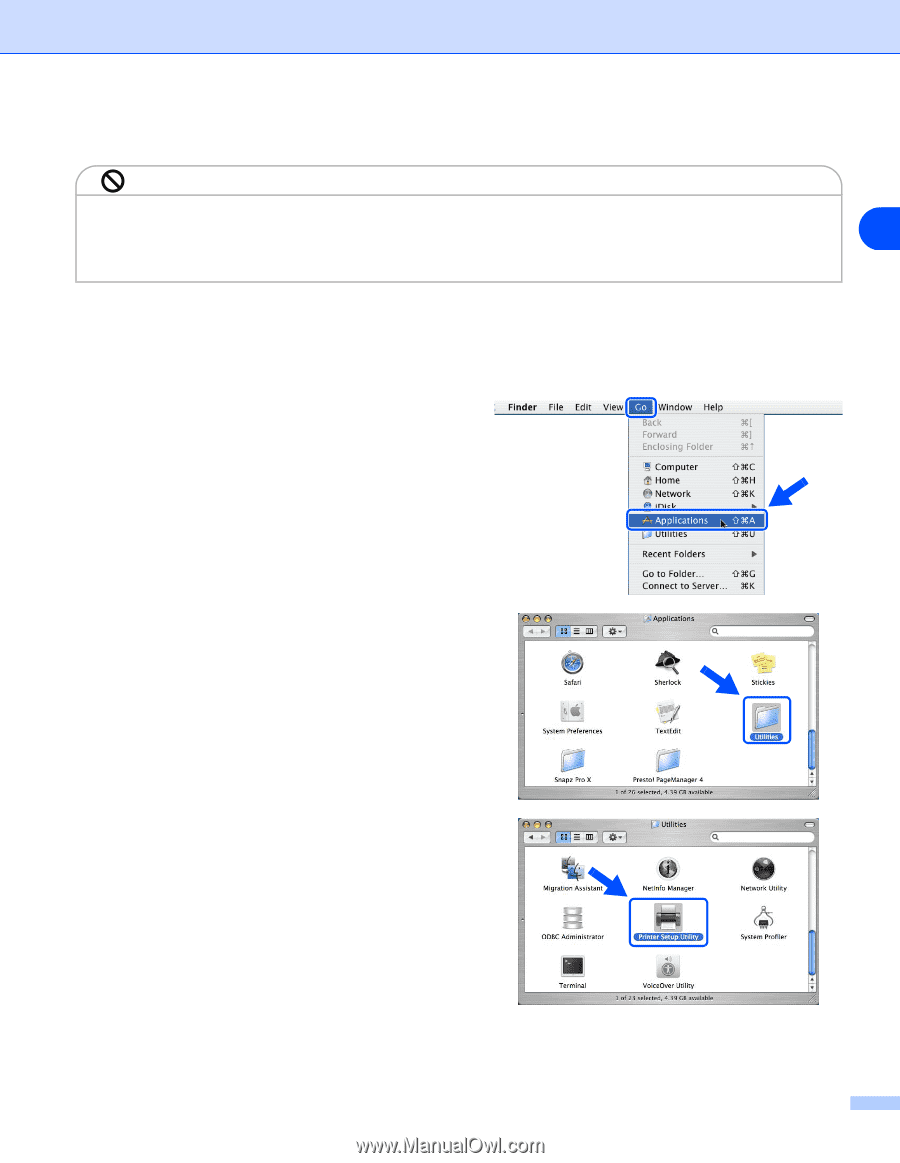
Wireless installation in ad-hoc mode (HL-5280DW only)
10 - 20
10
Installing the printer driver
Improper Setup
11
The driver installation starts. Follow the on-screen instructions and restart your Macintosh
®
.
(Not available if you chose
Driver Install Only
in
step
7
.)
12
Click
Go
, then
Applications
.
13
Double-click the
Utilities
folder.
14
Double-click the
Printer Setup Utility
icon.
•
DO NOT try to cancel any of the screens during this installation.
•
If your wireless settings fail, and error message will appear during the installation of printer
driver and the installation will be terminated. If you encounter this failure, please go to step
1
and setup the wireless connection again.