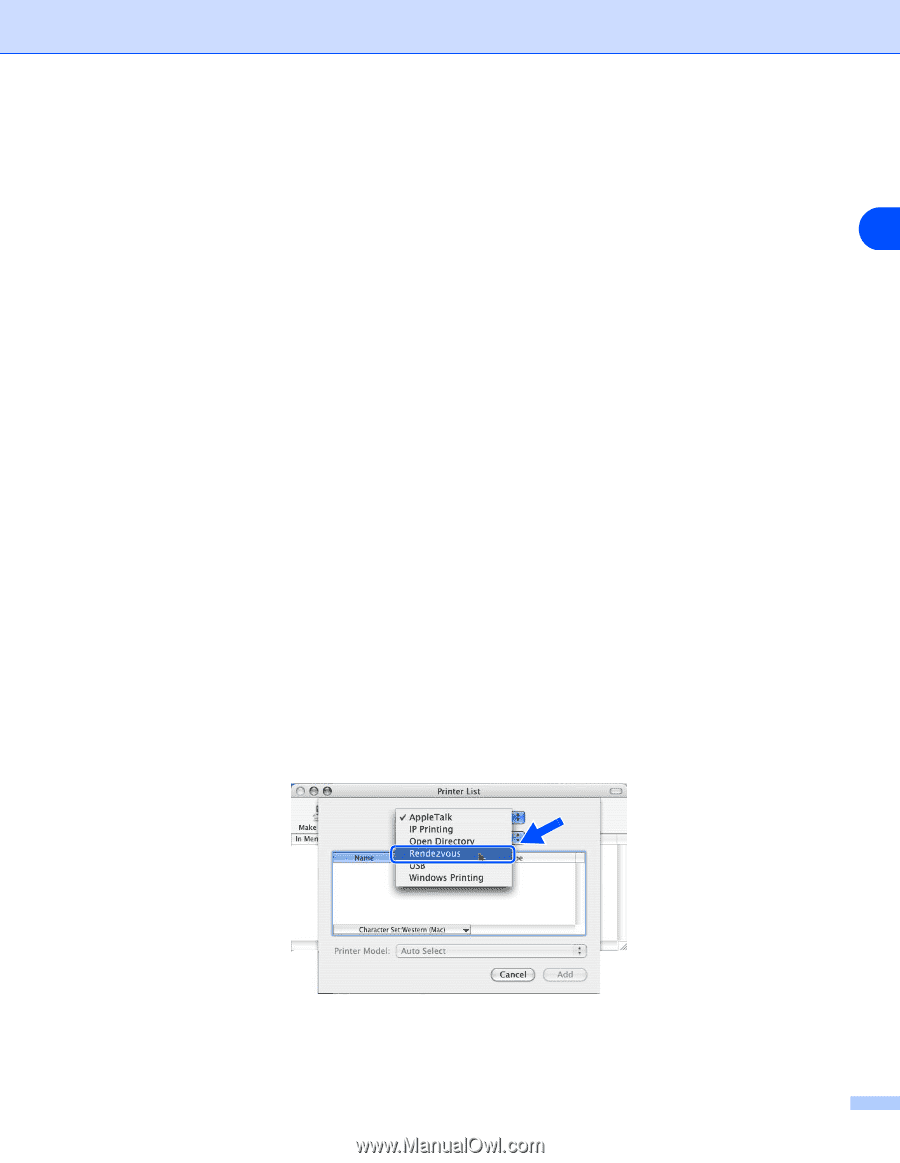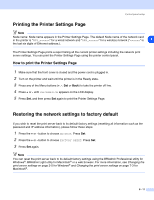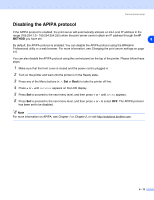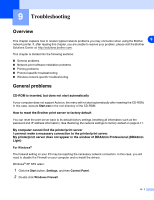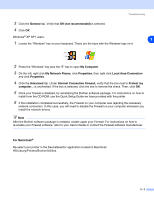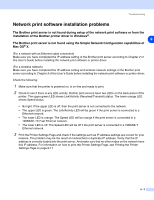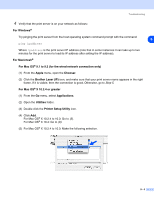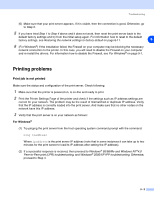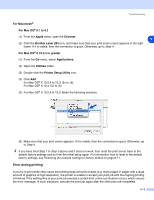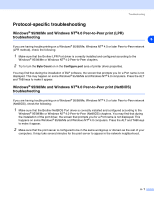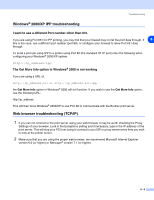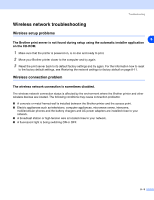Brother International HL 5280DW Network Users Manual - English - Page 74
Brother Laser IP
 |
UPC - 012502614456
View all Brother International HL 5280DW manuals
Add to My Manuals
Save this manual to your list of manuals |
Page 74 highlights
Troubleshooting 4 Verify that the print server is on your network as follows: For Windows® Try pinging the print server from the host operating system command prompt with the command: 9 ping ipaddress Where ipaddress is the print server IP address (note that in some instances it can take up to two minutes for the print server to load its IP address after setting the IP address). For Macintosh® For Mac OS® 9.1 to 9.2 (for the wired network connection only) (1) From the Apple menu, open the Chooser. (2) Click the Brother Laser (IP) icon, and make sure that your print server name appears in the right frame. If it is visible, then the connection is good. Otherwise, go to Step 5. For Mac OS® X 10.2.4 or greater (1) From the Go menu, select Applications. (2) Open the Utilities folder. (3) Double click the Printer Setup Utility icon. (4) Click Add. For Mac OS® X 10.2.4 to 10.3: Go to (5). For Mac OS® X 10.4: Go to (6). (5) For Mac OS® X 10.2.4 to 10.3: Make the following selection. 9 - 4