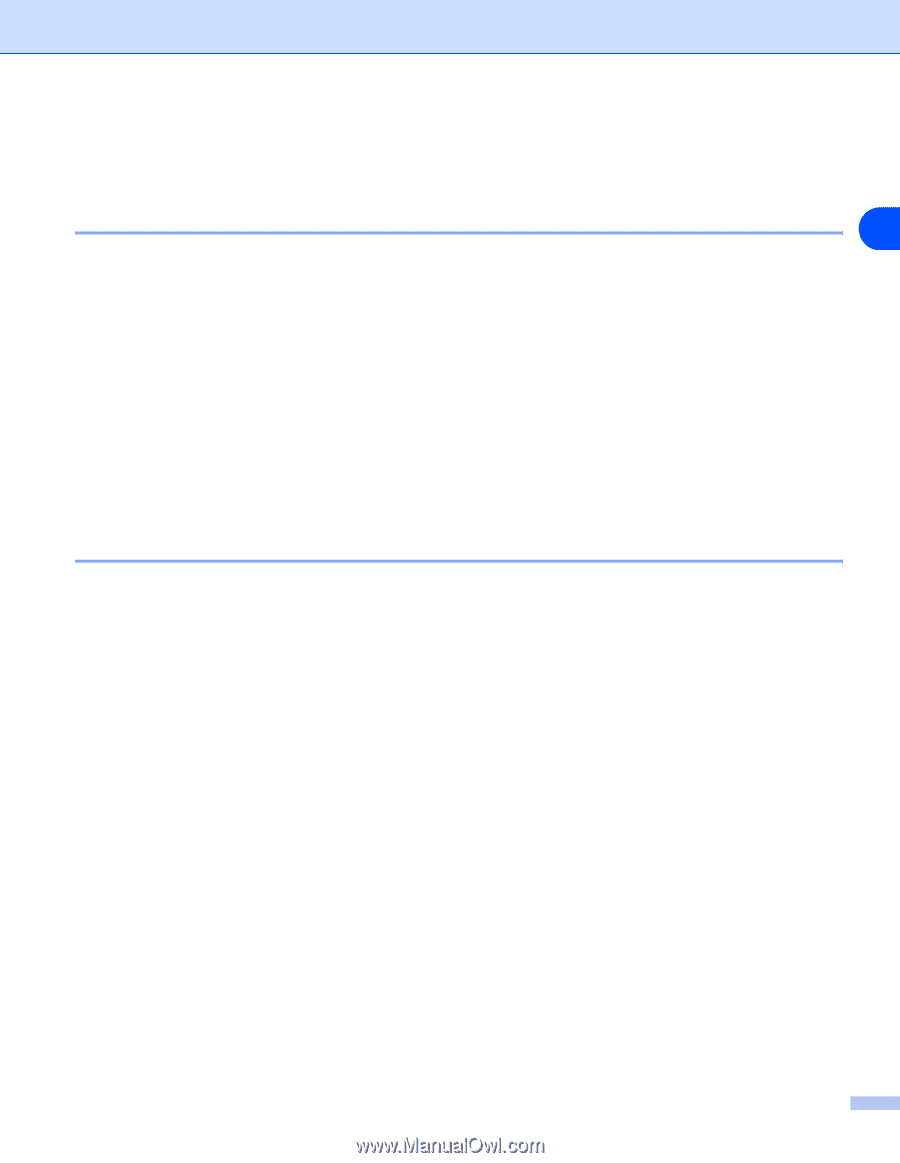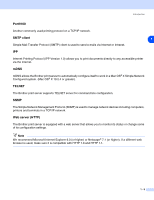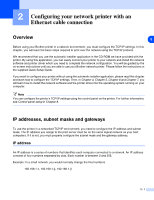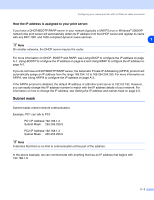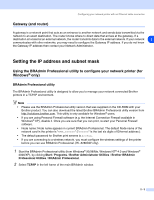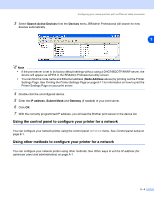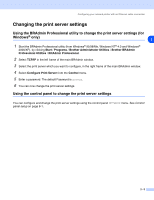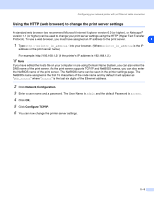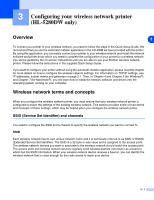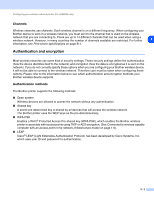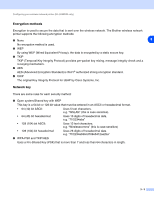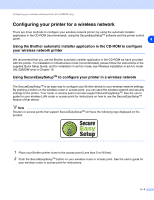Brother International HL 5280DW Network Users Manual - English - Page 23
Changing the print server settings - password
 |
UPC - 012502614456
View all Brother International HL 5280DW manuals
Add to My Manuals
Save this manual to your list of manuals |
Page 23 highlights
Configuring your network printer with an Ethernet cable connection Changing the print server settings Using the BRAdmin Professional utility to change the print server settings (for Windows® only) 2 1 Start the BRAdmin Professional utility (from Windows® 95/98/Me, Windows NT® 4.0 and Windows® 2000/XP), by clicking Start / Programs / Brother Administrator Utilities / Brother BRAdmin Professional Utilities / BRAdmin Professional. 2 Select TCP/IP in the left frame of the main BRAdmin window. 3 Select the print server which you want to configure, in the right frame of the main BRAdmin window. 4 Select Configure Print Server from the Control menu. 5 Enter a password. The default Password is access. 6 You can now change the print server settings. Using the control panel to change the print server settings You can configure and change the print server settings using the control panel NETWORK menu. See Control panel setup on page 8-1. 2 - 5