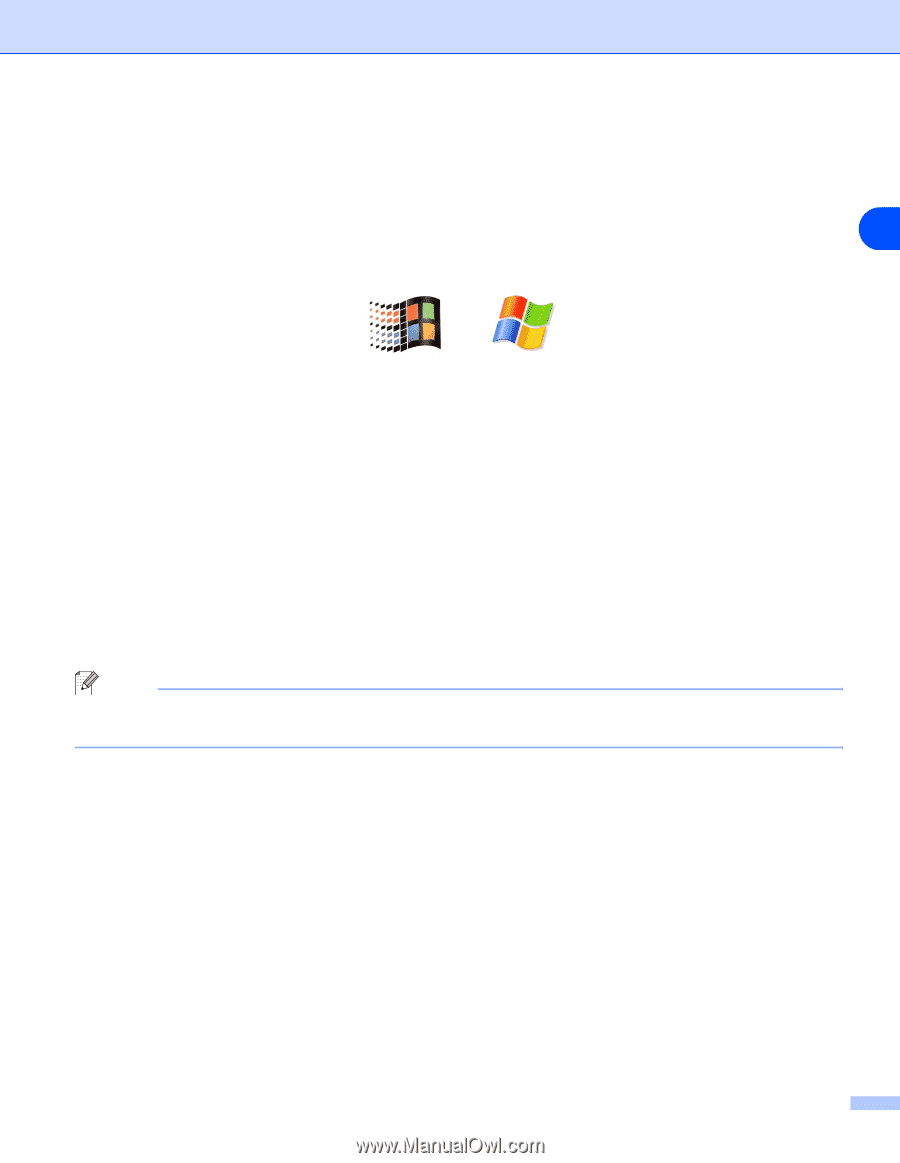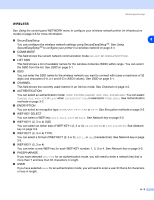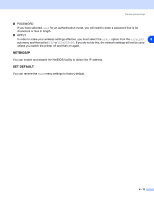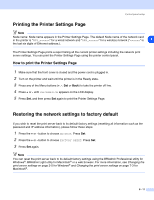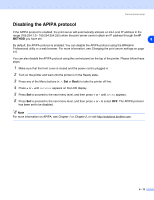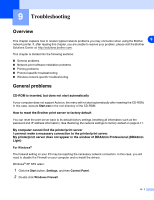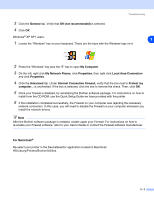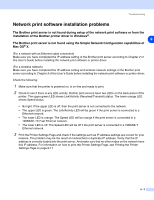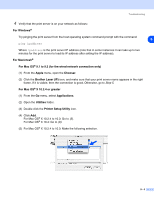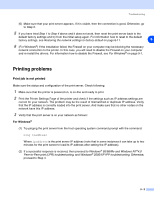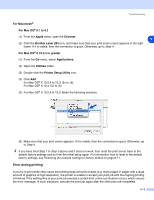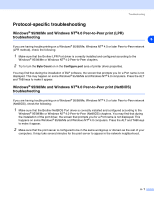Brother International HL 5280DW Network Users Manual - English - Page 72
Re-select your printer in the DeviceSelector application located in Macintosh HD/Library/Printers/Brother/Utilities.
 |
UPC - 012502614456
View all Brother International HL 5280DW manuals
Add to My Manuals
Save this manual to your list of manuals |
Page 72 highlights
Troubleshooting 3 Click the General tab. Verify that Off (not recommended) is selected. 4 Click OK. Windows® XP SP1 users: 9 1 Locate the "Windows" key on your keyboard. These are the keys with the Windows logo on it. 2 Press the "Windows" key plus the "E" key to open My Computer. 3 On the left, right click My Network Places, click Properties, then right click Local Area Connection and click Properties. 4 Click the Advanced tab. Under Internet Connection Firewall, verify that the box next to Protect my computer... is unchecked. If the box is selected, click the box to remove the check. Then, click OK. 5 Once your firewall is disabled, try reinstalling the Brother software package. For instructions on how to install from the CD-ROM, use the Quick Setup Guide we have provided with the printer. 6 If the installation completed successfully, the Firewall on your computer was rejecting the necessary network connection. In this case, you will need to disable the Firewall on your computer whenever you install the network drivers. Note After the Brother software package is installed, enable again your Firewall. For instructions on how to re-enable your Firewall software, refer to your User's Guide or contact the Firewall software manufacturer. For Macintosh® Re-select your printer in the DeviceSelector application located in Macintosh HD/Library/Printers/Brother/Utilities. 9 - 2