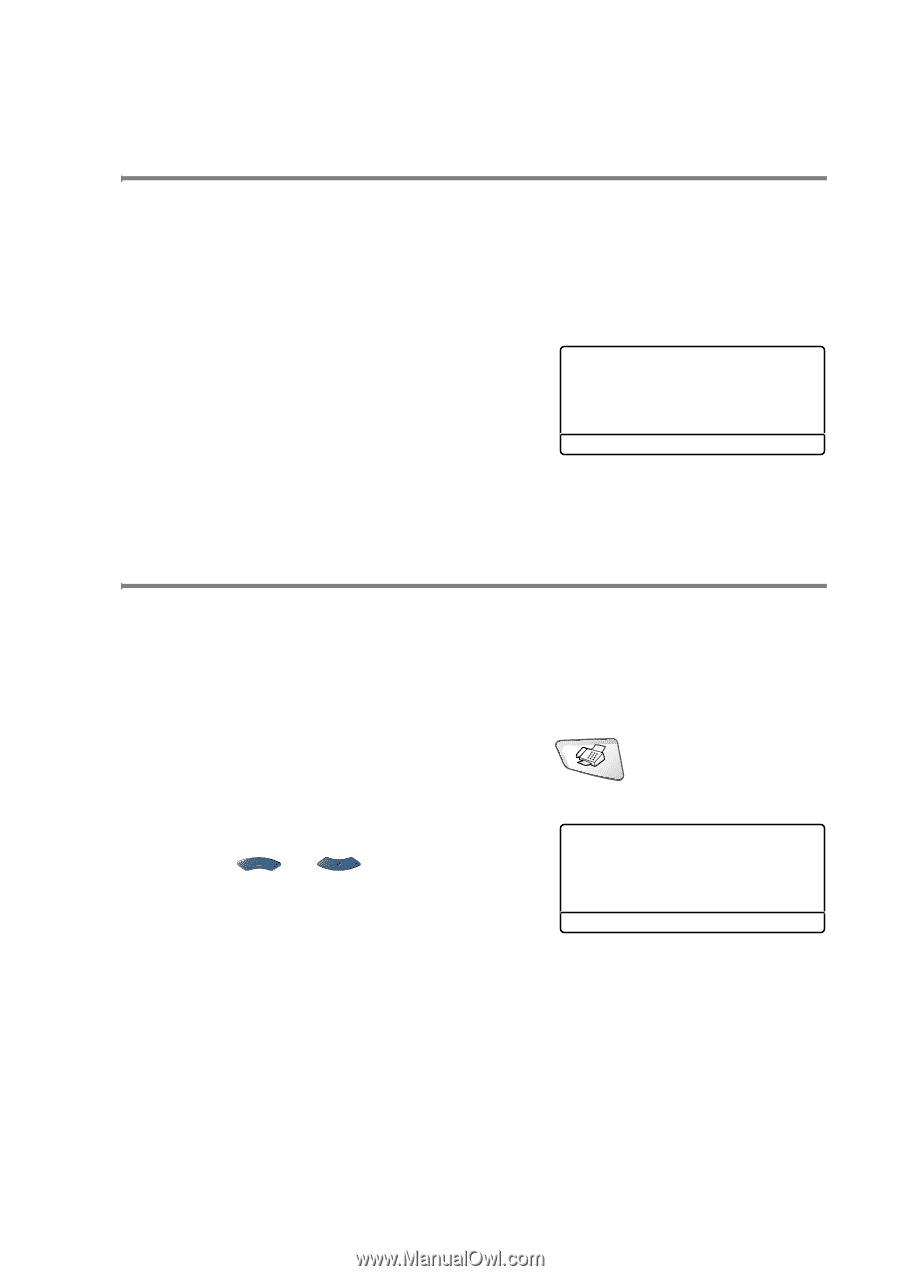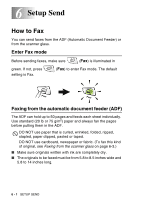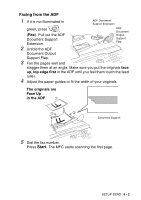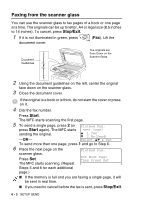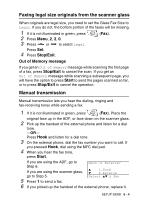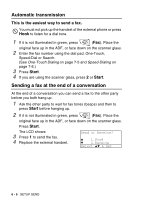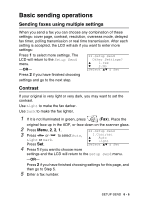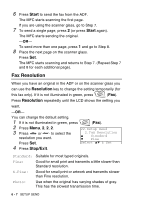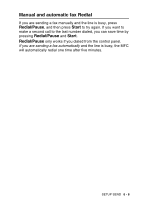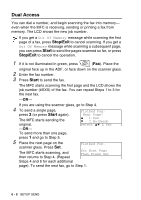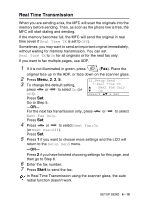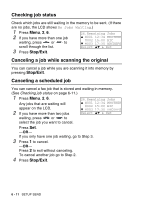Brother International MFC 8640D Users Manual - English - Page 101
Basic sending operations, Sending faxes using multiple settings, Contrast
 |
UPC - 012502615408
View all Brother International MFC 8640D manuals
Add to My Manuals
Save this manual to your list of manuals |
Page 101 highlights
Basic sending operations Sending faxes using multiple settings When you send a fax you can choose any combination of these settings: cover page, contrast, resolution, overseas mode, delayed fax timer, polling transmission or real time transmission. After each setting is accepted, the LCD will ask if you want to enter more settings: Press 1 to select more settings. The LCD will return to the Setup Send menu. -OR- 22.Setup Send Other Settings? ▲ 1.Yes ▼ 2.No Select ▲▼ & Set Press 2 if you have finished choosing settings and go to the next step. Contrast If your original is very light or very dark, you may want to set the contrast. Use Light to make the fax darker. Use Dark to make the fax lighter. 1 If it is not illuminated in green, press (Fax). Place the original face up in the ADF, or face down on the scanner glass. 2 Press Menu, 2, 2, 1. 3 Press or to select Auto, Light or Dark. Press Set. 22.Setup Send 1.Contrast ▲ Auto ▼ Light Select ▲▼ & Set 4 Press 1 if you want to choose more settings and the LCD will return to the Setup Send menu. -OR- Press 2 if you have finished choosing settings for this page, and then go to Step 5. 5 Enter a fax number. SETUP SEND 6 - 6