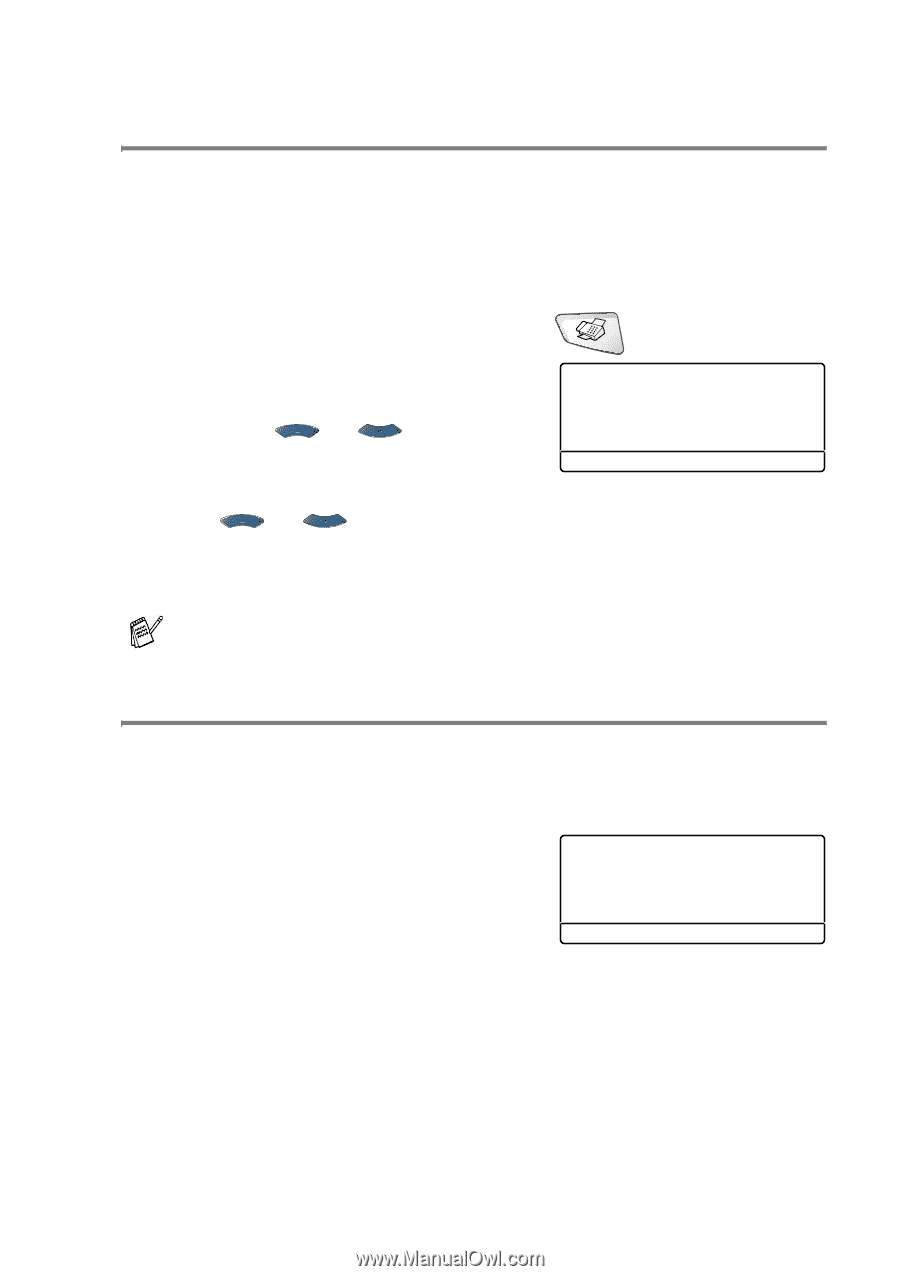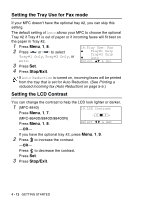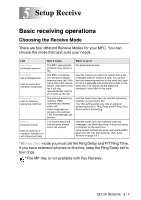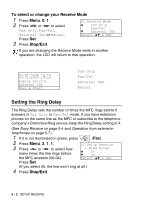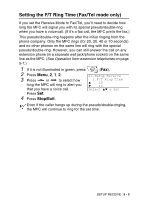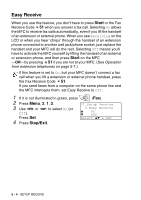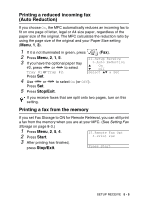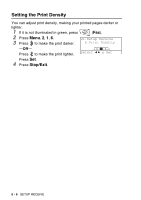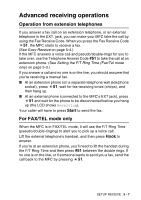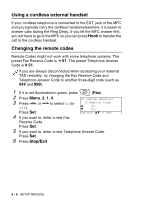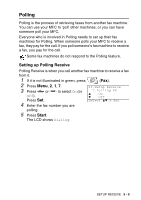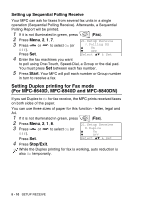Brother International MFC 8640D Users Manual - English - Page 85
Printing a reduced incoming fax (Auto Reduction), Printing a fax from the memory, Stop/Exit, Start
 |
UPC - 012502615408
View all Brother International MFC 8640D manuals
Add to My Manuals
Save this manual to your list of manuals |
Page 85 highlights
Printing a reduced incoming fax (Auto Reduction) If you choose On, the MFC automatically reduces an incoming fax to fit on one page of letter, legal or A4 size paper, regardless of the paper size of the original. The MFC calculates the reduction ratio by using the page size of the original and your Paper Size setting (Menu, 1, 3). 1 If it is not illuminated in green, press (Fax). 2 Press Menu, 2, 1, 5. 3 If you have the optional paper tray #2, press or to select Tray #1 or Tray #2. 21.Setup Receive 5.Auto Reduction ▲ On ▼ Off Select ▲▼ & Set Press Set. 4 Use or to select On (or Off). Press Set. 5 Press Stop/Exit. If you receive faxes that are split onto two pages, turn on this setting. Printing a fax from the memory If you set Fax Storage to ON for Remote Retrieval, you can still print a fax from the memory when you are at your MFC. (See Setting Fax Storage on page 8-3.) 1 Press Menu, 2, 5, 4. 2 Press Start. 25.Remote Fax Opt 4.Print Fax 3 After printing has finished, press Stop/Exit. Press Start SETUP RECEIVE 5 - 5