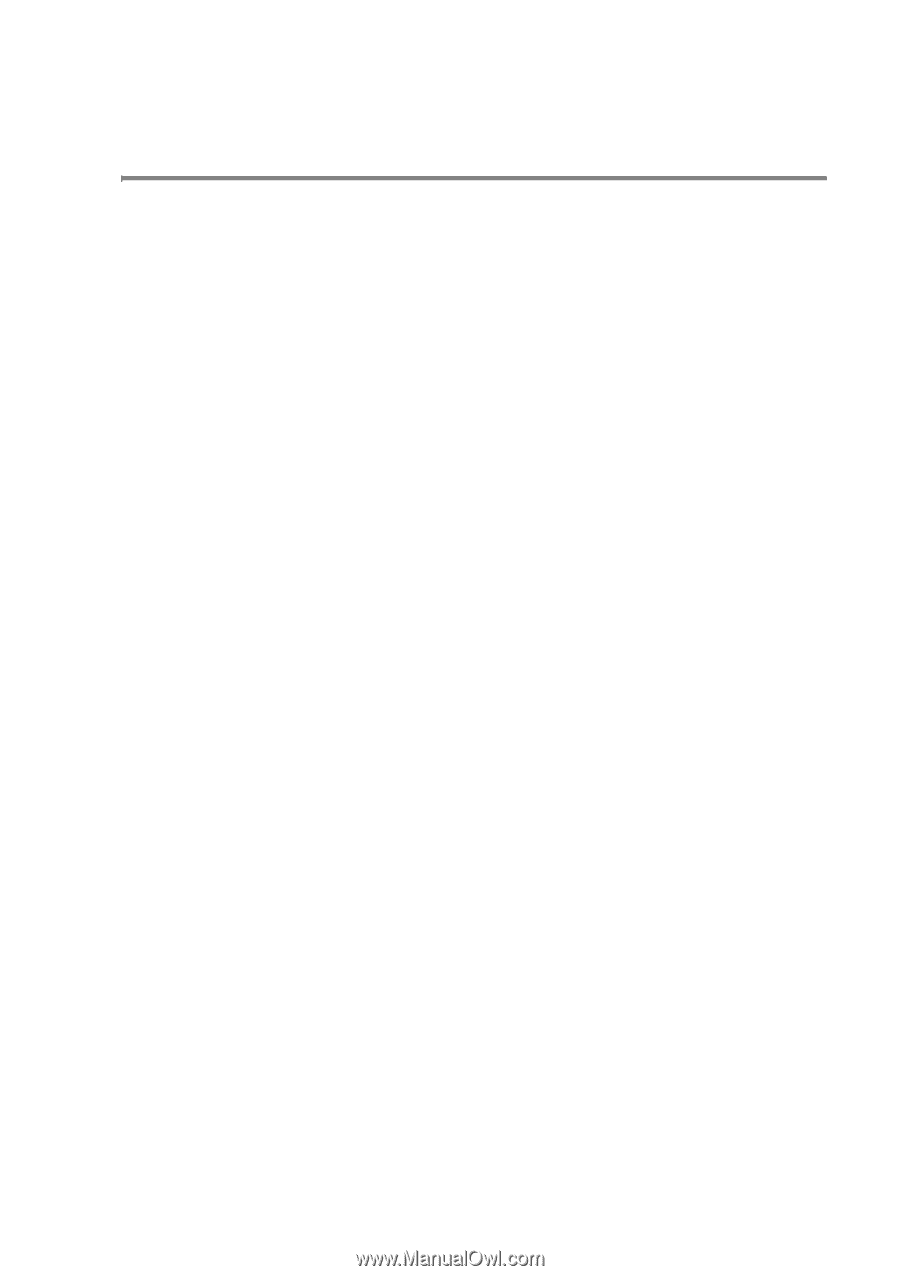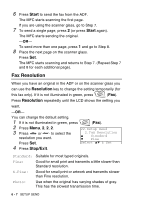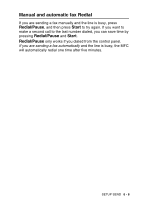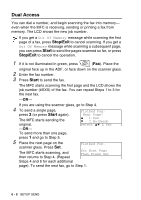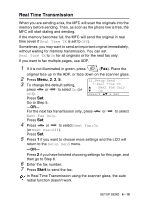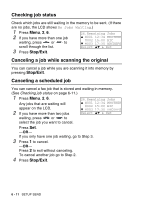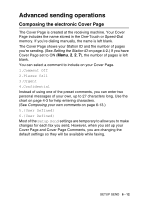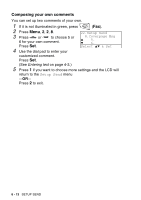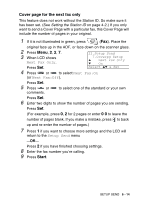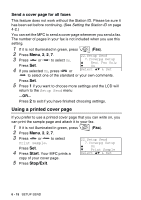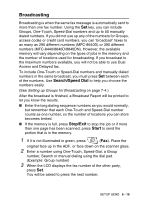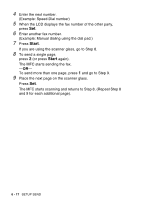Brother International MFC 8640D Users Manual - English - Page 107
Advanced sending operations, Composing the electronic Cover
 |
UPC - 012502615408
View all Brother International MFC 8640D manuals
Add to My Manuals
Save this manual to your list of manuals |
Page 107 highlights
Advanced sending operations Composing the electronic Cover Page The Cover Page is created at the receiving machine. Your Cover Page includes the name stored in the One-Touch or Speed-Dial memory. If you're dialing manually, the name is left blank. The Cover Page shows your Station ID and the number of pages you're sending. (See Setting the Station ID on page 4-2.) If you have Cover Page set to ON (Menu, 2, 2, 7), the number of pages is left blank. You can select a comment to include on your Cover Page. 1.Comment Off 2.Please Call 3.Urgent 4.Confidential Instead of using one of the preset comments, you can enter two personal messages of your own, up to 27 characters long. Use the chart on page 4-3 for help entering characters. (See Composing your own comments on page 6-13.) 5.(User Defined) 6.(User Defined) Most of the Setup Send settings are temporary to allow you to make changes for each fax you send. However, when you set up your Cover Page and Cover Page Comments, you are changing the default settings so they will be available while faxing. SETUP SEND 6 - 12