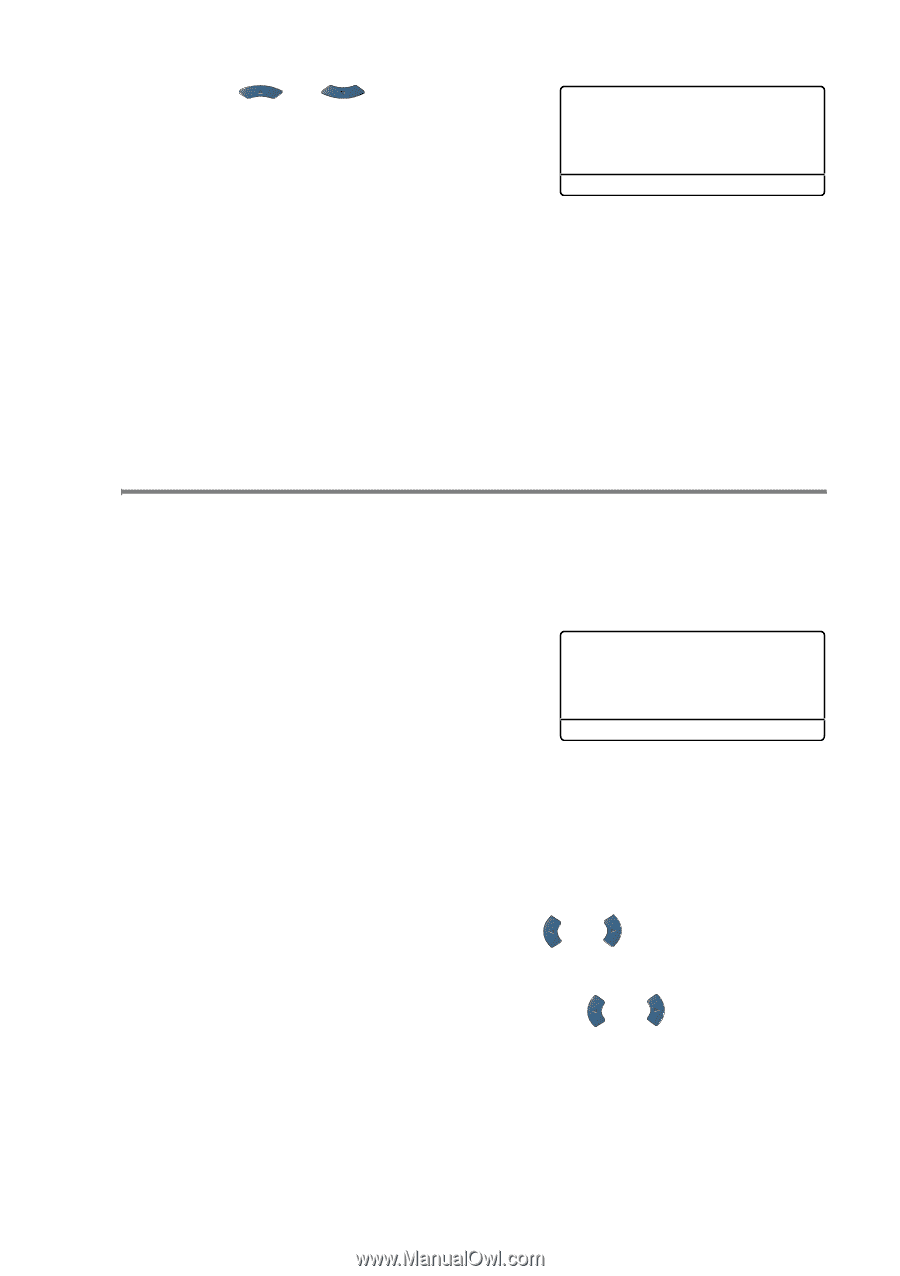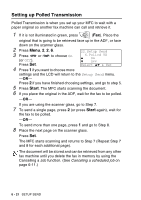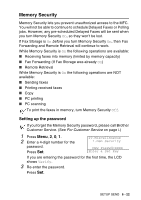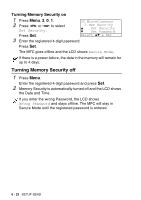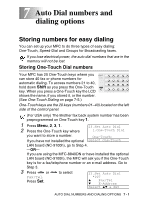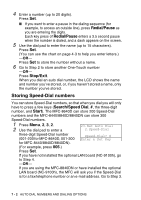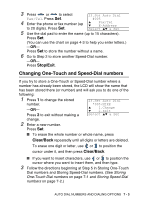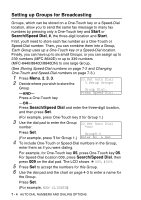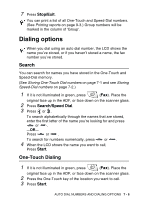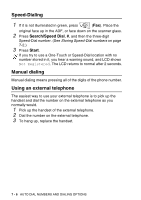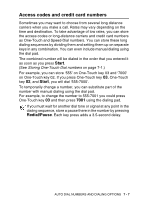Brother International MFC 8640D Users Manual - English - Page 121
Changing One-Touch and Speed-Dial numbers, Stop/Exit, Clear/Back
 |
UPC - 012502615408
View all Brother International MFC 8640D manuals
Add to My Manuals
Save this manual to your list of manuals |
Page 121 highlights
3 Press or to select 23.Set Auto Dial Fax/Tel. Press Set. #005 4 Enter the phone or fax number (up ▲ ▼ Fax/Tel E-Address to 20 digits). Press Set. Select ▲▼ & Set 5 Use the dial pad to enter the name (up to 15 characters). Press Set. (You can use the chart on page 4-3 to help you enter letters.) -OR- Press Set to store the number without a name. 6 Go to Step 2 to store another Speed-Dial number. -OR- Press Stop/Exit. Changing One-Touch and Speed-Dial numbers If you try to store a One-Touch or Speed-Dial number where a number has already been stored, the LCD will show the name that has been stored there (or number) and will ask you to do one of the following: 1 Press 1 to change the stored number. 23.Set Auto Dial *005:MIKE -OR- ▲ 1.Change ▼ 2.Exit Press 2 to exit without making a Select ▲▼ & Set change. 2 Enter a new number. Press Set. ■ To erase the whole number or whole name, press Clear/Back repeatedly until all digits or letters are deleted. To erase one digit or letter, use or to position the cursor under it, and then press Clear/Back. ■ If you want to insert characters, use or to position the cursor where you want to insert them, and then type. 3 Follow the directions beginning at Step 5 in Storing One-Touch Dial numbers and Storing Speed-Dial numbers. (See Storing One-Touch Dial numbers on page 7-1 and Storing Speed-Dial numbers on page 7-2.) AUTO DIAL NUMBERS AND DIALING OPTIONS 7 - 3