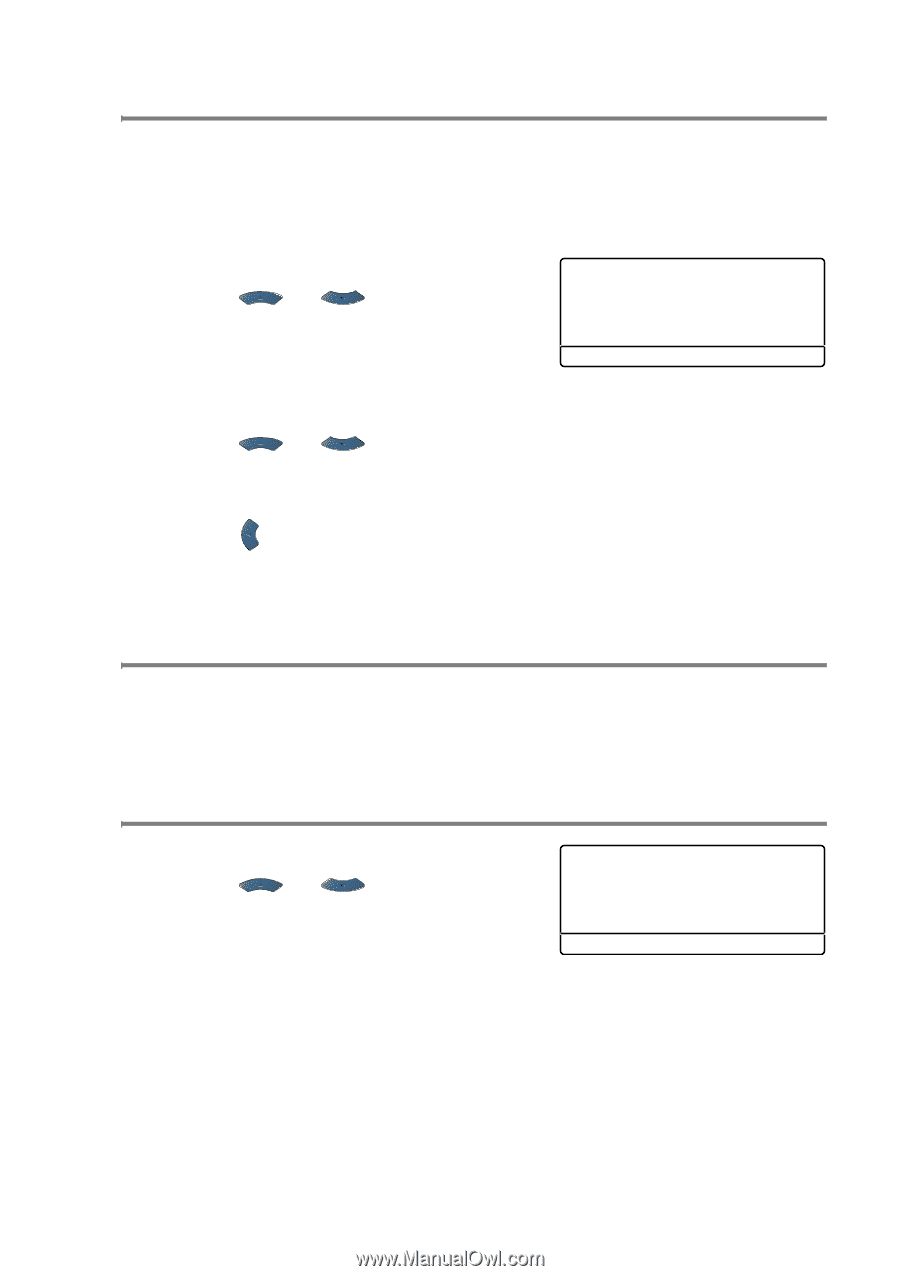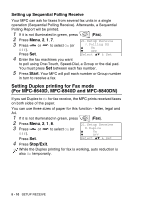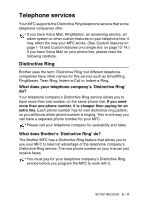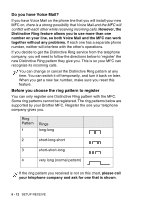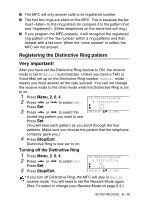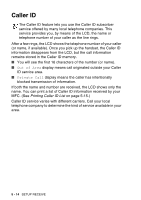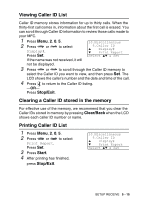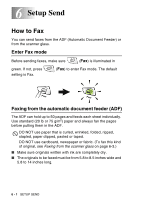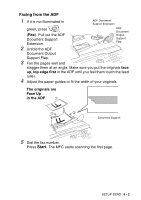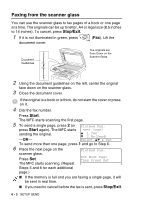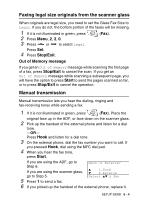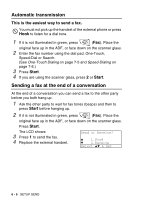Brother International MFC 8640D Users Manual - English - Page 95
Viewing Caller ID List, Clearing a Caller ID stored in the memory, Stop/Exit, Clear/Back, Start - review
 |
UPC - 012502615408
View all Brother International MFC 8640D manuals
Add to My Manuals
Save this manual to your list of manuals |
Page 95 highlights
Viewing Caller ID List Caller ID memory stores information for up to thirty calls. When the thirty-first call comes in, information about the first call is erased. You can scroll through Caller ID information to review those calls made to your MFC. 1 Press Menu, 2, 0, 5. 2 Press or to select Display#. Press Set. 20.Miscellaneous 5.Caller ID ▲ Display# ▼ Print Report Select ▲▼ & Set If the name was not received, it will not be displayed. 3 Press or to scroll through the Caller ID memory to select the Caller ID you want to view, and then press Set. The LCD shows the caller's number and the date and time of the call. 4 Press to return to the Caller ID listing. -OR- Press Stop/Exit. Clearing a Caller ID stored in the memory For effective use of the memory, we recommend that you clear the Caller IDs stored in memory by pressing Clear/Back when the LCD shows each caller ID number or name. Printing Caller ID List 1 Press Menu, 2, 0, 5. 2 Press or to select Print Report. Press Set. 3 Press Start. 4 After printing has finished, press Stop/Exit. 20.Miscellaneous 5.Caller ID ▲ Display# ▼ Print Report Select ▲▼ & Set SETUP RECEIVE 5 - 15