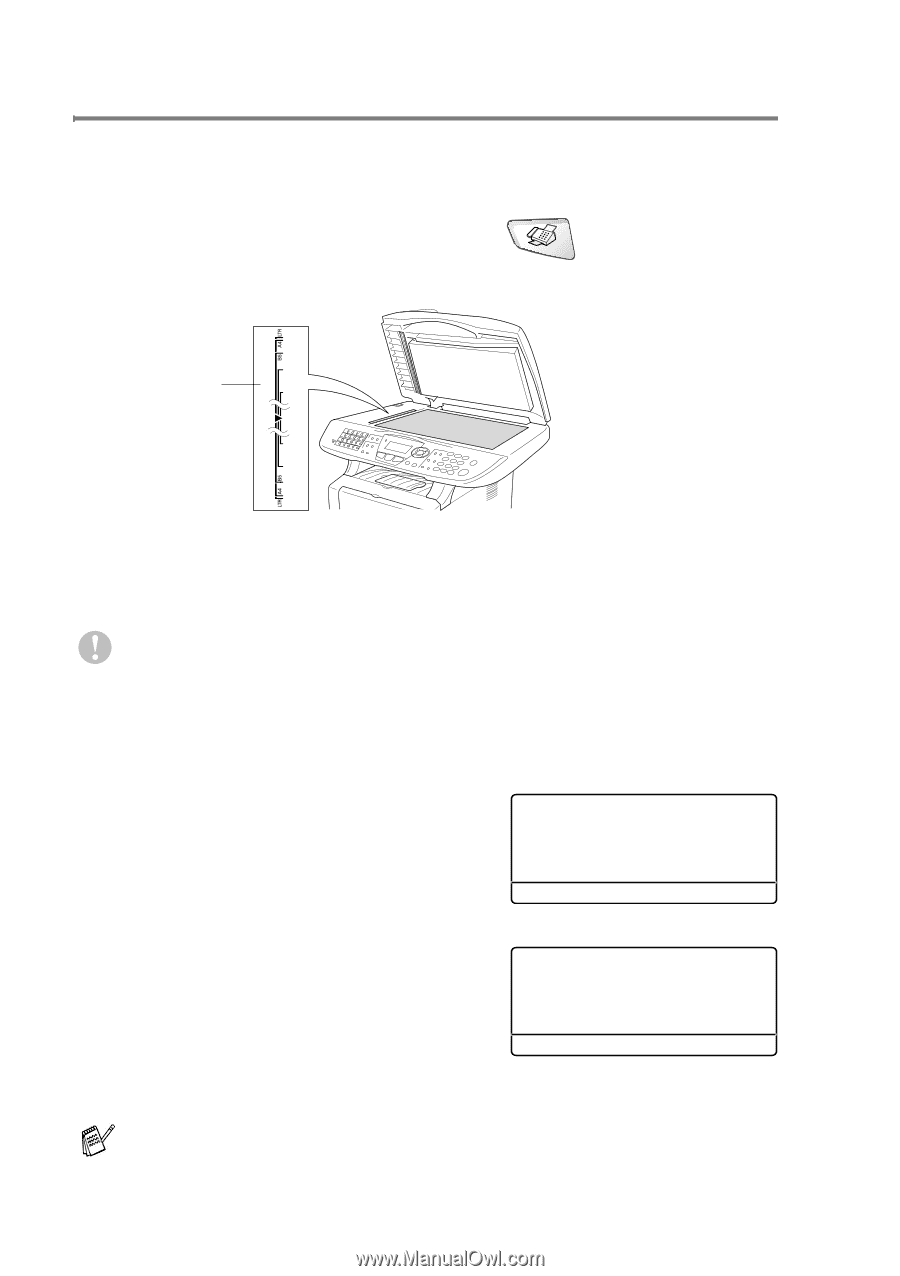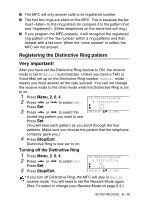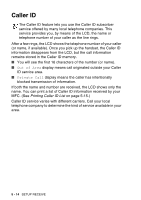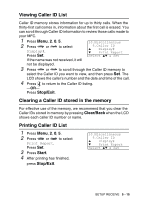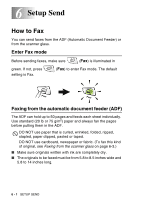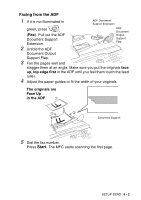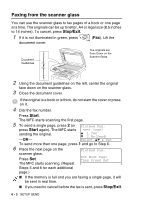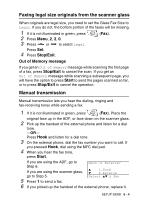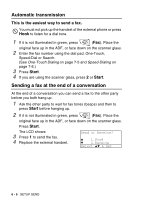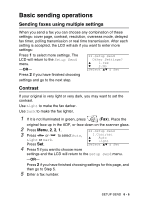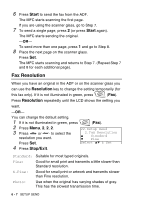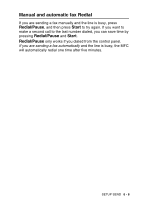Brother International MFC 8640D Users Manual - English - Page 98
Faxing from the scanner glass
 |
UPC - 012502615408
View all Brother International MFC 8640D manuals
Add to My Manuals
Save this manual to your list of manuals |
Page 98 highlights
Faxing from the scanner glass You can use the scanner glass to fax pages of a book or one page at a time. The originals can be up to letter, A4 or legal size (8.5 inches to 14 inches). To cancel, press Stop/Exit. 1 If it is not illuminated in green, press (Fax). Lift the document cover. Document Guidelines The originals are Face Down on the Scanner Glass 2 Using the document guidelines on the left, center the original face down on the scanner glass. 3 Close the document cover. If the original is a book or is thick, do not slam the cover or press on it. 4 Dial the fax number. Press Start. The MFC starts scanning the first page. 5 To send a single page, press 2 (or Flatbed Fax: press Start again). The MFC starts Next Page? sending the original. -OR- ▲ 1.Yes ▼ 2.No(Send) Select ▲▼ & Set To send more than one page, press 1 and go to Step 6. 6 Place the next page on the Flatbed Fax: scanner glass. Press Set. The MFC starts scanning. (Repeat Set Next Page Then Press Set Steps 5 and 6 for each additional page.) ■ If the memory is full and you are faxing a single page, it will be sent in real time. ■ If you need to cancel before the fax is sent, press Stop/Exit. 6 - 3 SETUP SEND