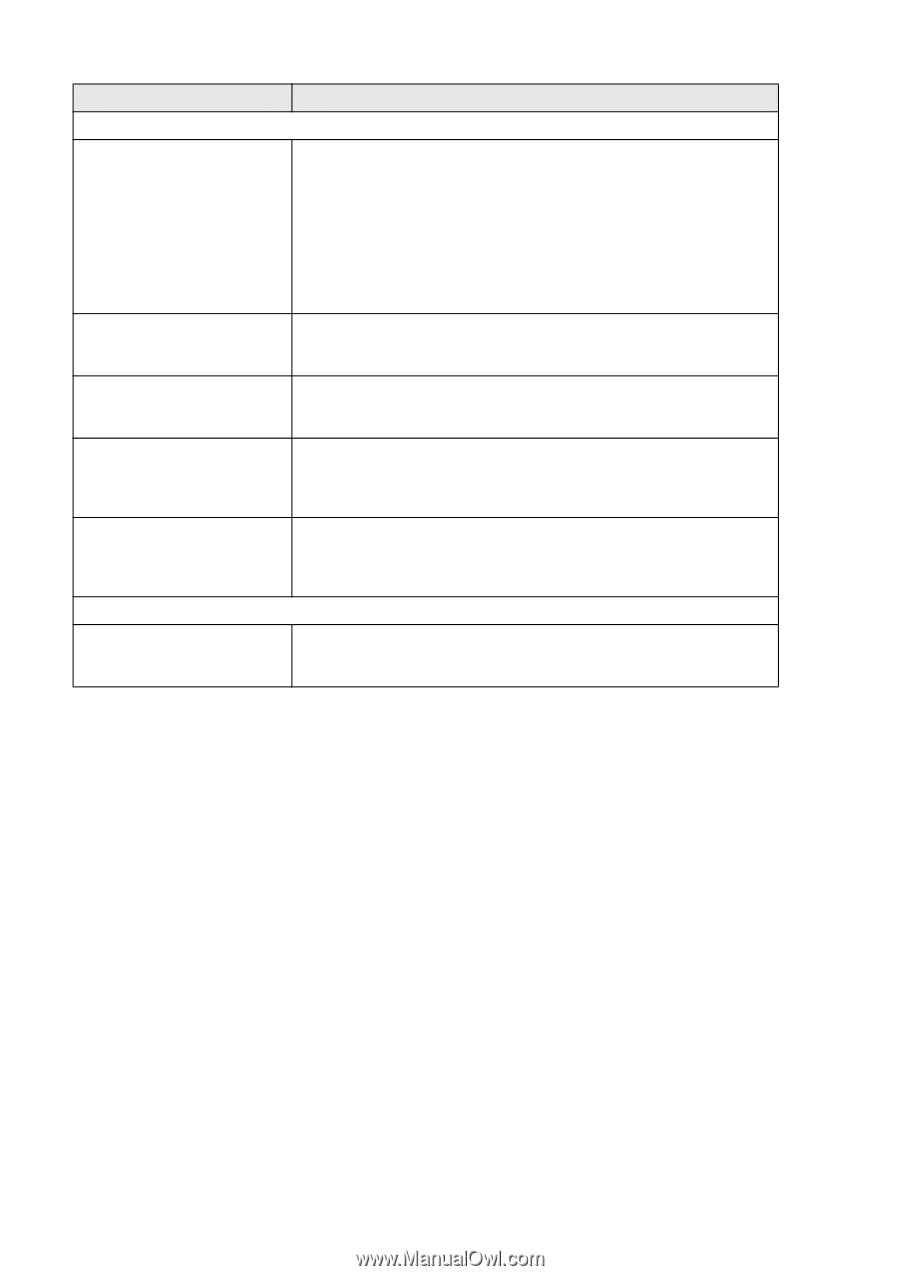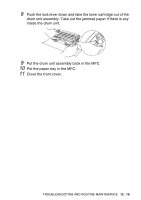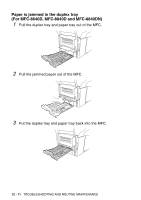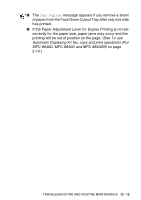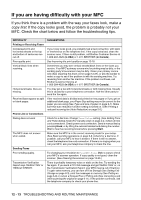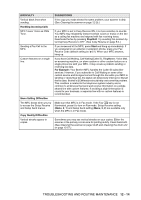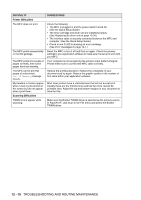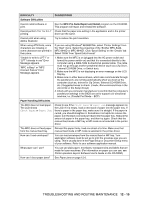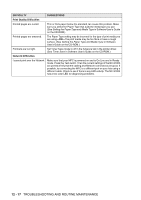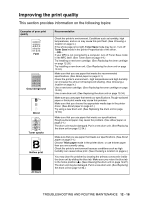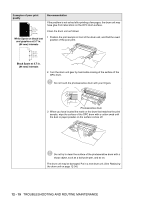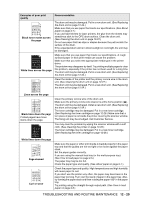Brother International MFC 8640D Users Manual - English - Page 176
Printer Difficulties, Scanning Difficulties, DIFFICULTY, SUGGESTIONS - driver can t scan
 |
UPC - 012502615408
View all Brother International MFC 8640D manuals
Add to My Manuals
Save this manual to your list of manuals |
Page 176 highlights
DIFFICULTY Printer Difficulties The MFC does not print. The MFC prints unexpectedly or it prints garbage. The MFC prints first couple of pages correctly, then some pages have text missing. The MFC cannot print full pages of a document. Out Of Memory message occurs. My headers or footers appear when I view my document on the screen but do not appear when I print them. Scanning Difficulties TWAIN errors appear while scanning. SUGGESTIONS Check the following: • The MFC is plugged in and the power switch turned On. (See the Quick Setup Guide.) • The toner cartridge and drum unit are installed properly. (See Replacing the drum unit on page 12-34.) • The interface cable is securely connected between the MFC and computer. (See the Quick Setup Guide.) • Check to see if LCD is showing an error message. (See Error messages on page 12-1.) Reset the MFC or turn it off and then on again. Check the primary settings in your application software to make sure it is set up to work with your MFC. Your computer is not recognizing the printer's input buffer full signal. Please make sure to connect the MFC cable correctly. Reduce the printing resolution. Reduce the complexity of your document and try again. Reduce the graphic quality or the number of font sizes within your application software. Most laser printers have a restricted area that will not accept print. Usually these are the first two lines and last two lines, leaves 62 printable lines. Adjust the top and bottom margins in your document to allow for this. Make sure the Brother TWAIN driver is selected as the primary source. In PaperPort®, click Scan in the File menu and select the Brother TWAIN driver. 12 - 15 TROUBLESHOOTING AND ROUTINE MAINTENANCE