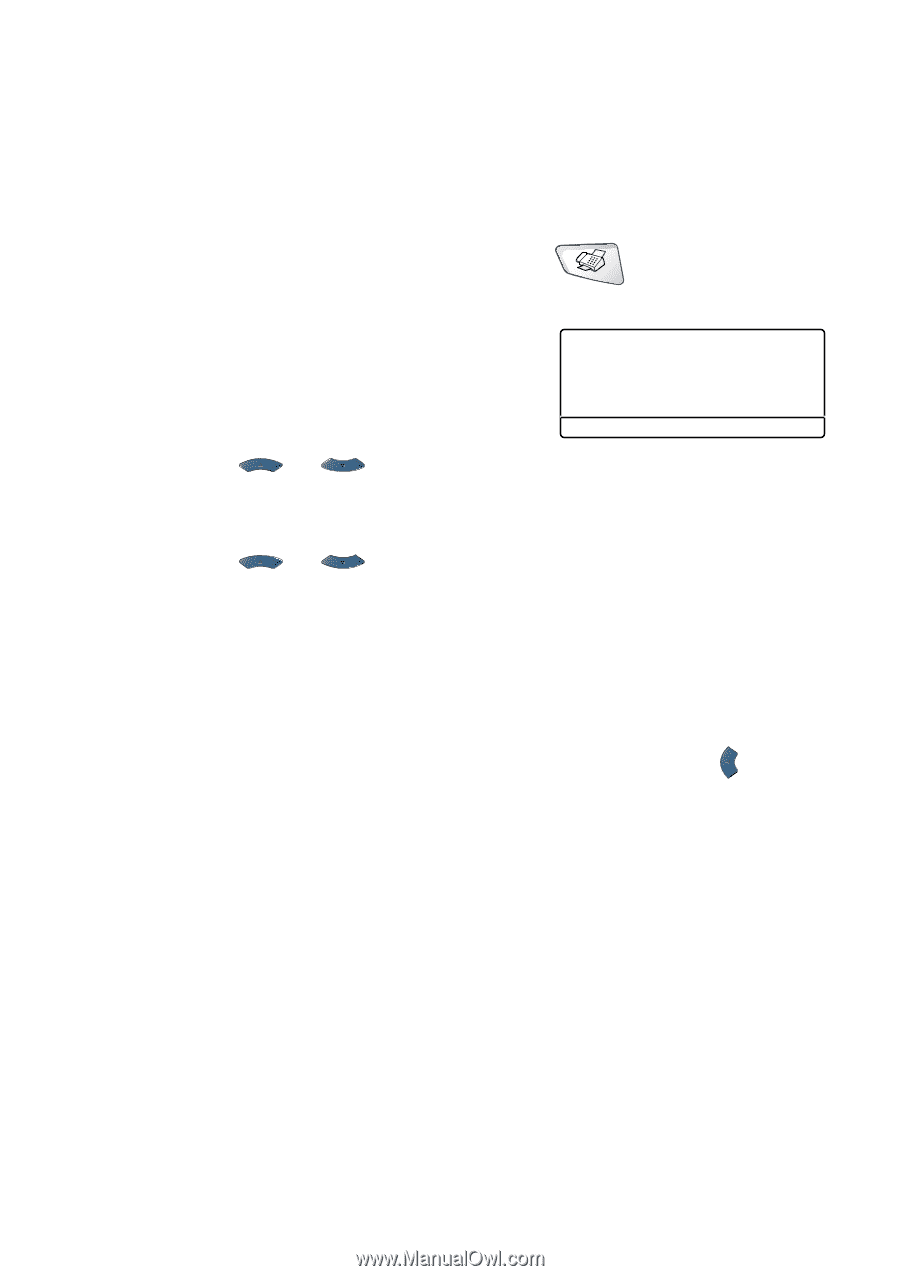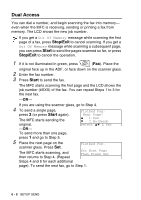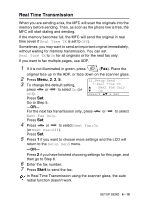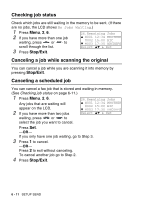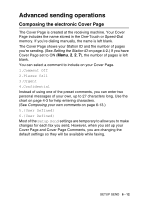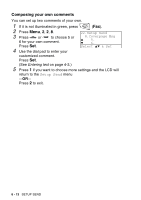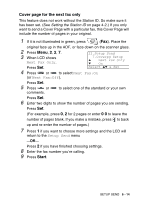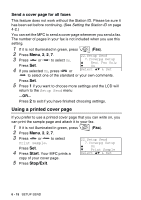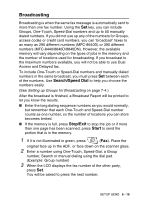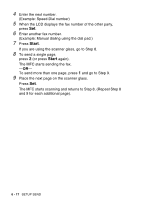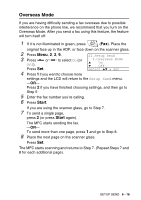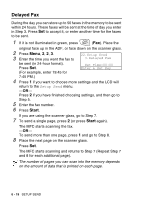Brother International MFC 8640D Users Manual - English - Page 109
Cover for the next fax only, Next Fax Only, Setup Send
 |
UPC - 012502615408
View all Brother International MFC 8640D manuals
Add to My Manuals
Save this manual to your list of manuals |
Page 109 highlights
Cover page for the next fax only This feature does not work without the Station ID. So make sure it has been set. (See Setting the Station ID on page 4-2.) If you only want to send a Cover Page with a particular fax, this Cover Page will include the number of pages in your original. 1 If it is not illuminated in green, press (Fax). Place the original face up in the ADF, or face down on the scanner glass. 2 Press Menu, 2, 2, 7. 3 When LCD shows Next Fax Only. 22.Setup Send 7.Coverpg Setup ▲ Next Fax Only ▼ On Press Set. Select ▲▼ & Set 4 Press or to select Next Fax:On (or Next Fax:Off). Press Set. 5 Press or comments. to select one of the standard or your own Press Set. 6 Enter two digits to show the number of pages you are sending. Press Set. (For example, press 0, 2 for 2 pages or enter 0 0 to leave the number of pages blank. If you make a mistake, press to back up and re-enter the number of pages.) 7 Press 1 if you want to choose more settings and the LCD will return to the Setup Send menu -OR- Press 2 if you have finished choosing settings. 8 Enter the fax number you're calling. 9 Press Start. SETUP SEND 6 - 14