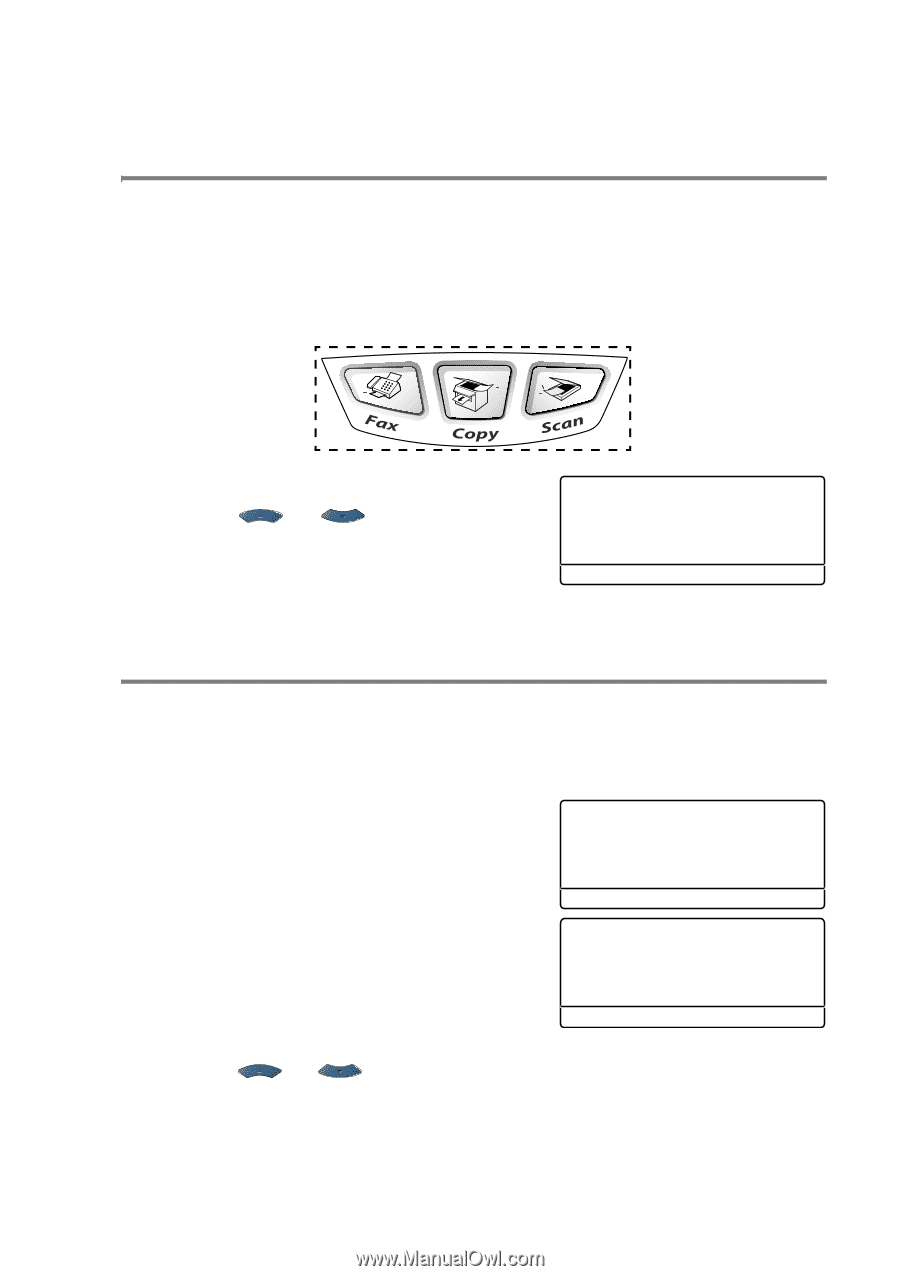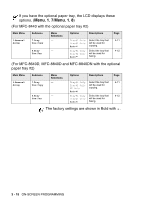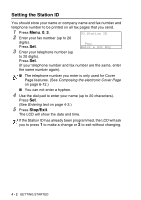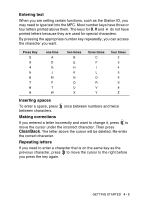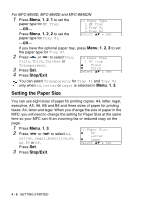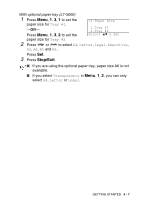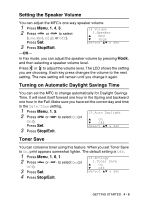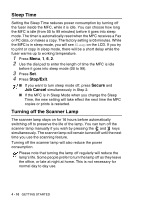Brother International MFC 8640D Users Manual - English - Page 73
General Setup, Setting the Mode Timer, Setting the Paper Type
 |
UPC - 012502615408
View all Brother International MFC 8640D manuals
Add to My Manuals
Save this manual to your list of manuals |
Page 73 highlights
General Setup Setting the Mode Timer The MFC has three temporary mode keys on the control panel: Fax, Copy and Scan. You can change the number of seconds or minutes the MFC takes after the last Copy or Scan operation before it returns to Fax mode. If you select Off, the MFC stays in the mode you used last. 1 Press Menu, 1, 1. 2 Press or to select 0 Sec, 30 Secs, 1 Min, 2 Mins, 5 Mins or Off. 3 Press Set. 11.Mode Timer ▲ 0 Sec 30 Secs ▼ 1 Min Select ▲▼ & Set Setting the Paper Type To get the best print quality, set the MFC for the type of paper you are using. For MFC-8440 1 Press Menu, 1, 2. -OR- If you have the optional paper tray, press Menu, 1, 2, 1 to set the paper type for Tray #1 or Menu, 1, 2, 2 to set the paper type for Tray #2. 12.Paper Type ▲ Plain Thick ▼ Thicker Select ▲▼ & Set 12.Paper Type 1.Tray #1 2.Tray #2 Select ▲▼ & Set 2 Press or to select Thin, Plain, Thick, Thicker or Transparency. 3 Press Set. 4 Press Stop/Exit. GETTING STARTED 4 - 5