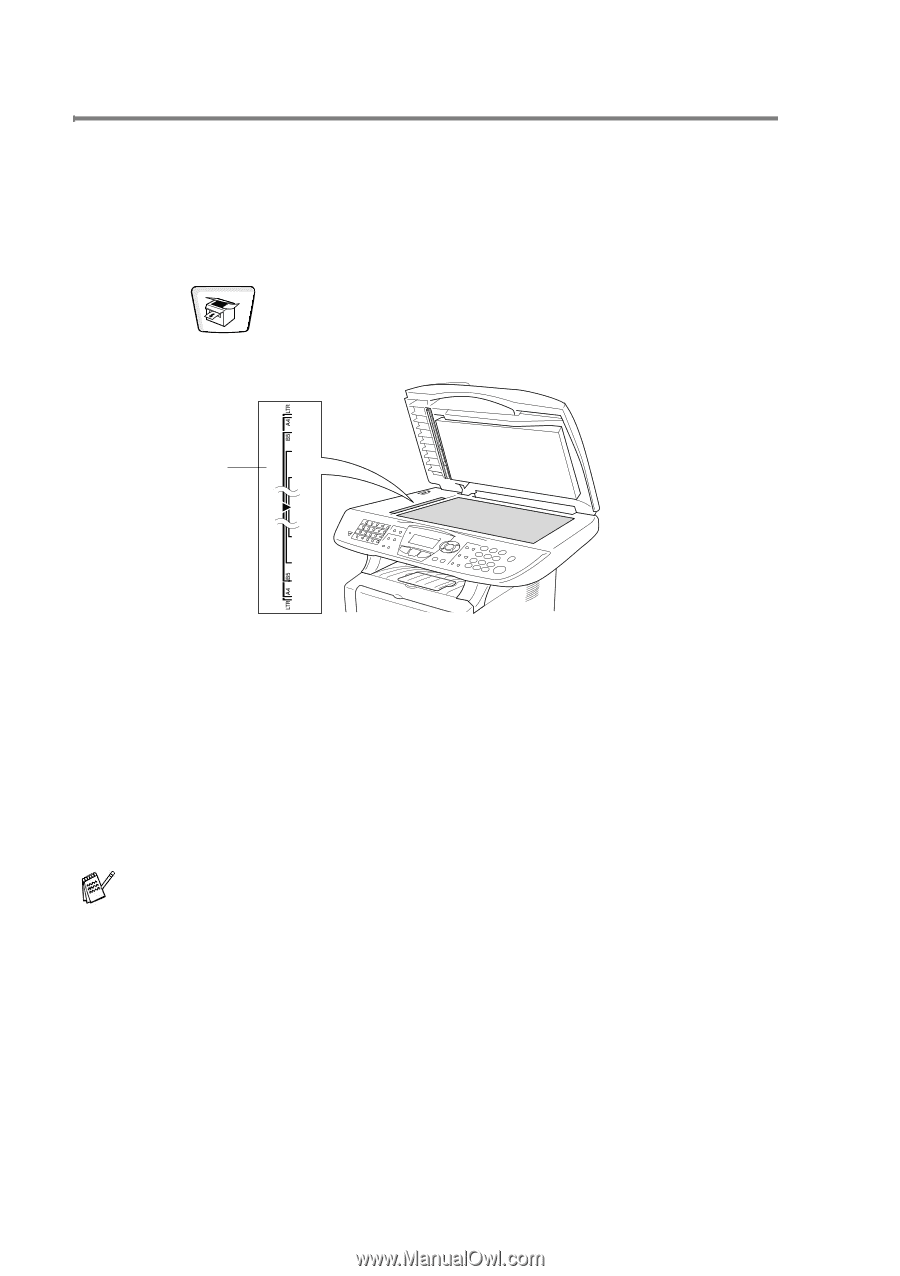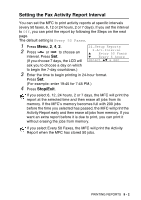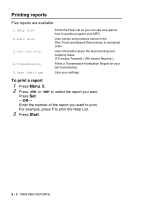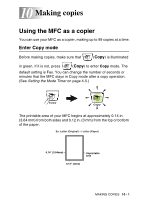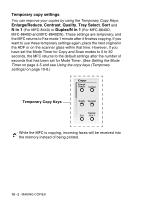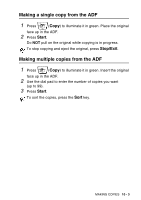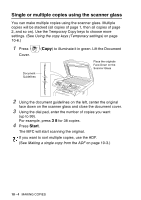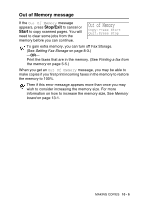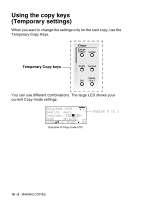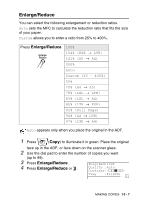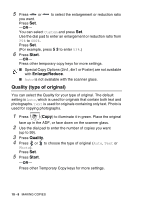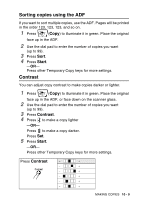Brother International MFC 8640D Users Manual - English - Page 140
Single or multiple copies using the scanner glass, For example, press
 |
UPC - 012502615408
View all Brother International MFC 8640D manuals
Add to My Manuals
Save this manual to your list of manuals |
Page 140 highlights
Single or multiple copies using the scanner glass You can make multiple copies using the scanner glass. Multiple copies will be stacked (all copies of page 1, then all copies of page 2, and so on). Use the Temporary Copy keys to choose more settings. (See Using the copy keys (Temporary settings) on page 10-6.) 1 Press Cover. (Copy) to illuminate it in green. Lift the Document Document Guidelines Place the originals Face Down on the Scanner Glass 2 Using the document guidelines on the left, center the original face down on the scanner glass and close the document cover. 3 Using the dial pad, enter the number of copies you want (up to 99). For example, press 3 8 for 38 copies. 4 Press Start. The MFC will start scanning the original. If you want to sort multiple copies, use the ADF. (See Making a single copy from the ADF on page 10-3.) 10 - 4 MAKING COPIES