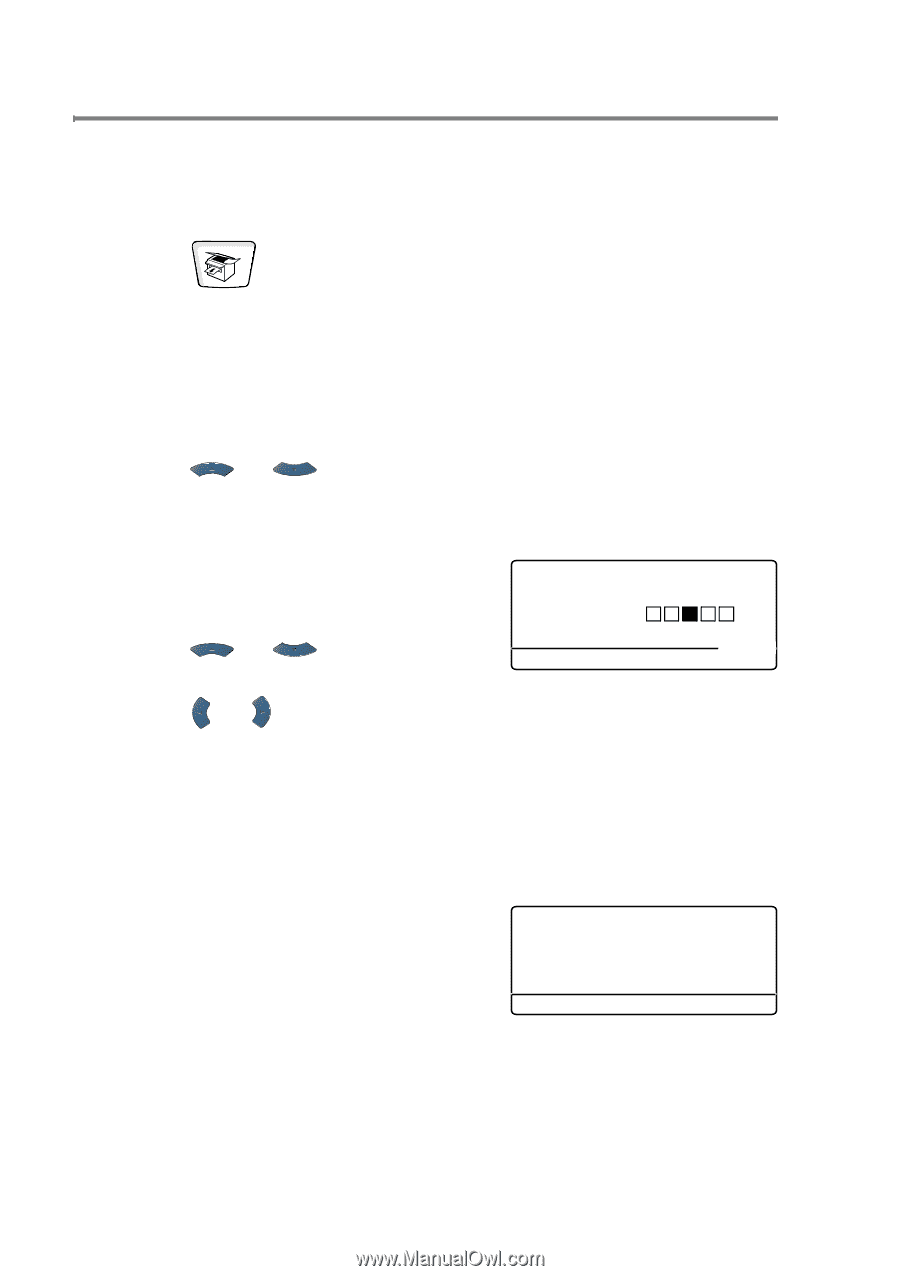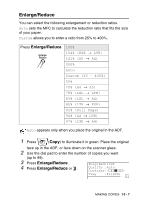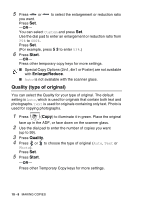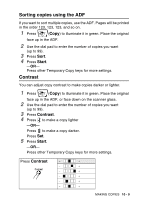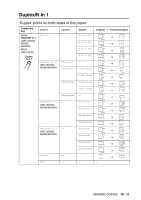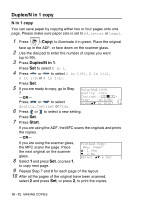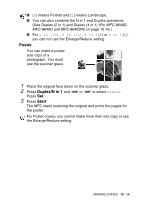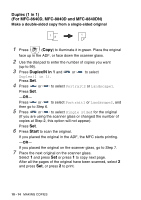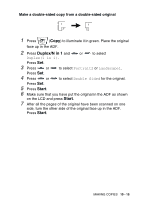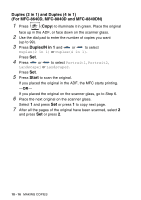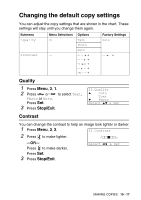Brother International MFC 8640D Users Manual - English - Page 148
Duplex/N in 1 copy, N in 1 copy, Start
 |
UPC - 012502615408
View all Brother International MFC 8640D manuals
Add to My Manuals
Save this manual to your list of manuals |
Page 148 highlights
Duplex/N in 1 copy N in 1 copy You can save paper by copying either two or four pages onto one page. Please make sure paper size is set to A4, Letter or Legal. 1 Press (Copy) to illuminate it in green. Place the original face up in the ADF, or face down on the scanner glass. 2 Use the dial pad to enter the number of copies you want (up to 99). 3 Press Duplex/N in 1. Press Set to select N in 1. 4 Press or to select 2 in 1(P), 2 in 1(L), 4 in 1(P)or 4 in 1(L). Press Set. 5 If you are ready to copy, go to Step Enlg/Red:100% 7. Quality :Auto -OR- Press or to select Quality, Contrast or Tray. Contrast:- + 01 Tray :#1(LTR) Press▲▼ or Start 6 Press or to select a new setting. Press Set. 7 Press Start. If you are using the ADF, the MFC scans the originals and prints the copies. -OR- If you are using the scanner glass, Flatbed Copy: the MFC scans the page. Place Next Page? the next original on the scanner glass. 8 Select 1 and press Set, or press 1, ▲ 1.Yes ▼ 2.No Select ▲▼ & Set to copy next page. 9 Repeat Step 7 and 8 for each page of the layout. 10 After all the pages of the original have been scanned, select 2 and press Set, or press 2, to print the copies. 10 - 12 MAKING COPIES