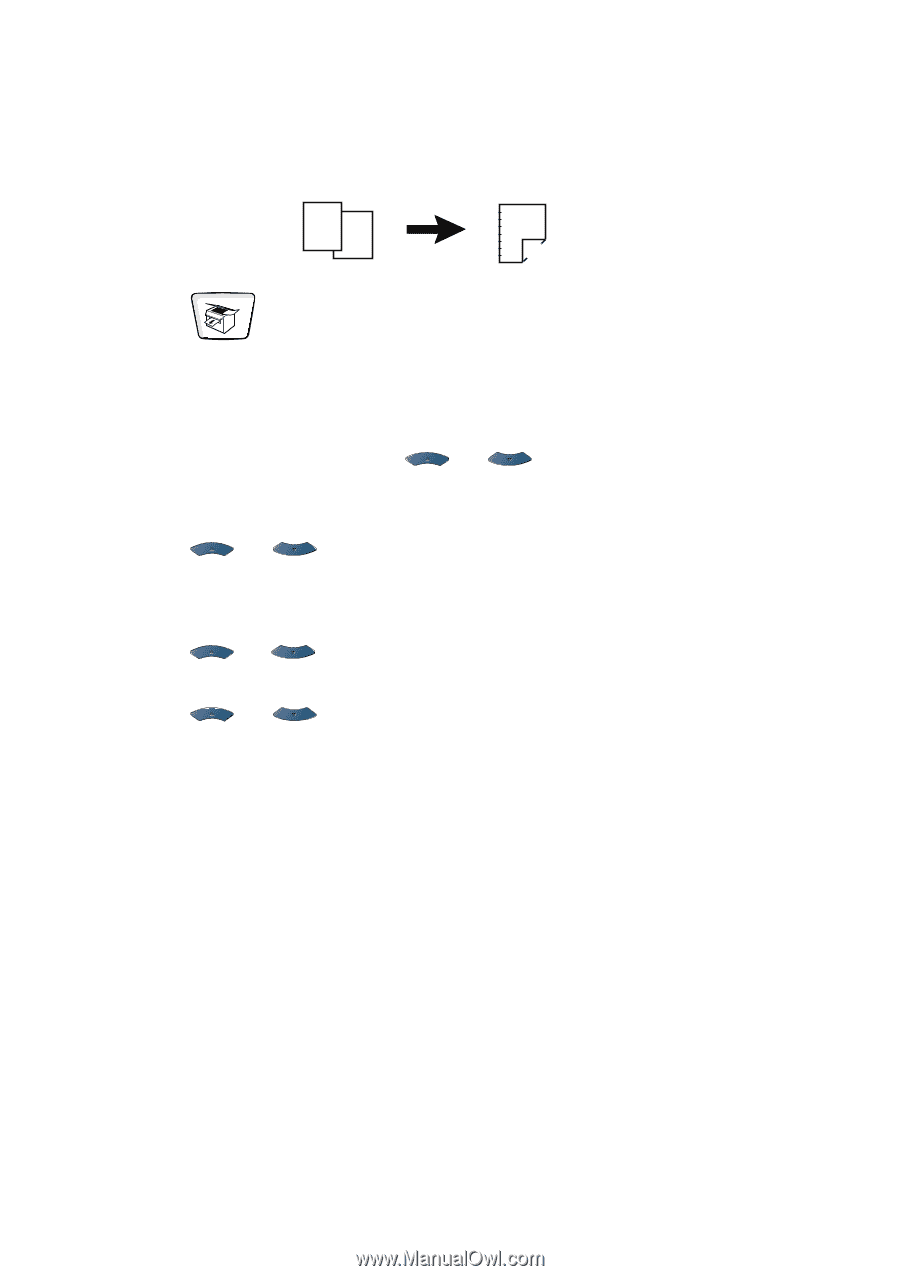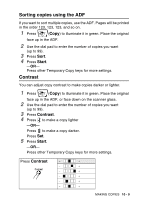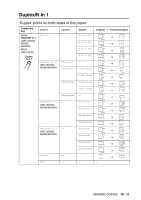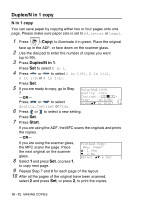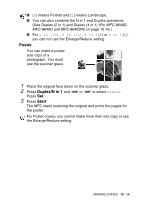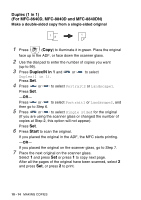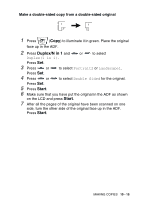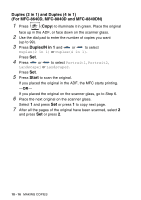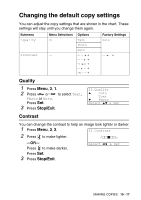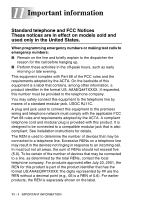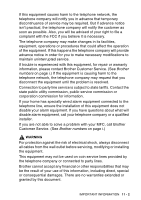Brother International MFC 8640D Users Manual - English - Page 150
Duplex (1 in 1) (For MFC-8640D, MFC-8840D and MFC-8840DN)
 |
UPC - 012502615408
View all Brother International MFC 8640D manuals
Add to My Manuals
Save this manual to your list of manuals |
Page 150 highlights
Duplex (1 in 1) (For MFC-8640D, MFC-8840D and MFC-8840DN) Make a double-sided copy from a single-sided original 12 1 2 1 Press (Copy) to illuminate it in green. Place the original face up in the ADF, or face down the scanner glass. 2 Use the dial pad to enter the number of copies you want (up to 99). 3 Press Duplex/N in 1 and or to select Duplex(1 in 1). Press Set. 4 Press or to select Portrait2 or Landscape1. Press Set. -OR- Press or to select Portrait1 or Landscape2, and then go to Step 6. 5 Press or to select Single Sided for the original (If you are using the scanner glass or changed the number of copies at Step 2, this option will not appear). Press Set. 6 Press Start to scan the original. If you placed the original in the ADF, the MFC starts printing. -OR- If you placed the original on the scanner glass, go to Step 7. 7 Place the next original on the scanner glass. Select 1 and press Set or press 1 to copy next page. After all the pages of the original have been scanned, select 2 and press Set, or press 2 to print. 10 - 14 MAKING COPIES