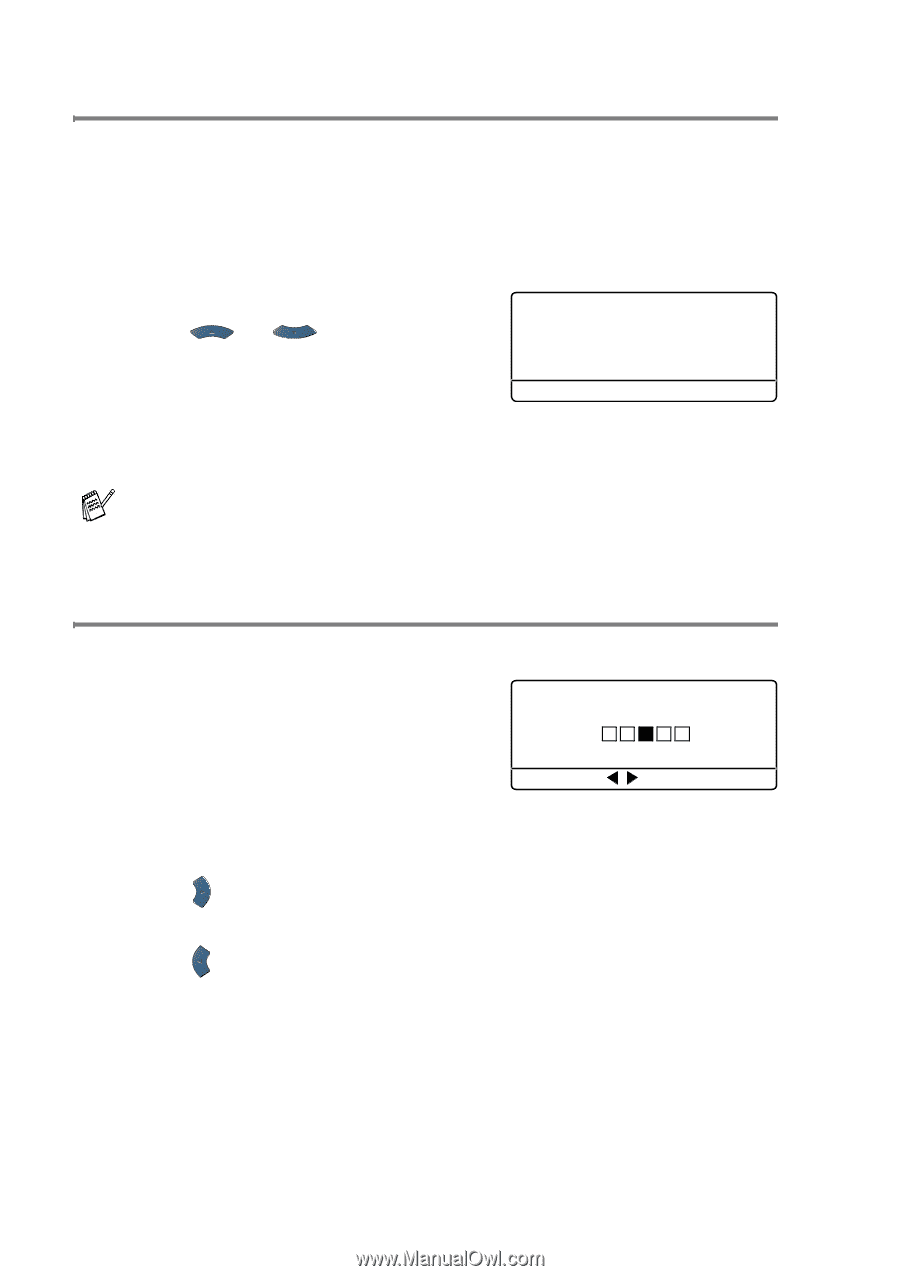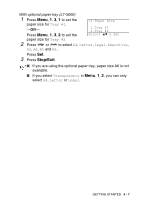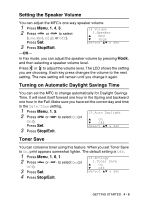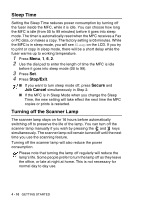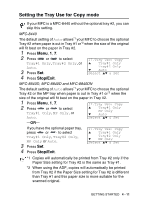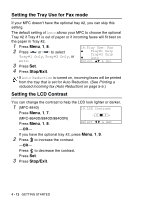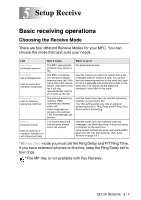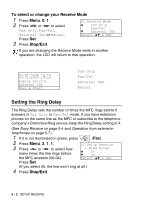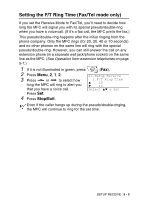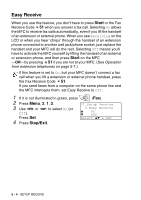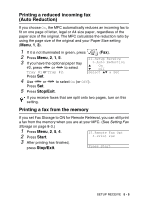Brother International MFC 8640D Users Manual - English - Page 80
Setting the Tray Use for Fax mode, Setting the LCD Contrast, MFC-8640D/8840D/8840DN
 |
UPC - 012502615408
View all Brother International MFC 8640D manuals
Add to My Manuals
Save this manual to your list of manuals |
Page 80 highlights
Setting the Tray Use for Fax mode If your MFC doesn't have the optional tray #2, you can skip this setting. The default setting of Auto allows your MFC to choose the optional Tray #2 if Tray #1 is out of paper or if incoming faxes will fit best on the paper in Tray #2. 1 Press Menu, 1, 8. 2 Press or to select Tray#1 Only, Tray#2 Only, or Auto. 18.Tray Use: Fax ▲ Tray#1 Only Tray#2 Only ▼ Auto Select ▲▼ & Set 3 Press Set. 4 Press Stop/Exit. If Auto Reduction is turned on, incoming faxes will be printed from the tray that is set for Auto Reduction. (See Printing a reduced incoming fax (Auto Reduction) on page 5-5.) Setting the LCD Contrast You can change the contrast to help the LCD look lighter or darker. 1 (MFC-8440) 19.LCD Contrast Press Menu, 1, 7. (MFC-8640D/8840D/8840DN) - + Press Menu, 1, 8. Select & Set -OR- If you have the optional tray #2, press Menu, 1, 9. 2 Press to increase the contrast. -OR- Press to decrease the contrast. Press Set. 3 Press Stop/Exit. 4 - 12 GETTING STARTED