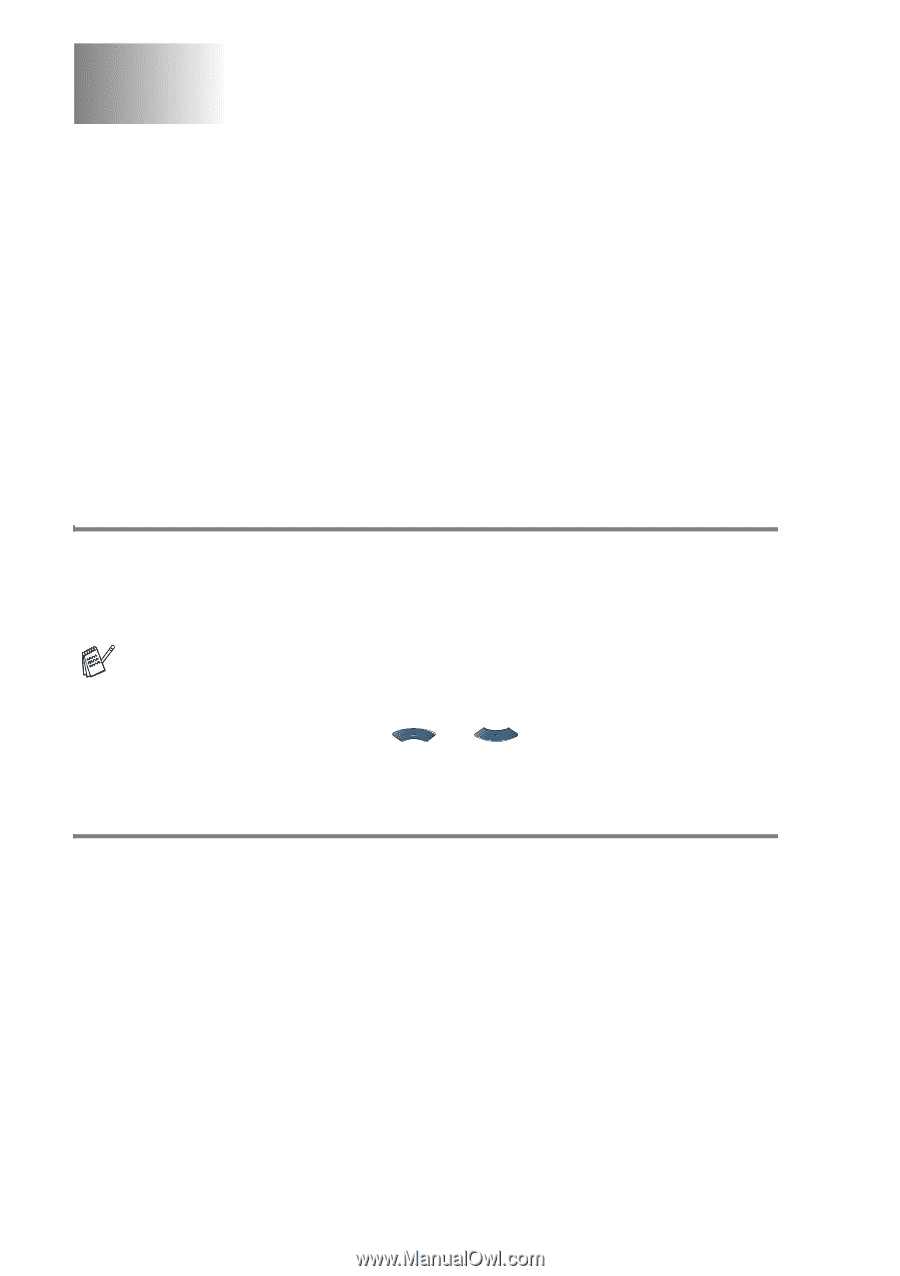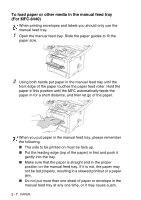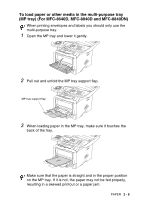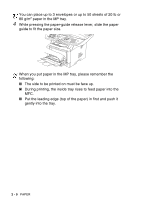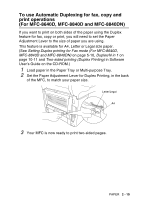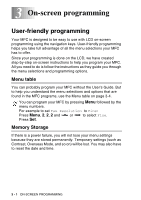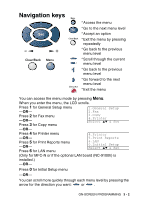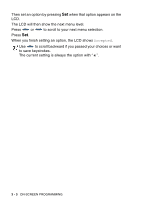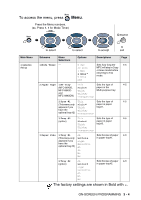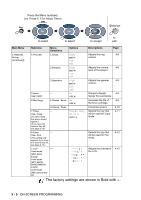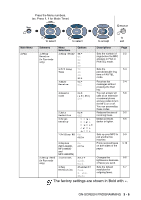Brother International MFC 8640D Users Manual - English - Page 54
On-screen programming, User-friendly programming, Menu table, Memory Storage
 |
UPC - 012502615408
View all Brother International MFC 8640D manuals
Add to My Manuals
Save this manual to your list of manuals |
Page 54 highlights
3 On-screen programming User-friendly programming Your MFC is designed to be easy to use with LCD on-screen programming using the navigation keys. User-friendly programming helps you take full advantage of all the menu selections your MFC has to offer. Since your programming is done on the LCD, we have created step-by-step on-screen instructions to help you program your MFC. All you need to do is follow the instructions as they guide you through the menu selections and programming options. Menu table You can probably program your MFC without the User's Guide. But to help you understand the menu selections and options that are found in the MFC programs, use the Menu table on page 3-4. You can program your MFC by pressing Menu followed by the menu numbers. For example to set Fax Resolution to Fine: Press Menu, 2, 2, 2 and or to select Fine. Press Set. Memory Storage If there is a power failure, you will not lose your menu settings because they are stored permanently. Temporary settings (such as Contrast, Overseas Mode, and so on) will be lost. You may also have to reset the date and time. 3 - 1 ON-SCREEN PROGRAMMING