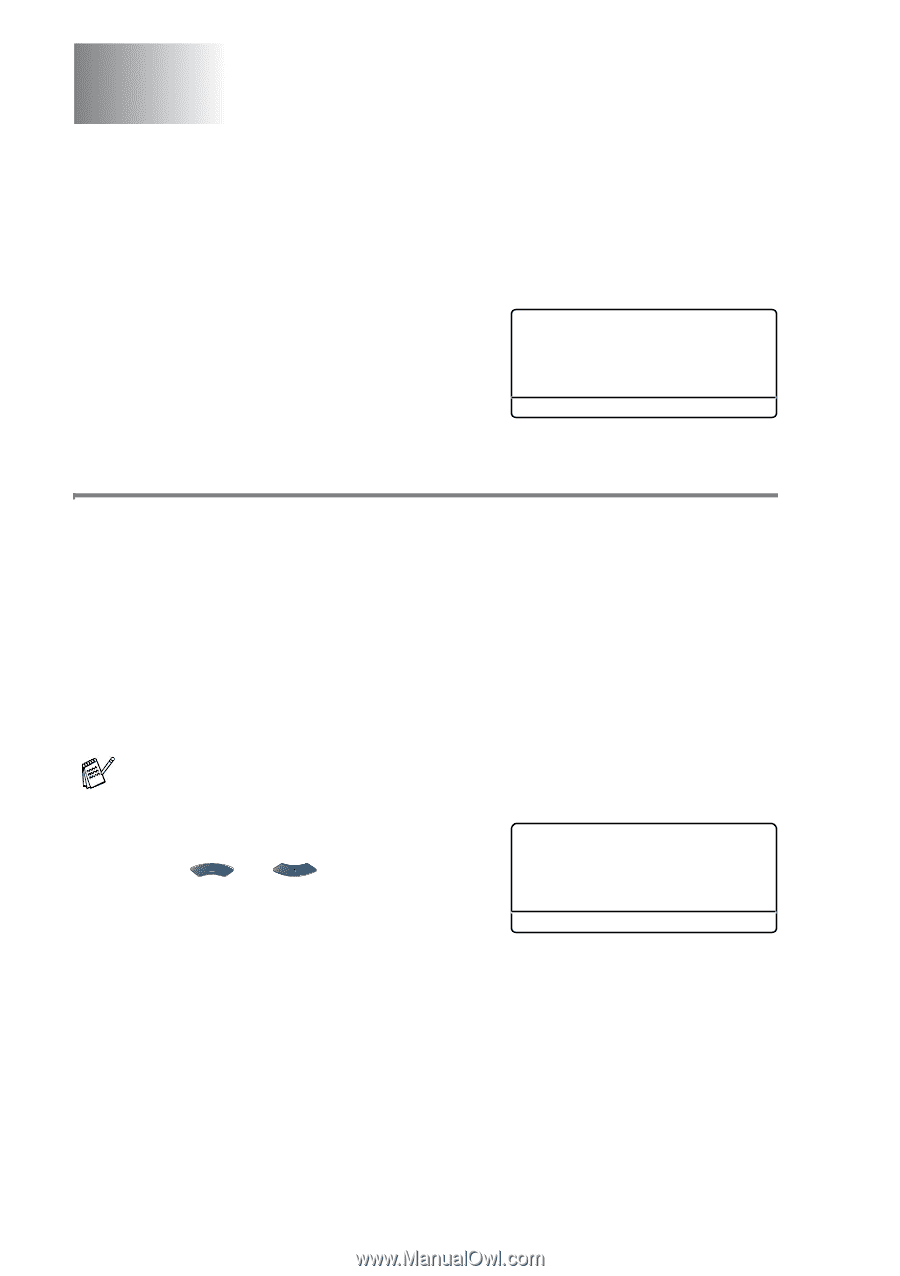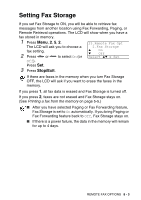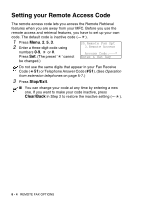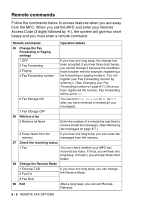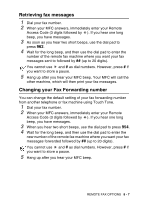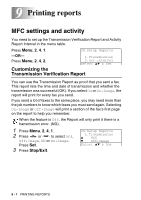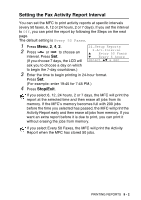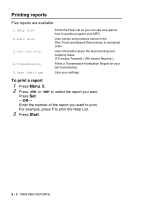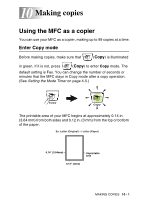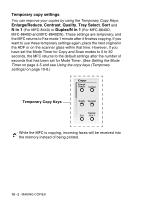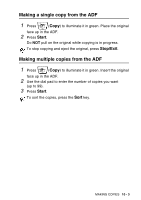Brother International MFC 8640D Users Manual - English - Page 134
Printing reports, MFC settings and activity, Customizing the Transmission Verification Report
 |
UPC - 012502615408
View all Brother International MFC 8640D manuals
Add to My Manuals
Save this manual to your list of manuals |
Page 134 highlights
9 Printing reports MFC settings and activity You need to set up the Transmission Verification Report and Activity Report Interval in the menu table. Press Menu, 2, 4, 1. 24.Setup Reports -OR- Press Menu, 2, 4, 2. 1.Transmission 2.Act.Interval Select ▲▼ & Set Customizing the Transmission Verification Report You can use the Transmission Report as proof that you sent a fax. This report lists the time and date of transmission and whether the transmission was successful (OK). If you select On or On+Image, the report will print for every fax you send. If you send a lot of faxes to the same place, you may need more than the job numbers to know which faxes you must send again. Selecting On+Image or Off+Image will print a section of the fax's first page on the report to help you remember. When the feature is Off, the Report will only print it there is a transmission error. (NG). 1 Press Menu, 2, 4, 1. 2 Press or to select Off, Off+Image, ON or On+Image. Press Set. 3 Press Stop/Exit. 24.Setup Reports 1.Transmission ▲ Off ▼ Off+Image Select ▲▼ & Set 9 - 1 PRINTING REPORTS